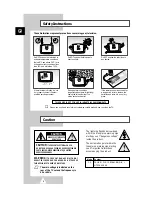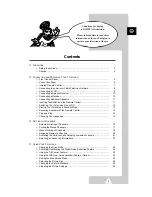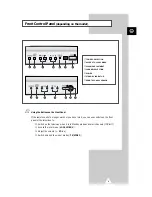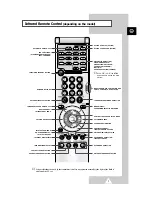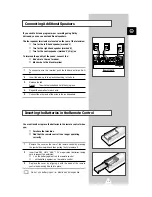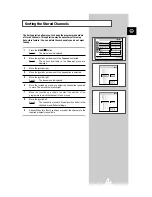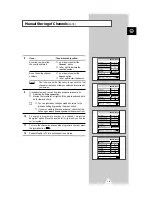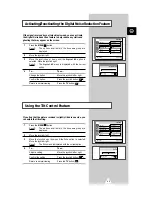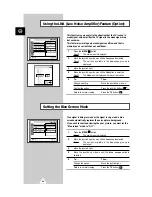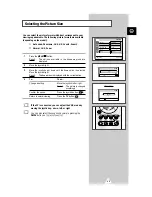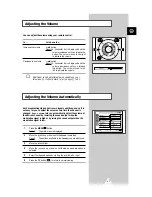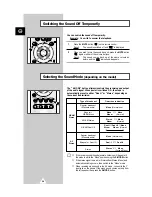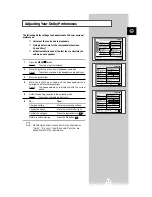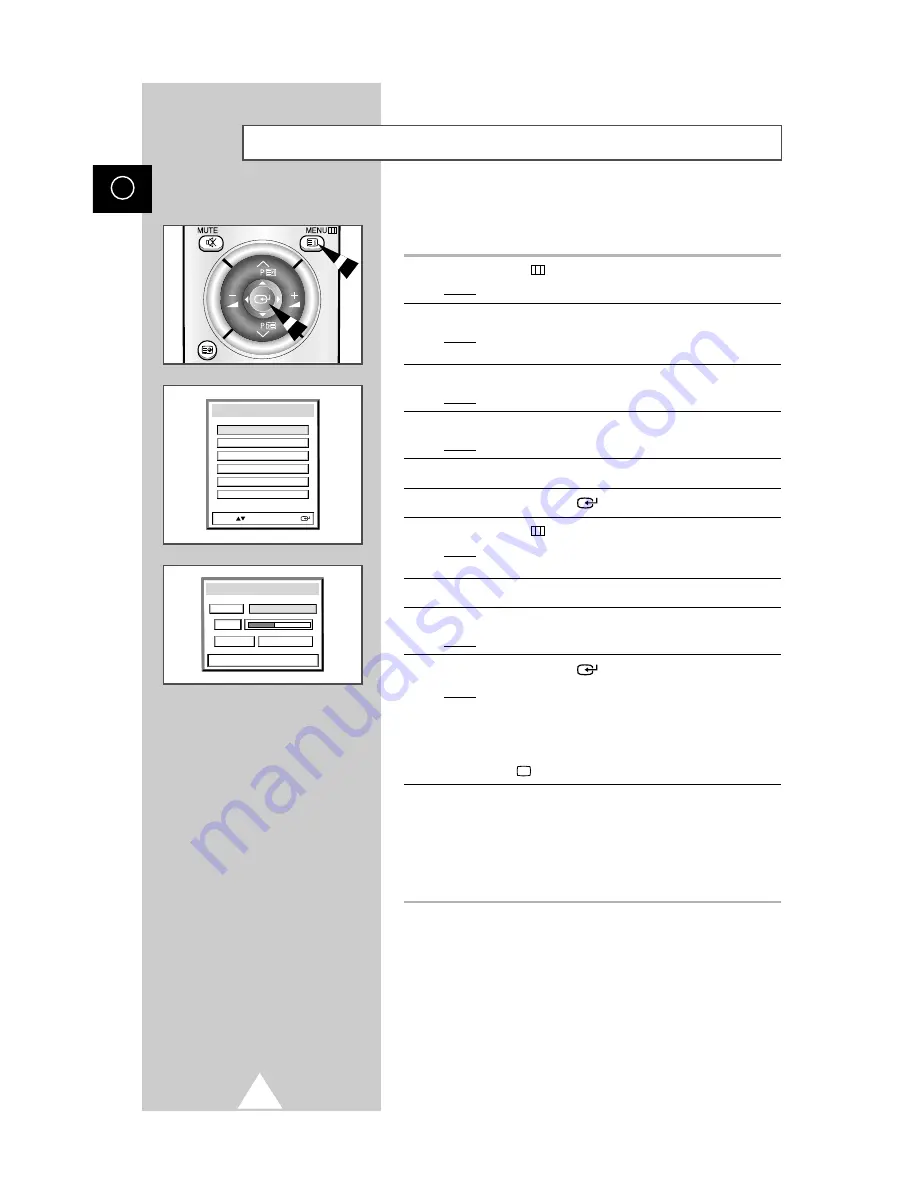
You can scan for the frequency ranges available to you, (availability
depends on your area).
1
Press the MENU
button.
Result:
The main menu is displayed.
2
Move the joystick up or down until the
Channel
is selected.
Result:
The options available in the
Channel
group are
displayed.
3
Move the joystick right.
Result:
The
Area
option is selected.
4
Move the joystick right again.
Result:
The areas available are listed.
5
Move the joystick up or down to select your area.
6
Press the joystick button (
) to confirm your choice.
7
Press the MENU
button.
Result:
The options available in the
Channel
group are
displayed again.
8
Move the joystick up or down to select the
Auto store
.
9
Move the joystick right.
Result:
The
Auto store
menu is displayed.
10
Press the joystick button (
) to start the search.
Result:
The search will end automatically. Channels are sorted
and stored in an order which reflacts their position in
the frequency range, (with lowest first and highest last).
The programme originally selected is then displayed.
➢
To stop the search before it has finished, press the TV
button (
).
11
When the channels have been stored, you can:
◆
Sort them in the order required (see page 17)
◆
Clear a channel (see page 21)
◆
Fine-tune channel reception if necessary (see page 19)
◆
Assign a name to the stored channels (see page 20)
◆
Activate/deactivate the Digital Noise Reduction feature (see
page 23)
16
ENG
Automatic Storing of Channels
Asia/W.Europe
Hongkong/UK
China
CIS/E.Europe
Australia
Area
Sel.: Store:
NZ/Indonesia
Area
Asia/W.Europe
Auto store
P 0 -----
35 %
227 MHz
Exit:TV