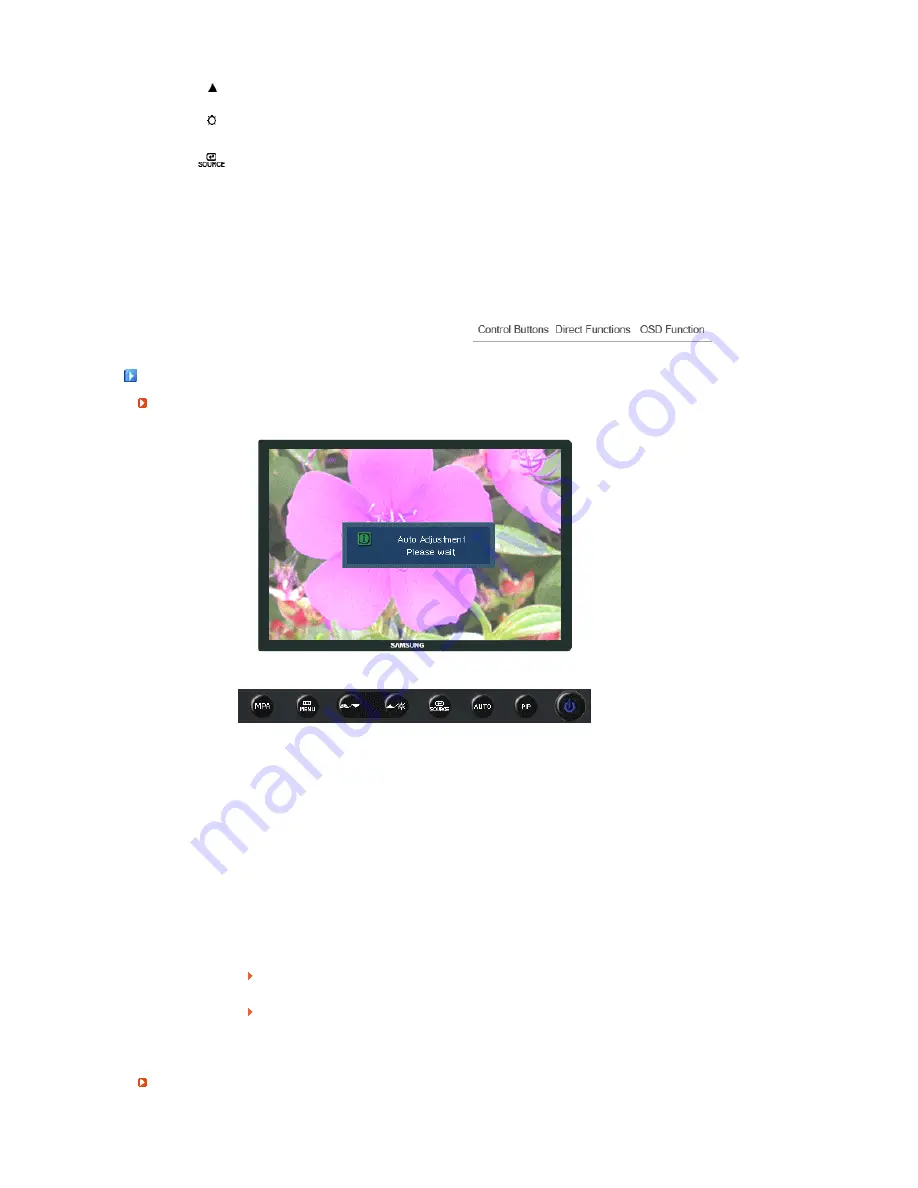
This button allows you to adjust items in the menu.
When OSD is not on the screen, push the button to adjust brightness.
Press this button to activate a highlighted menu item.
Selects the input signal while the OSD is off.
AUTO
Press to self-adjust to the incoming Analog signal.
The values of fine,coarse and position are adjusted automatically.
PIP
Push the PIP button to turn PIP On/Off.
Direct Functions
AUTO
Menu
Description
AUTO
When the 'AUTO' button is pressed, the Auto Adjustment screen appears as
shown in the animated screen on the center.
Auto adjustment allows the monitor to self-adjust to the incoming PC signal. The
values of fine, coarse and position are adjusted automatically.
(Available in PC mode only)
To make the automatic adjustment function sharper, execute the 'AUTO' function
while the
AUTO PATTERN
is on.
If auto adjustment does not work properly, press 'AUTO' button again to adjust
picture with more accuracy.
If you change resolution in the control panel, auto function will be executed
automatically.
OSD Lock & Unlock






























