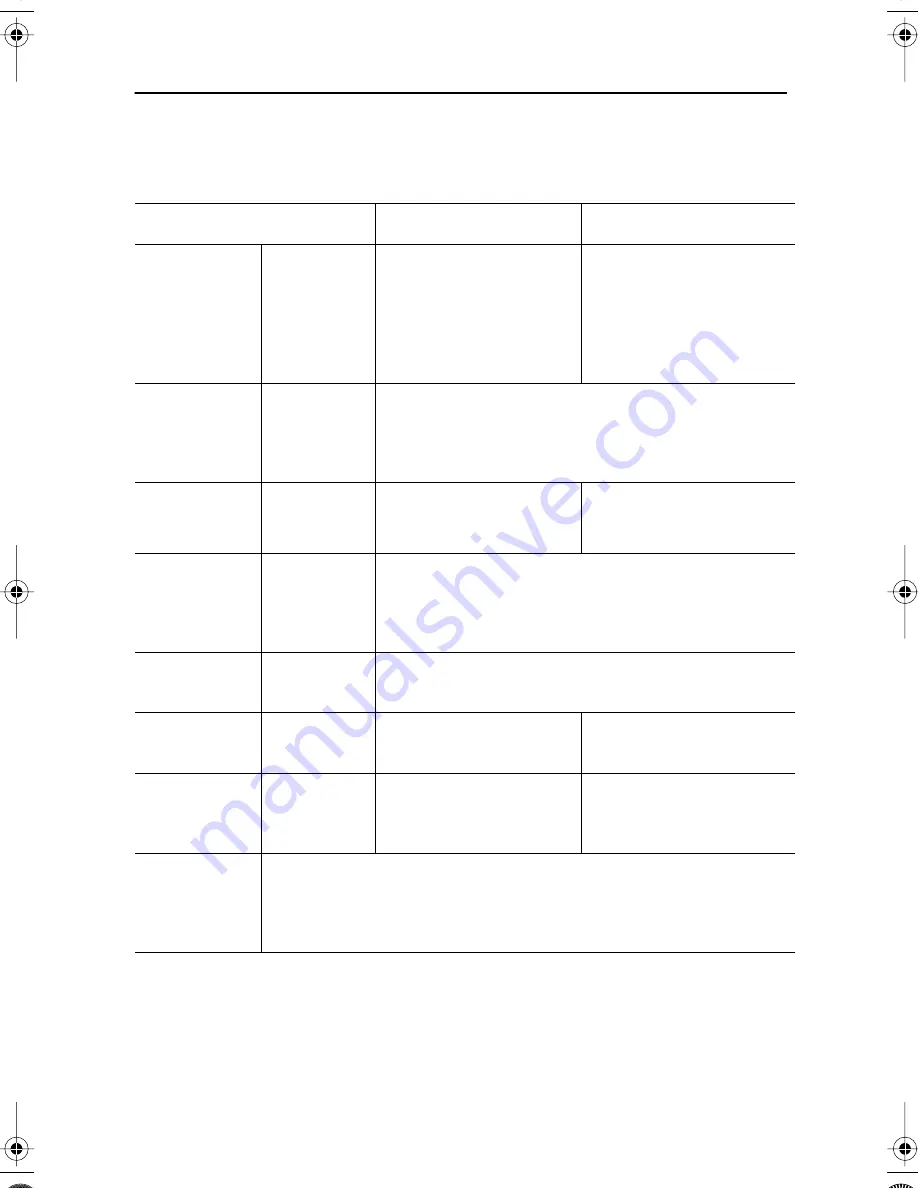
English 23
English
Français
Deutsch
Español
Portuguese
Italiano
Specifications
Table 4. Technical and environmental specifications
210T
240T
Panel
Size
Display Size
Type
Pixel pitch
Viewing
Angle
21.3” Diagonal
432 (H) x 324 (V) mm
a-si TFT Active matrix
0.27 (H) x 0.27 (V) mm
80˚/80˚/80˚/80˚
24.06” Diagonal
518.4 (H) x 324 (V) mm
a-si TFT Active matrix
0.27 (H) x 0.27 (V) mm
80˚/80˚/80˚/80˚
* Frequency
Horizontal
Vertical
Display color
Analog: 30 ~ 93 kHz
Digital: 30 ~ 81 kHz
30 ~ 85 Hz
16,777,216 colors
Display
Resolution
Analog
Digital
1600 x 1200
1280 x 1024
1920 x 1200
1280 x 1024
Input Signal
Sync.
Video signal
H/V Separate, TTL, P. or N.
H/V Composite, TTL, P. or N.
Sync-on-green 0.3 Vp-p, N.
0.7 Vp-p @ 75 ohm
Power Supply
Input
Output
AC 100-240 Vrms (50/60Hz)
DC 14V/6A
Power
Consumption
Maximum
Power Saving
90 W
5 W
95 W
5 W
Dimensions/
Weight
( W x H x D )
Unit
549.1 x 228 x 483.4mm/11.3 kg
620.4 x 228 x 483.4mm/13.8 kg
Environmental
Considerations
Operating Temperature: 50 ˚F to 104 ˚F (10 ˚C to 40 ˚C)
Operating Humidity:
10% to 80%
Storage Temperature:
13 ˚F to 113 ˚F (-25 ˚C to 45 ˚C)
Storage Humidity:
5% to 95%
NOTE: Maximum power consumption is measured after letting the monitor turned on for 30
minuites that is the time required for the unit to be thremally stable.
* Referring to preset timing modes, page 25.
Appendix
E240Tbody1.fm Page 23 Saturday, January 13, 2001 9:30 AM








































