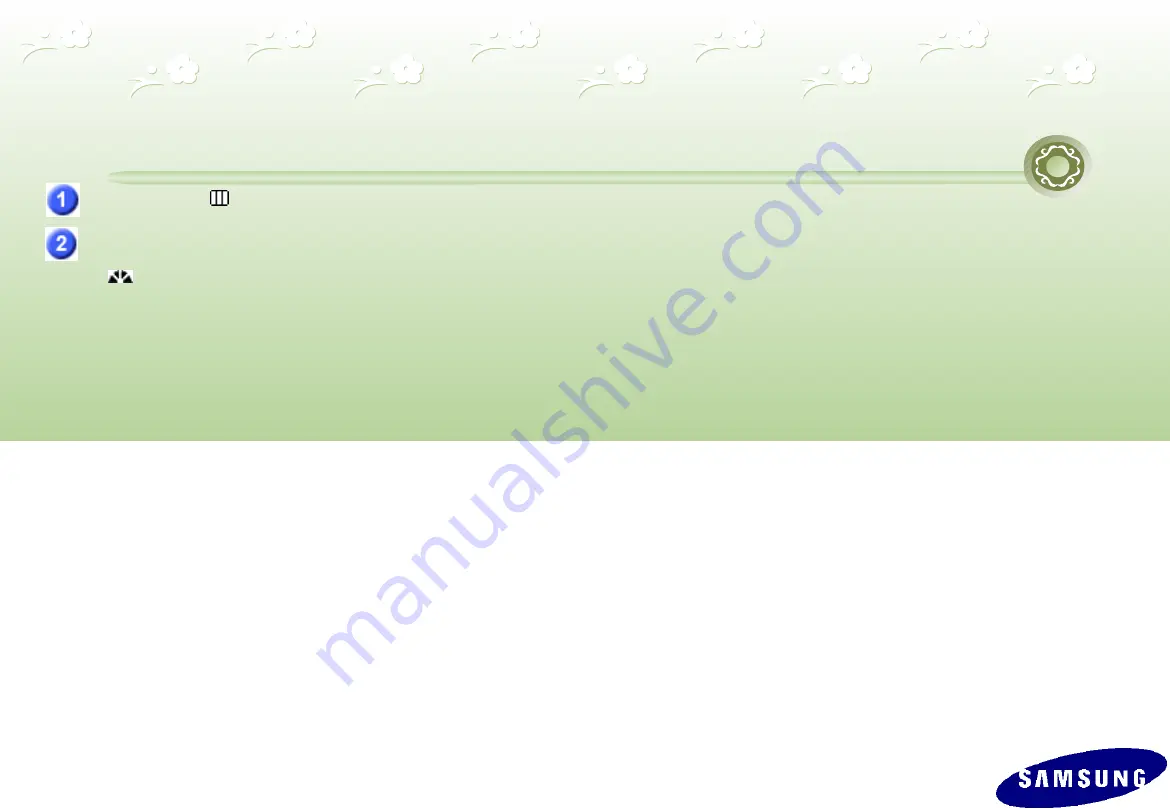
1. Product Overview (OSD Functions)
MENU
But t on[
]
Opens the OSD menu. Use this button to exit the OSD or go to the upper OSD menu.
MagicBright™
But t on
[
]
Press this button to adjust MagicBright™.
MagicBright™ is a monitor that fits to various user environments such as editing documents, Internet use and
watching movies, etc. It has more than double the brightness and screen quality of existing monitors. The
dedicated buttons on the front of the monitor allow users to easily implement six (6) different sets of
brightness and clearness settings that fit the environment.
1) Cus t om
The Custom mode provides refined brightness and clearness levels.
However, it may not be comfortable on the eyes depending on the
user’s preferences. In this case, adjust the brightness and clearness
using the menu.
2) Text
Text mode provides the same brightness level of general monitors
appropriate for text editing.
3) I nt er net
Internet mode provides enhanced brightness while maintaining a level of text readability
appropriate to the Internet environment where text and images are combined.
4) Game
Game mode provides a brightness level appropriate for
playing games where there are a lot of graphics and fast
screen switching.
5) Spor t s
Sports mode provides a brightness level appropriate for watching sports
programs where there is a lot of movement.
6) Movi e
Movie mode provides excellent brightness and cleanness levels for the
entertainment (movies, DVD, TV, etc.) environment, at the same level as a TV.
OSD Det ai l s
7) Dynami c Cont r as t
Dynamic Contrast is to automatically detect distribution of inputted visual signal
and adjust to create optimum contrast.
)
Summary of Contents for 2232BW - SyncMaster - 22" LCD Monitor
Page 7: ...On Off 1 Product Overview M agic Color Al l R G B Col or s Expanded DEMO m ode ...
Page 8: ...1 Product Overview M agic Color Except Ski n Tone ...
Page 17: ...1 Product Overview 2032 Compatibility Evaluation Results ...
Page 18: ...1 Product Overview 2232 Compatibility Evaluation Results ...
Page 19: ...1 Product Overview Specifications of Options ...
Page 22: ...2 Circuit Description Panel Part ...
Page 25: ...2 Circuit Description M ain Block Diagram ...
Page 29: ...2 Circuit Description M ain PBA ...
Page 35: ...3 Assembly and Disassembly ...
Page 36: ...3 Assembly and Disassembly ...
Page 37: ...3 Assembly and Disassembly ...
Page 38: ...3 Assembly and Disassembly ...
Page 39: ...3 Assembly and Disassembly ...
Page 40: ...3 Assembly and Disassembly ...
Page 44: ...4 Troubleshooting W hen no vi deo s cr een appear s Anal og ...
Page 45: ...4 Troubleshooting W hen no vi deo s cr een appear s Di gi t al ...
Page 52: ...5 How to ExecuteM CU Code 2 Af t er cl i ck t he LoadFi l e but t on choos e MCU code ...
Page 53: ...5 How to ExecuteM CU Code 3 Aut o Pr ogr am but t on choi ce ...
Page 56: ...2 Click HDCP button 5 How to ExecuteHDCP Code ...
Page 57: ...3 Click HDCP W rite button and select MStar_HDCPKEY 5 How to ExecuteHDCP Code ...
Page 58: ...4 HDCP KEY writing is Complete 5 How to ExecuteHDCP Code ...














































