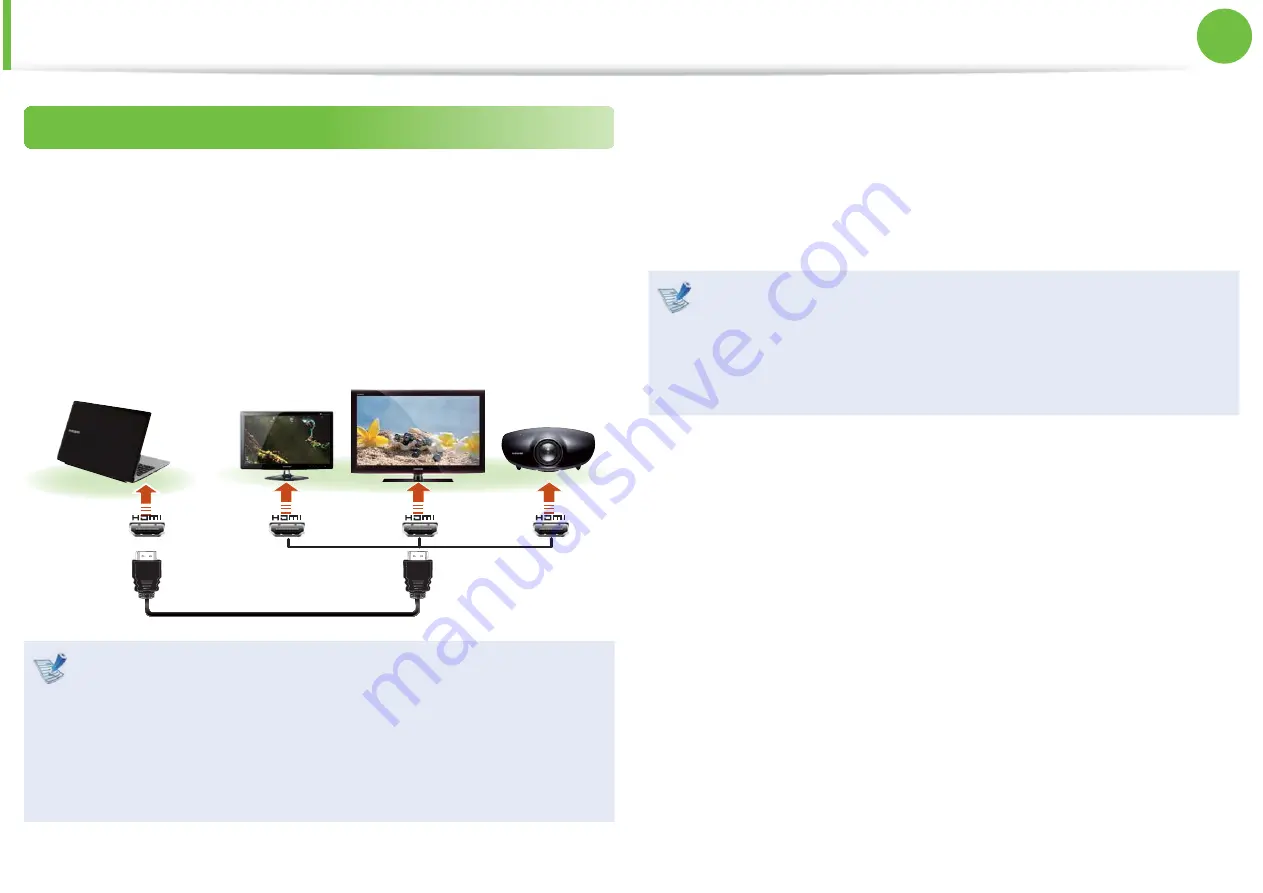
63
Chapter 2.
Using the computer
Connecting an External Display Device
Connecting through the HDMI port (Optional)
By connecting the computer to a TV with a HDMI port, you can
enjoy both a high visual quality and a high sound quality.
After connecting a TV through HDMI, you have to confi gure the
screen and sound.
1
Connect the HDMI cable to the HDMI port of the TV.
External
Monitor
TV
Projector
This is only supported for models that support a TV output
t
port (HDMI).
When a TV provides more than one HDMI port, connect
t
the computer to the
DVI IN
port.
When connecting the computer to a TV, switch the
t
external input mode of the TV to
HDMI
.
2
Press
the
Fn + F4
key combination once. Then the Easy
Display Manager screen appears where you can select a
display device.
Since pressing the
F4
key while holding down the
Fn
key
changes the selection, select a display device.
If the screen is not switched even if you press the
t
Fn +
F4
key combination, you have to install the
Easy Display
Manager
program.
External Monitor / TV is not supported in the DOS
t
Command Prompt window.





























