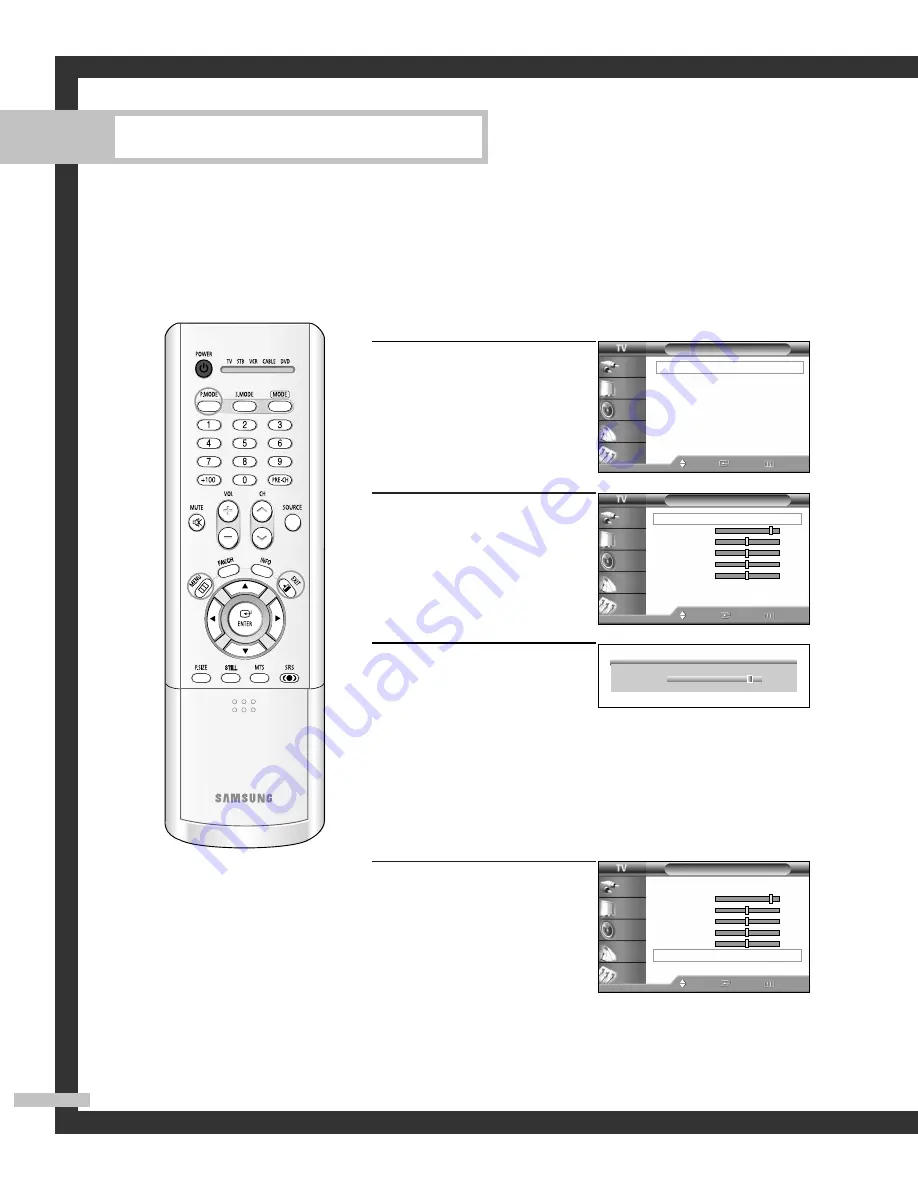
Picture Control
You can use the on-screen menus to change the “Contrast”, “Brightness”, “Sharpness”, “Color”
and “Tint” according to personal preference. (Alternatively, you can use one of the automatic
settings. See next page.)
Operation
English - 34
Customizing the Picture
1
Press the MENU button.
Press the
…
or
†
button to
select “Picture”, then press
the ENTER button.
2
Press the ENTER button to
select “Mode”.
3
Press the
…
or
†
button to
select a particular item, then
press the ENTER button.
Press the
œ
or
√
button to
increase or decrease the
value of a particular item.
Resetting the Picture Settings to the Factory Defaults
You can return to the factory default picture settings.
4
Press the MENU button to
display the “Mode” menu.
Press the
…
or
†
button to
select “Reset”, then press the
ENTER button.
The previously adjusted
picture settings will be reset
to the factory defaults.
▲
Contrast
▼
90
Picture
Mode
: Standard
√
Color Tone
: Warm1
√
Size
: Wide
√
Digital NR
: Off
√
DNIe
: On
√
My Color Control
√
Film Mode
: Off
√
PIP
√
Move
Enter
Return
Input
Picture
Sound
Channel
Setup
Mode
Mode
: Standard
√
Contrast
90
Brightness
50
Sharpness
50
Color
50
Tint
50
50
Reset
Move
Enter
Return
Input
Picture
Sound
Channel
Setup
NOTE
• “Tint” doesn’t operate
in PC, DVI, HDMI or
480p-Component or
higher modes.
Mode
Mode
: Standard
√
Contrast
90
Brightness
50
Sharpness
50
Color
50
Tint
50
50
Reset
Move
Enter
Return
Input
Picture
Sound
Channel
Setup
BP68-00493D-00Eng(24~45) 9/9/05 8:56 AM Page 34
Summary of Contents for 2.0051014141732e16
Page 4: ...SAMSUNG ...
Page 5: ...Your New Wide TV ...
Page 14: ...SAMSUNG ...
Page 15: ...Connections ...
Page 24: ...SAMSUNG ...
Page 25: ...Operation ...
Page 44: ...SAMSUNG ...
Page 45: ...Special Features ...
Page 47: ...English 47 Remote Control Codes VCR Codes DVD Codes Cable Box Codes ...
Page 83: ...PC Display ...
Page 92: ...SAMSUNG ...
Page 93: ...Appendix ...






























