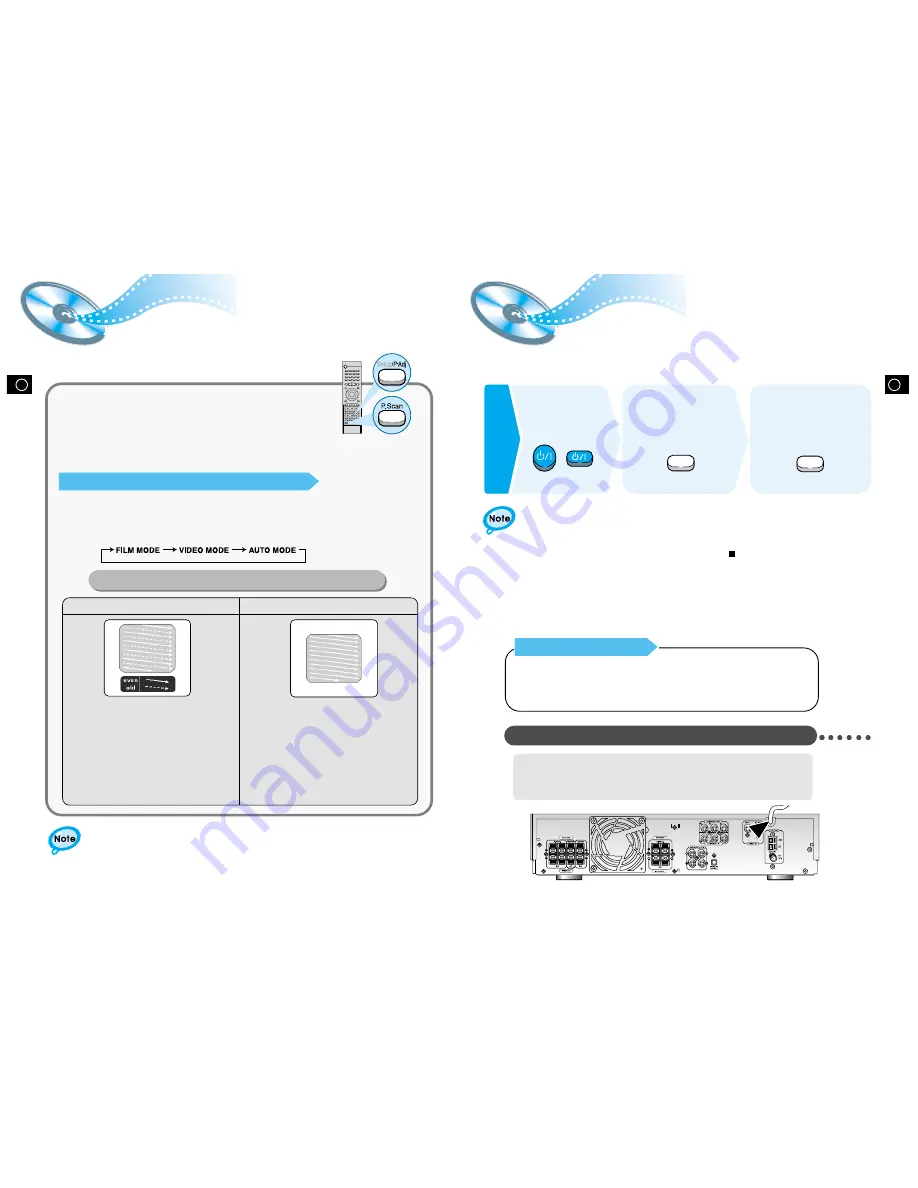
GB
GB
•
The “WAIT” message that appears on the display for about seven to eight seconds when
turning on the power or selecting a DVD function indicates a stabilization period for
optimizing the condition of your DVD player. While the message is being displayed, other
buttons remain inactive.
•
When the power is not turned on, press down the Stop ( ) button on the main unit for
over 5 seconds.
The product will be initialized to its optimum state.
•
Certain operational features such as the Speaker mode, Test tone, Volume, etc.
will not be displayed on the TV screen.
•
If your TV model is not SAMSUNG, refer to “
Remote Control Unit Setup
” on page 30.
Before Using the DVD Player
14
Your DVD player is capable of playing DVD, VCD, and CD discs.
User instructions may vary depending on the type of disc. Read the instructions
carefully before use.
TV
TV/VIDEO
DVD
Prepa-
rations
before
use
Turn on the power
to your DVD player
and TV.
1
Select a video mode by
pressing the TV/VIDEO
button.
2
Press the DVD button
to select the DVD input
function.
3
TV Broadcast System
• This device is designed to work with the NTSC video format.
• For normal playback, the video format a DVD disc is recorded in must
coincide with your TV's video format.
13
Connecting your System to the Power Supply
The AC plug must be plugged into an appropriate socket.
Before plugging your system into an AC outlet, you must check the voltage.
1. Plug the AC Cord on the rear of the system into an appropriate outlet.
2. Press the On/Standby button to switch your DVD Player system on.
Supports the Progressive scan system, as well as the conventional (current) Interlace scan system.
*To enjoy the progressive video picture, you must connect the unit to a television or monitor that
supports the progressive video input.
P.SCAN
(Progressive Scan)
Function
While the player is in the stop mode, hold the P.SCAN
button down for longer than 1 second.
•
The selection switches back and forth between "
P.SCAN
" and "
I.SCAN
"
each time the button is held down for a minimum of 1 second.
•
The previous mode is indicated in the display first, followed by the
selected mode in about a second.
Press the
Setup/
P .Adj button. (Play mode only)
•
Each time the
Setup/
P .Adj button is pressed, the following appears on the TV screen:
In interlaced-scan video, a frame consists of two
interlaced fields (odd and even), where each field
contains every other horizontal line in the frame.
The old field of alternating lines is displayed first, and
then the even field is displayed to fill in the alternating
gaps left by the odd field to form a single frame.
One frame, displayed every 1/30th of a second, contains
two interfaced fields, thus a total of 60 fields are
displayed every 1/60th of a second each.
The interlaced scanning method is intended for capturing
a still object.
Interlaced Scan (1 FRAME = 2 FIELDS)
The progressive scanning method scans one full frame of
video consecutively down the screen, line by line.
As opposed to the interlaced scanning process by which a
video image is drawn in a series of passes, you get an
entire image drawn at one time.
The progressive scanning method is desirable for dealing
with moving objects. A camera that has the ability to
capture moving objects is called a "full frame shutter
camera".
Progressive Scan (FULL FRAME)
What is Progressive (or Non-Interlaced) Scanning?
•
This function only works with TV's equipped with component video inputs (Y, P
r
, P
b
).
•
Depending on the brand and model of your TV, this function may not work.
P.Scan Adj (Progressive Scan Adjusting)
This function allows you to optimize the picture quality when it becomes poor due to screen distortion or
discs containing erroneous data.









































