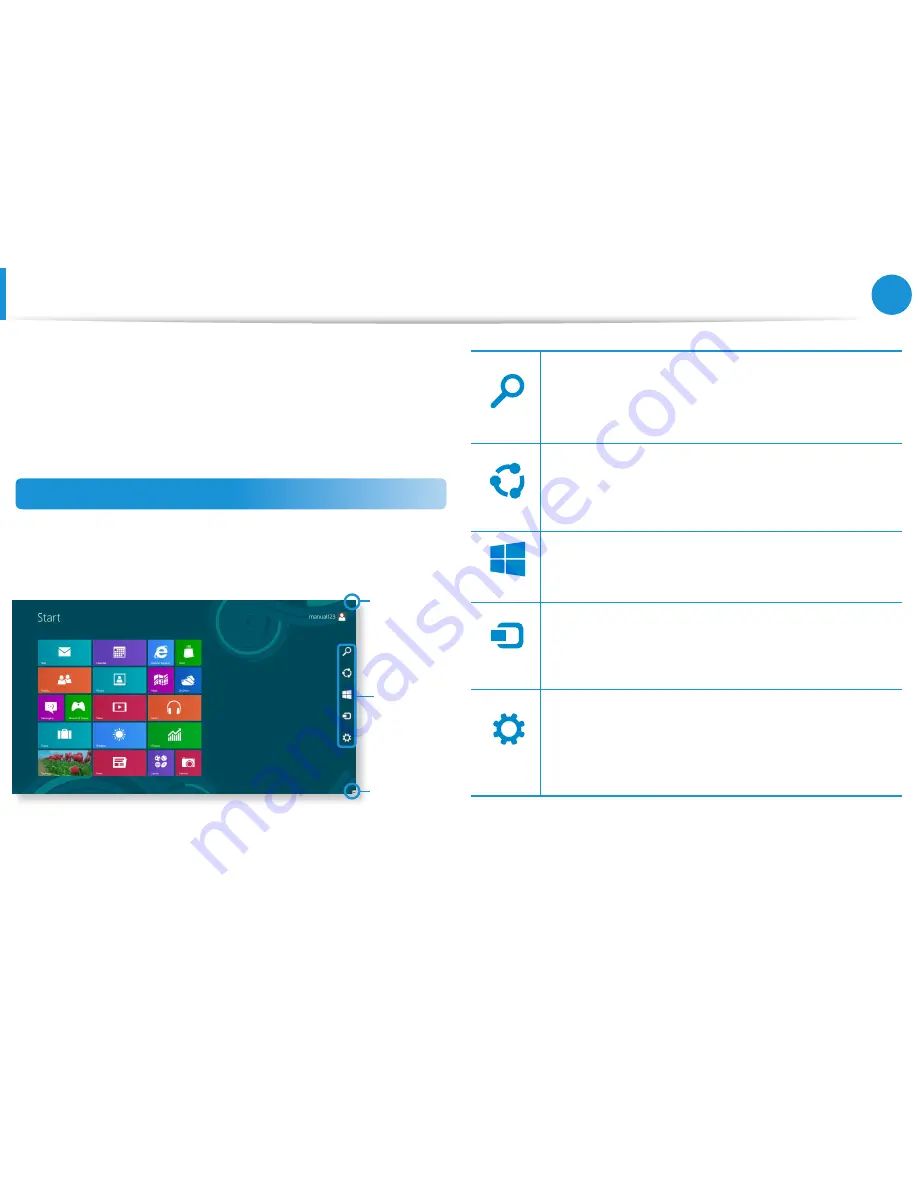
34
35
Chapter 2
Using Windows 8
The Charms is a new type of menu that combines the Start menu
with the Control Panel of existing Windows.
The Charms allows you to quickly configure the device(s)
connected to your computer, search for App(s)/file(s), and use the
sharing function, etc.
Activating the Charms
If you move your mouse pointer to the top or bottom right corner
of the screen, the
Charms
appears.
Charms
Displaying
the Charms
Menu
Displaying
the Charms
Menu
Search
Share
Start
Device
Settings
If you want to search for a program or file in the App(s)/
Settings/File(s), simply enter a keyword in the Search
charm and start Search.
You can also search within an App or on the Web.
Search
Share
Start
Device
Settings
You can use this menu to transfer a picture or file to
another user. You can easily share pictures or files with
other users simply by associating multiple Apps with the
Share charm.
Search
Share
Start
Device
Settings
You can move to the Start screen.
Search
Share
Start
Device
Settings
As this allows you to move directly to a desired device,
you can handle tasks such as importing pictures from
a digital camera, streaming a video to your TV or
transferring files to a device on the current screen.
Search
Share
Start
Device
Settings
The Settings charm allows you to perform basic tasks
such as adjusting the volume, turning off the PC, etc.
If you select the Settings charm while a specific App is
running, the settings for the currently running App are
displayed.
Using the Charms
Summary of Contents for 15.6" Series 3 Notebook 1TB HDD NP3530EC
Page 1: ...User Guide ...






























