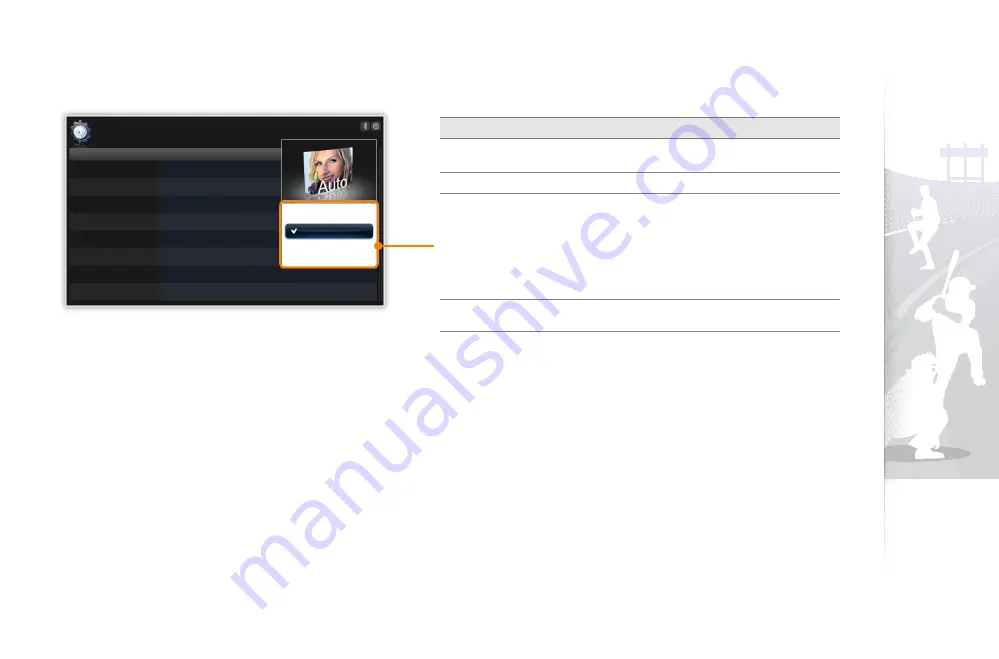
Play multimedia
23
Option
Description
Slideshow
Order
Normal
•
: Play photos in the order of file names
Shuffle
•
: Play photos in a random order
View Mode
Aspect Ratio
Original Fit
•
: Display photos in the original sizes. When
a photo is larger than the screen, it will be adjusted to fit
the screen in the same ratio
Auto Fit
•
: Resize photos to fit the screen in the same
ratio (some parts of the photo may not appear)
Fit to Width
•
: Resize photos to fit the screen width
Fit to Screen
•
: Resize photos to fill the screen
Display Photo
Info
Set the slideshow to display details of each photo
Touch
5
s
to play the slideshow.
Play a slideshow (continued)
Category
Photos
Clock
Alarm
General
Bluetooth
Support
Option
Slideshow Transition
Slideshow Speed
Slideshow Mode
Slideshow Order
View Mode
Aspect Ratio
Display Photo Info
: On
Original Fit
Auto Fit
Fit to Width
Fit to Screen
Settings
Summary of Contents for 1000P
Page 53: ......
















































