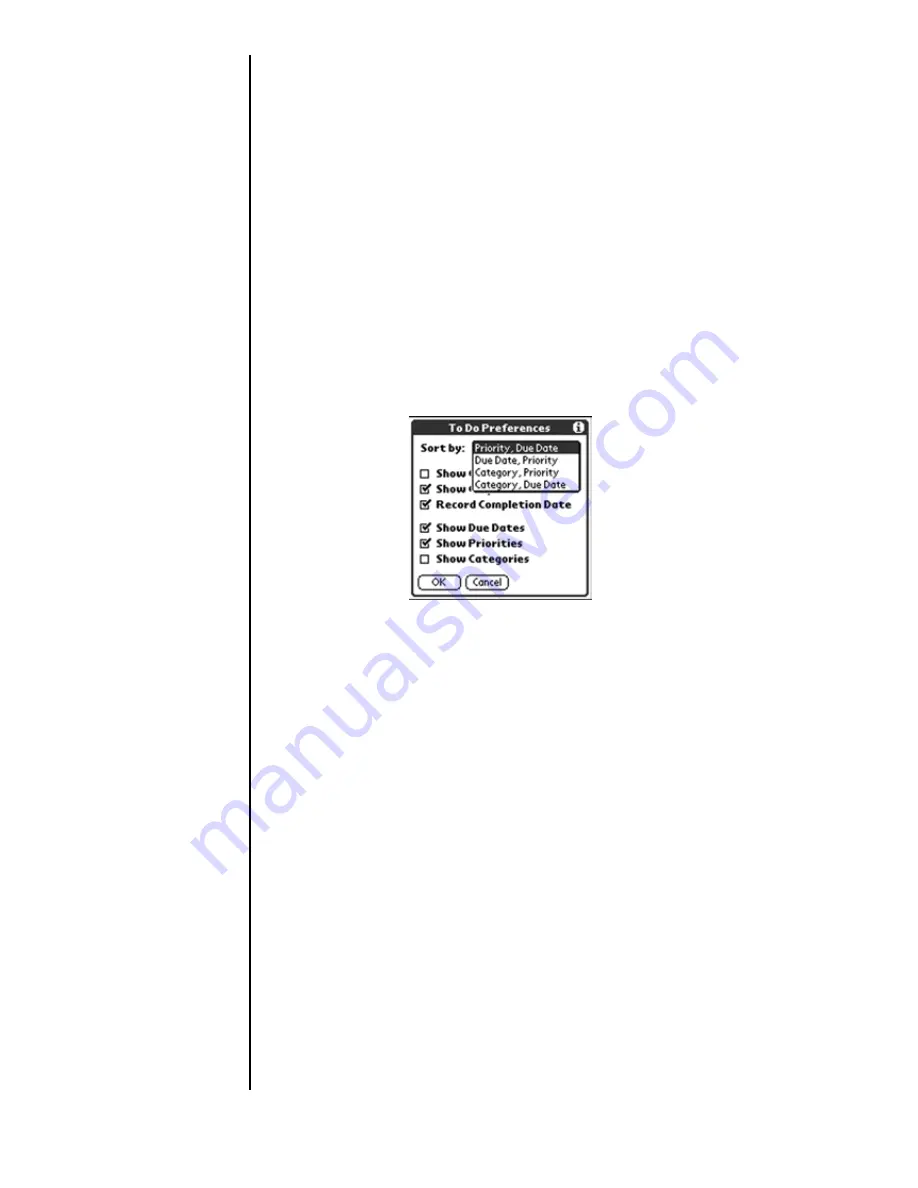
Section 16
200
To Do List
Sorting To Do Items
1.
From the To Do List, tap the “Show” button.
2.
The “To Do Preferences” screen is displayed. Tap the “Sort
By” drop down menu to display the following options:
䊳
Priority, Due Date
- Displays the list using Priority then
Due Date.
䊳
Due Date, Priority
- Displays the list using Due Date then
Priority.
䊳
Category, Priority
- Displays the list using Category then
Priority.
䊳
Category, Due Date
- Displays the list using Category
then Due Date.
3.
Tap “OK” to exit.
Deleting a To Do List Item
There are three ways to delete a To Do List item. The easiest
way is described below. They are:
䊳
Delete the complete text of the item.
䊳
Use the Menu Command.
䊳
Use the To Do Details dialog box.
Deleting an Item
1.
Tap anywhere in the text area of the To Do item.
2.
Tap the “Details” button to open the “To Do Item Details”
screen.
3.
Tap the “Delete” button.
Summary of Contents for 010505D5
Page 1: ...Document Number 010505D5 Sprint PCS The clear alternative to cellular SM ...
Page 3: ......
Page 5: ...2 Understanding Roaming Getting Started Understanding Roaming Getting Started Getting Started ...
Page 15: ...Getting to Know Your Sprint PCS Phone 12 Front View of Phone ...
Page 29: ...Section 1 26 Getting to Know Your Sprint PCS Phone ...
Page 39: ...Section 2 36 Getting to Know the Handheld Computer ...
Page 95: ...Section 7 92 Using Sprint PCS Service Features ...
Page 107: ...Section 8 104 Application Menus and Entering Text ...
Page 111: ...Section 9 108 Adjusting Volume ...
Page 151: ...Section 12 150 Date Book ...
Page 195: ...Section 15 194 Memo Pad ...
Page 209: ...Section 17 208 Calculator ...
Page 217: ...Section 18 216 Security ...
Page 231: ...Section 19 230 Experiencing Sprint PCS Wireless Web ...






























