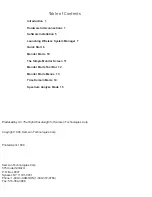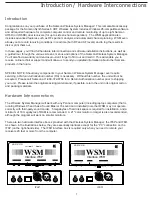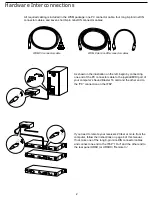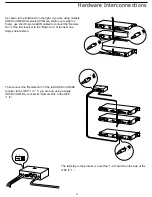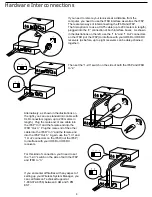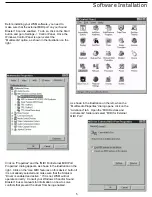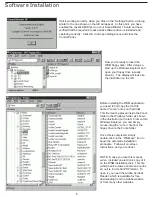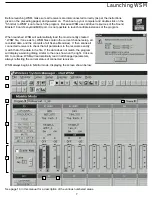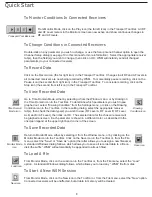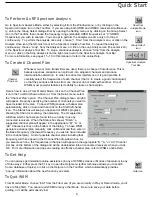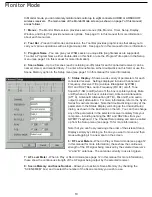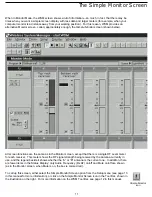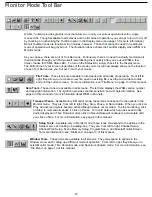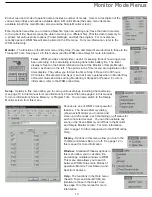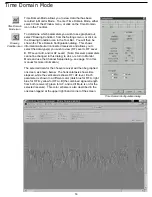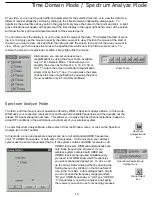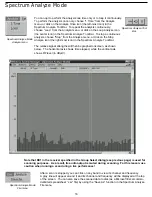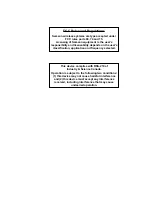Launching WSM
Before launching WSM, make sure all receivers are interconnected correctly (as per the instructions
given on the preceding pages) and powered on. Then boot up your computer and double-click on the
“Shortcut to WSM” icon to launch the program. Because WSM uses all driver resources of the Sound
Blaster 16 card’s Joystick/MIDI port, it is not possible to launch multiple instances of the program.
When launched, WSM will automatically load the most recently created
“.WSM” file, if one exists. (.WSM files contain the current channel setup, all
recorded data, and the contents of all Scene Memories). It then scans all
connected receivers to check that all parameters in the receivers exactly
match that of the data in the file. If the data does not match, the program
will display a warning dialog similar to the one shown on the right. Click on
OK to continue; WSM will automatically read in all changed parameters,
always reflecting the current status of connected receivers.
WSM always begins in
Monitor
mode, displaying the screen shown below:
See page 10 in this manual for a description of the various numbered areas.
7
1
2
3
4
5
8
6
7