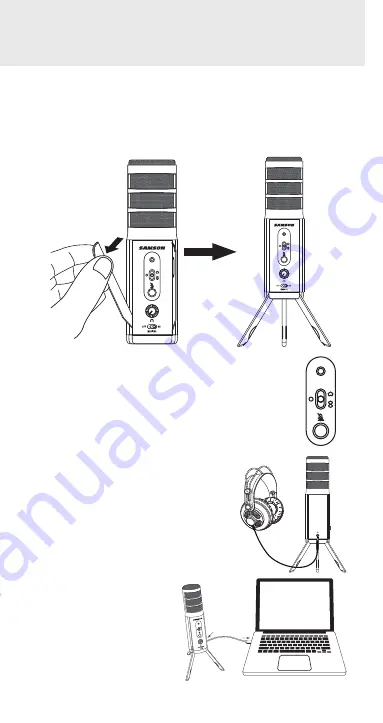
Satellite • USB/iOS Broadcast Microphone
6
2.
Set the Satellite’s pattern switch. If you are
recording a single person, set the switch to the
Cardioid position and be sure to face the front
side, with the Samson logo. If recording two
people, set the microphone to the Bidirectional
position and if recording multiple subjects, set
the switch to the Omnidirectional position.
3.
Connect headphones to the
Headphone output located on the
rear of the microphone.
4.
Plug the USB cable into
the Satellite and plug the
other end of the cable
into an available USB
port on your computer.
1.
Unfold the legs of the Satellite, and position the microphone
on your desktop. The legs can be adjusted to set the angle of
the microphone.
Note: the microphone can also be mounted to a microphone
stand via the standard 5/8” threading on the bottom of the
mic body.
Quick Start
Summary of Contents for SATELLITE
Page 1: ...Owner s Manual...






































