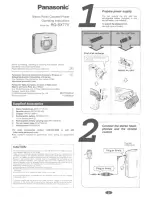2
FEATURES
p
Compatible with DVD, VCD, CD, Super
VCD, CVD, and MP3
This DVD player can play a variety of disc media
including: DVD Video, Video CD, CD, Super VCD,
CVD, and MP3 audio recorded on CD-ROM discs.
p
Component Video Output (Y/CB/CR)
This DVD player’s component video output can send
DVD video signals directly to a component video
input-equipped television without the degradation of
video quality. The result is superior image quality with
lifelike colors and crisp details.
p
Built-In Dolby
®
Digital Decoder
(5.1ch model
only)
The unit’s built-in Dolby
®
Digital 5.1 Channel decoder
eliminates the need for an external decoder and
directly supports any Dolby
®
Digital Ready receiver or
preamplifier with 5.1 channel inputs.
p
Optical & Coaxial Digital Audio Outputs
The DVD player features both optical and coaxial
digital audio outputs. User selectable Dolby
®
Digital
AC-3 and PCM digital audio maximizes convenience
when switching between DVD and CD playback.
p
High Quality 96KHz/24Bit D/A Audio
Converter
This DVD player features a 96KHz/24Bit D/A converter
for superior audio reproduction of encoded discs.
p
10-Bit 27Mhz D/A Video Converter
This DVD player’s 10-bit D/A converter is four times
more accurate than conventional 8-bit converters.
The result is artifact-free and crystal clear video
image.
p
Auto NTSC and PAL Video Disc
Conversion
This unit can play NTSC and PAL discs. This DVD
player can automatically convert either format to
match your TV/monitor. For example, when your
TV/monitor requires a NTSC video and you’re playing
a PAL disc, this DVD player will automatically convert
the PAL disc to play on your display.
p
DTS Digital Audio Support
This DVD player can send DTS Digital audio data via
its built-in digital audio outputs to an external DTS
Digital decoder.
p
Digital Video Markers
This DVD player features digital video markers so
users can quickly bookmark favorite parts of the movie
for quick retrieval.
p
2X/4X Video Zoom Support
The user selectable digital video zoom can zoom-in on
a specific portion of a video image.
p
30X Multi-Speed Fast Forward/Reverse
Scan
The digital fast forward/reverse scan is capable of
scanning speeds of 2X, 4X, 8X, 12X, 15X, and 30X.
p
Multi-Speed Slow Motion Forward /
Reverse Scan
This DVD player offers perfect slow motion scans in
the following speeds: 1/2X, 1/4X, and 1/8X.
p
Built-In Karaoke Function (
karaoke model
only)
The built-in karaoke functionality with 2 microphone
inputs can work with a variety of karaoke discs
recorded on DVD, VCD, and SVCD.
1
Key Control
1
Echo Control
1
Vocal Control