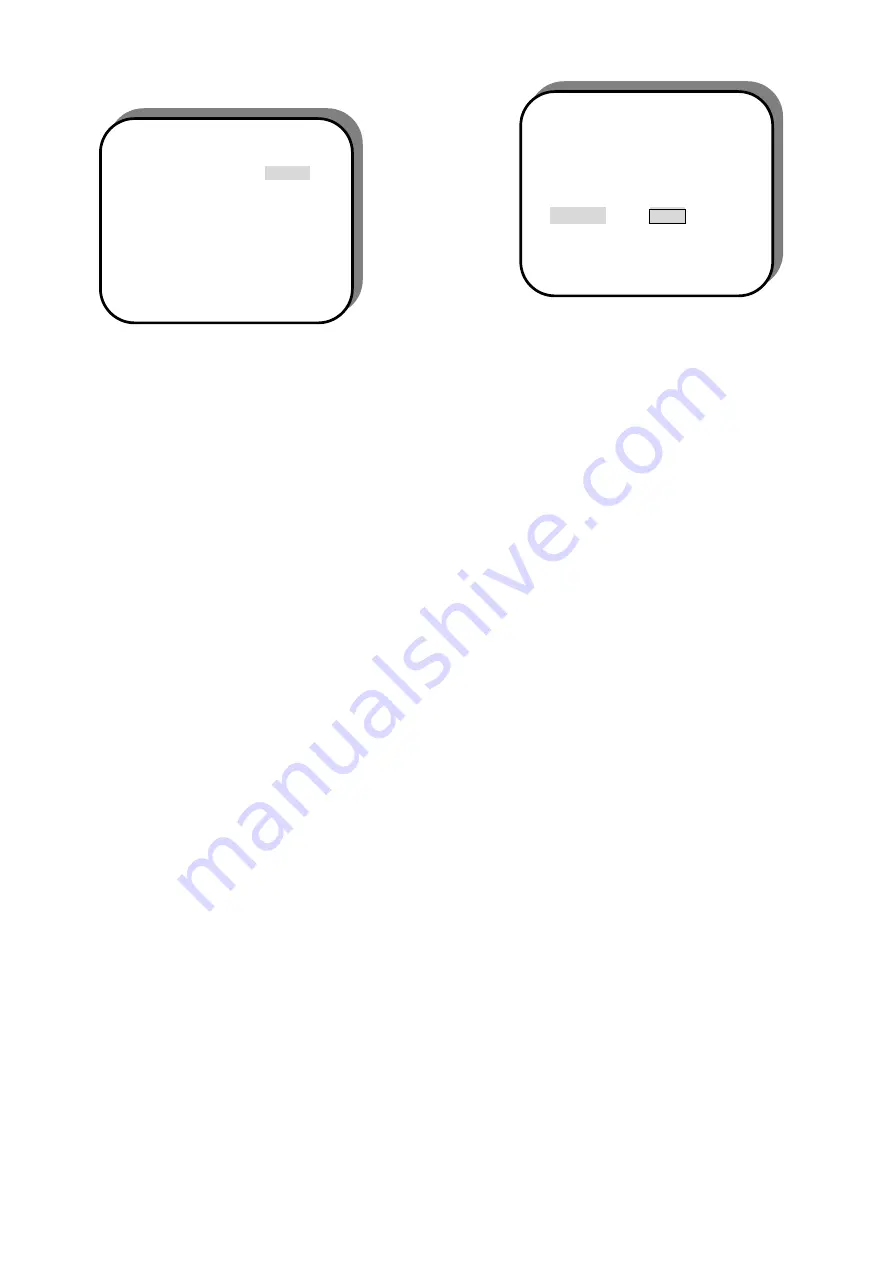
18
Defaults
When you select “RESET’, all the initial setting will be
reset to the default setting.
-- PREFERENCESPAGE –
AUDIO
SUBTITLE
DISC MENU
PARENTAL
PASSWORD
DEFAULTS
RESET
3
MAIN PAGE
LOAD FACTORY SETTINGS
PASSWORD CHANGE PAGE
OLD PASSWORD
NEW PASSWORD
CONFIRM PASSOWRD
PLASE ENTER OLD PASSWORD












































