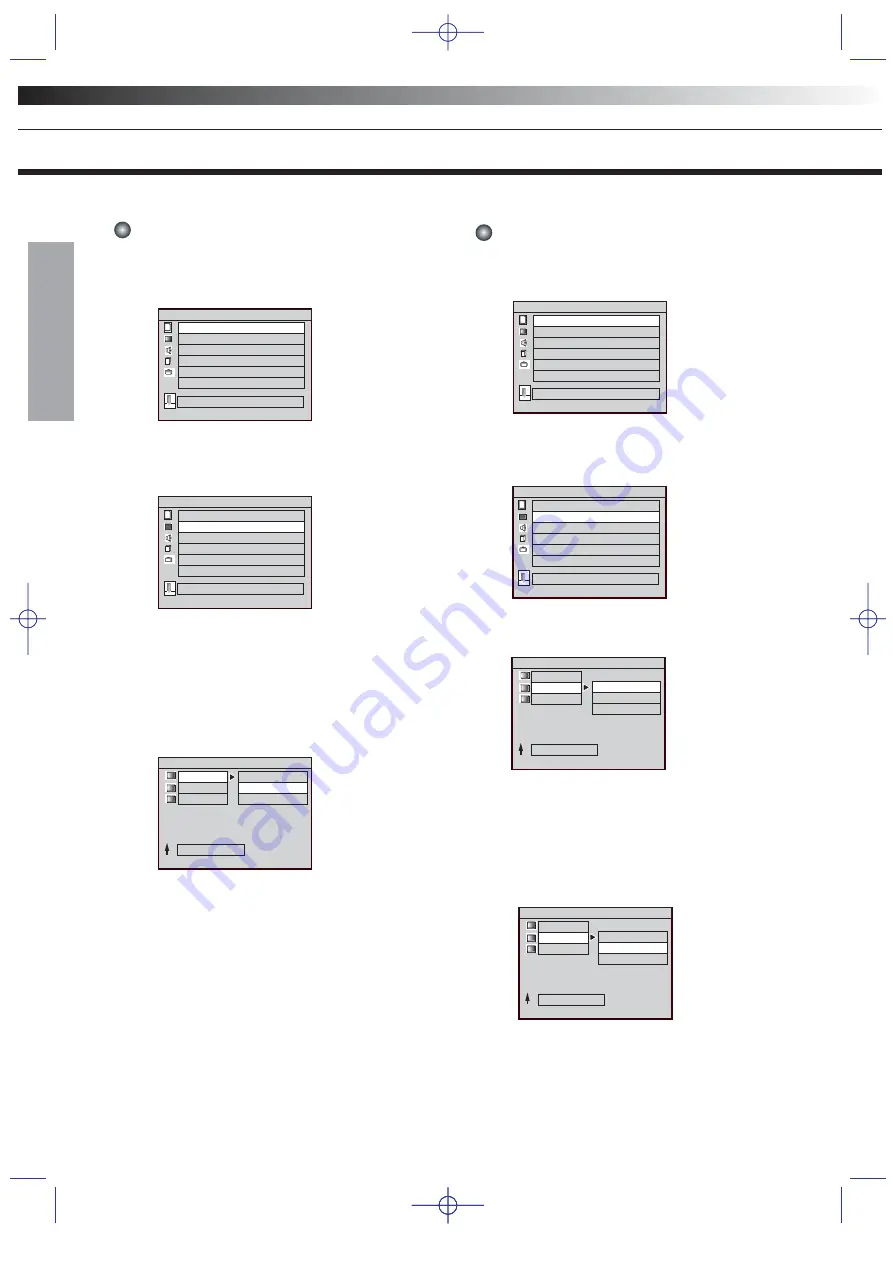
MODEL NO.: PLTDVCR600,PLDVCR500/2002.10.01
Set TV Display Mode
1. Press the "SETUP" button on the remote control.
The initial MENU is displayed.
3. Press the Right
▶
button to enter
the selected menu.
4. Press the Down
▼
( or Up
▲
) button unit for the
appropriate system is selected. and Press the
ENTER button to activate the selected menu.
( 4:3 LETTER BOX
→
4:3 PAN-SCAN
→
16:9 WIDE )
DISPLAY SETUP MENU
2. Press the Down
▼
button to select (ENTER)
the "DISPLAY SETUP".
Then the DISPLAY SETUP menu is displayed.
Set TV Type
1. Press the "SETUP" button on the remote control.
The initial MENU is displayd.
4. Press the Right
▶
button to enter
the selected menu.
5. Press the Down
▼
( or Up
▲
) button unit for the
appropriate system is selected. and Press the
ENTER button to activate the selected menu
( MULTI
→
NTSC
→
PAL )
2. Press the Down
▼
button to select (ENTER)
the "DISPLAY SETUP".
Then the DISPLAY SETUP menu is displayed.
3.Press the Down
▼
button to select (ENTER)
the "TV TYPE".
SETUPM MENU
VCR SETUP
LANGUAGE SETUP
DISPLAY SETUP
AUDIO SETUP
PARENTAL SETUP
OTHERS SETUP
LANGUAGE SETUP
TT
?
EXIT SETUP
SETUPM MENU
VCR SETUP
LANGUAGE SETUP
DISPLAY SETUP
AUDIO SETUP
PARENTAL SETUP
OTHERS SETUP
GOTO DISPLAY SETUP MENU
TT
?
EXIT SETUP
SETUPM MENU
VCR SETUP
LANGUAGE SETUP
DISPLAY SETUP
AUDIO SETUP
PARENTAL SETUP
OTHERS SETUP
LANGUAGE SETUP
TT
?
EXIT SETUP
SETUPM MENU
VCR SETUP
LANGUAGE SETUP
DISPLAY SETUP
AUDIO SETUP
PARENTAL SETUP
OTHERS SETUP
GOTO DISPLAY SETUP MENU
TT
?
EXIT SETUP
DISPLAY SETUP MENU
TV DISPLAY
TV TYPE
PIC MODE
SET MULTISYNC MODE
MAIN MENU
MULTI
NTSC
PAL
DISPLAY SETUP MENU
TV DISPLAY
TV TYPE
PIC MODE
SELECT 4:3 NORMAL TV L-BOX
MAIN MENU
4:3 LETTER BOX
4:3 PAN-SCAN
16:9 WIDE
DISPLAY SETUP MENU
TV DISPLAY
TV TYPE
PIC MODE
SELECT NTSC TV
MAIN MENU
MULTI
NTSC
PAL
DISPLAY SETUP MENU
18
Summary of Contents for PLTDVCR600
Page 41: ......






























