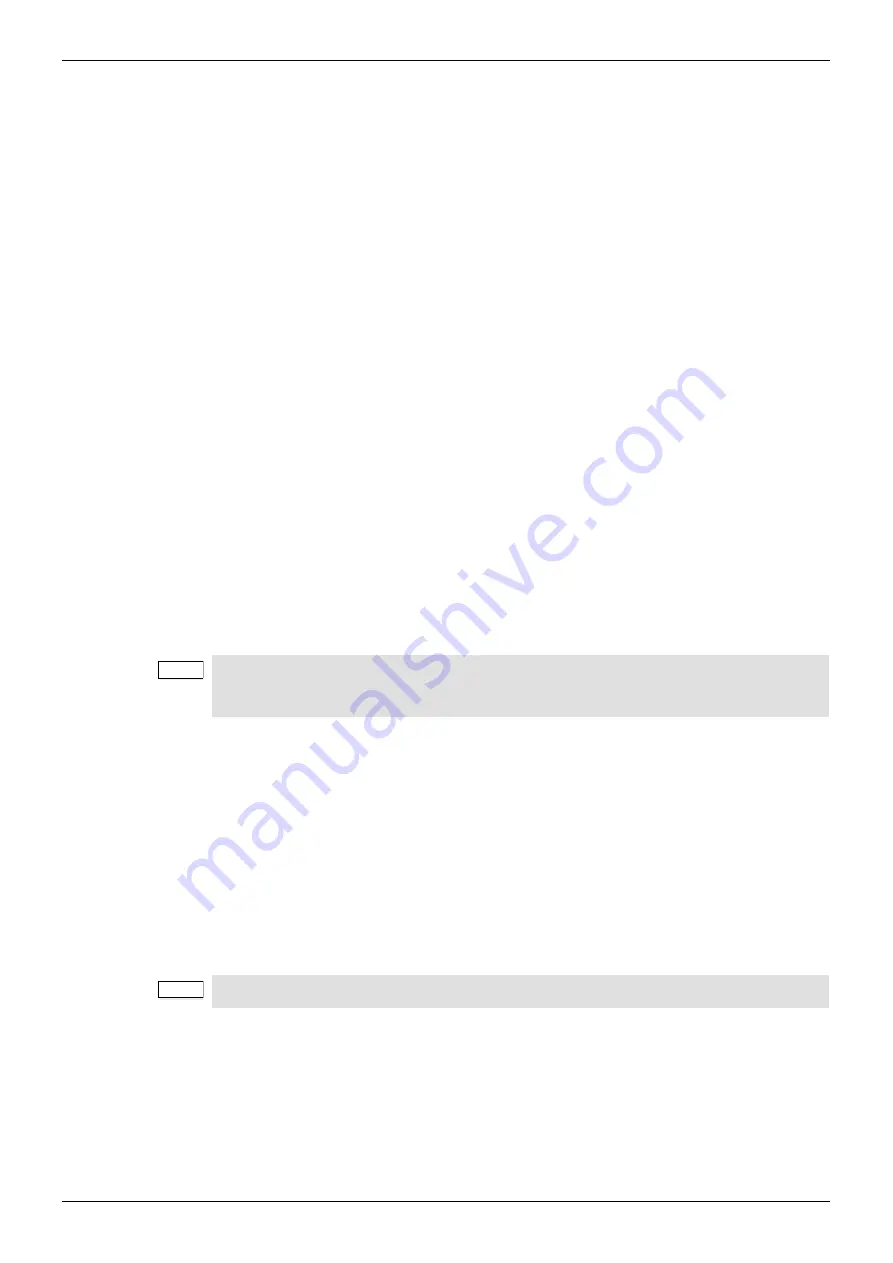
Sirius 800 Series User Manual
Nucleus 2450 Router Controller Card
Nucleus Router Control Modules 14.5
Iss 5 Rev 7
Page 280
© 2017 SAM
14.5.5 Nucleus 2450: Viewing/Modifying Config.ini and Network.ini Files
The Nucleus 2450 controller Compact Flash card stores the Config.ini file and the Network.ini
file. These files are used to set various controller parameters and can be modified if required
to change controller configuration.
The contents of the Config.ini file are listed in section 14.5.3 and the contents of the
Network.ini file are listed in section 14.5.4.
This section describes how to view and modify the ini files using a simple text editor such as
Microsoft Notepad.
There are two methods to modify the ini files:
•
FTP access to the Nucleus, see section 14.5.5.1.
•
Removing the compact flash card and viewing/modifying an ini file on the compact
flash card, see section 14.5.5.2.
14.5.5.1
Modify an ini File Using FTP
1.
Use Workbench to check the IP address(es) of the Nucleus controller(s) to be
updated.
2.
Use a client FTP program such as “FileZilla” or “SmartFTP”. Open an FTP connection
to either one of the Nucleus controllers in the router using the IP address of the
Nucleus and the normal login:
User: 2450
Password: xyz
3.
If no changes are required the ini file can simply be opened with a text editor, such as
Microsoft Notepad, viewed and then closed again without saving.
4.
Copy the ini file to be modified from the controller to your computer using the FTP
software and open it using a text editor such as Microsoft Notepad.
5.
Make any changes required to the ini file and
Save
the modified file to the computer.
6.
Copy the modified ini file back to the controller using the FTP software and confirm
that the file is to be overwritten when prompted.
7.
Now use the FTP program to connect to the second Nucleus controller (if it is fitted)
and repeat the process so that both controllers contain the modified ini file.
8.
Now with the modified ini file on both controllers check which of the controllers is Idle
(using Workbench) and reset the idle controller from the controller Reset button or
Workbench.
9.
If only one controller is fitted to the router frame the update will be complete once the
controller has rebooted and is displayed as connected (Green) in Workbench.
10. If a second controller is fitted reset it from the Workbench Controller Configuration
interface software so that it goes Idle.
Note:
Before making any changes backup the ini file to be modified to the computer using the
FTP software. It is a good idea to modify the backup filename with a date in case it is
required at a future date.
Note:
If the router is only fitted with a single controller the controller will be Active rather than Idle.






























