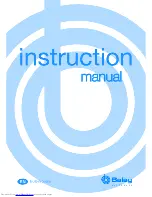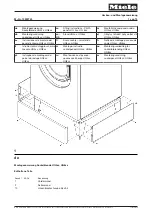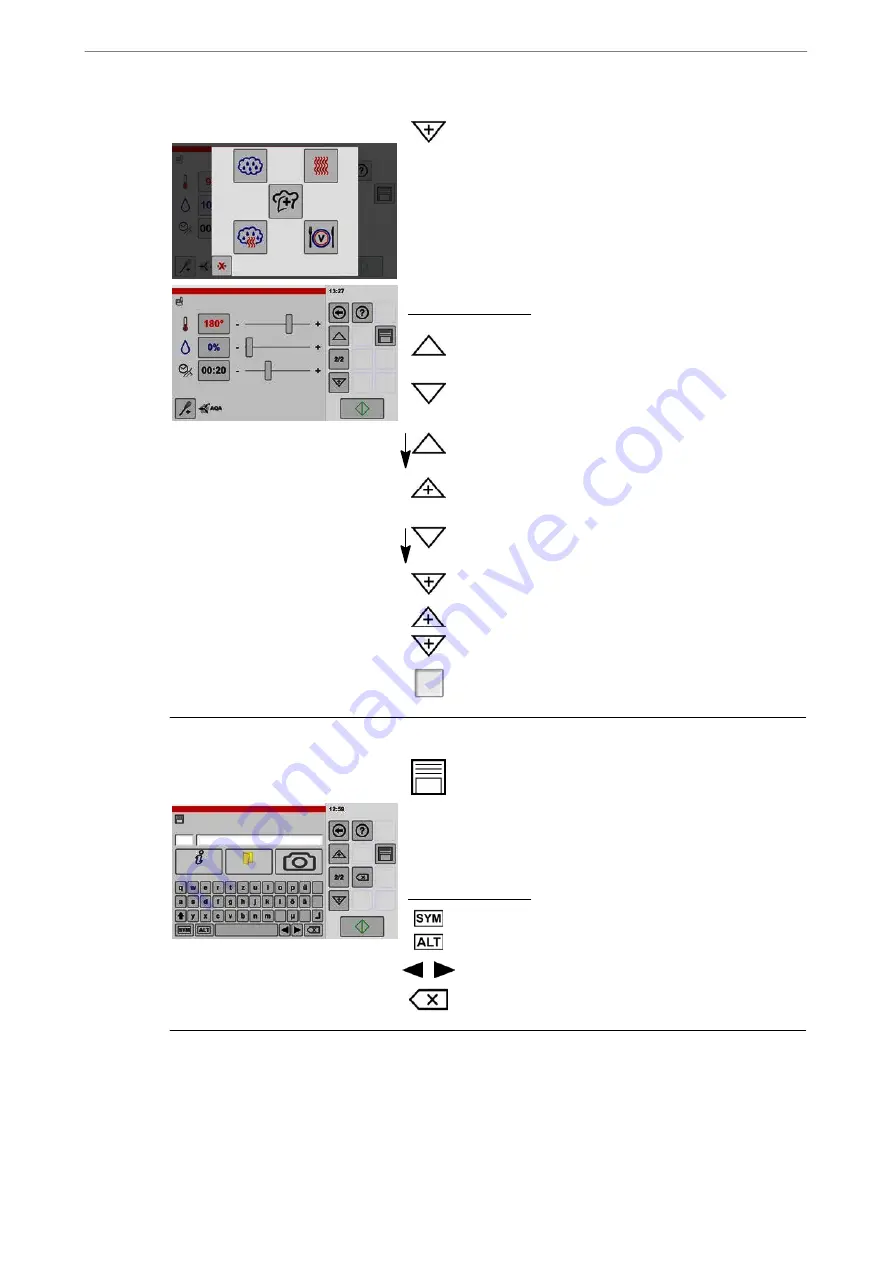
Operating Instructions
43 / 92
4
Adding a cooking step
.
Tap the "New cooking step" key.
D
The "Operating Modes" window will be displayed.
.
Select the second mode of operation.
D
The "Settings" window is displayed.
D
The "1/1" display switches to "2/2".
D
If you require additional cooking steps, repeat this
step until all desired cooking steps are created. Up to
20 cooking steps are possible.
Key functions info:
Switching up in the cooking steps (only if several coo
king steps are stored).
Switching down in the cooking steps (only if several coo
king steps are stored).
1 sec.
Add a new cooking step before the cooking step selec
ted.
.
Tap and momentarily press the key "Arrow".
D
The key symbol "New cooking step" is displayed.
D
The operating modes window is displayed.
1 sec.
Add a new cooking step after the cooking step selected.
.
Tap and momentarily press the key "Arrow".
D
The key symbol "New cooking step" is displayed.
D
The operating modes window is displayed.
Add a new cooking step before or after the cooking step
marked.
1/3
Switching to the cooking steps overview.
5
No.
Name
Info
Category
35
H
Opening the window for the save process
.
Tap the key "Save".
D
The "Product entry" window will be displayed.
D
The next free number is suggested.
.
Enter the desired number.
.
Enter the desired name.
Key functions info:
Switching the key assignment.
Move the cursor to the left or right.
Delete text from right to left.