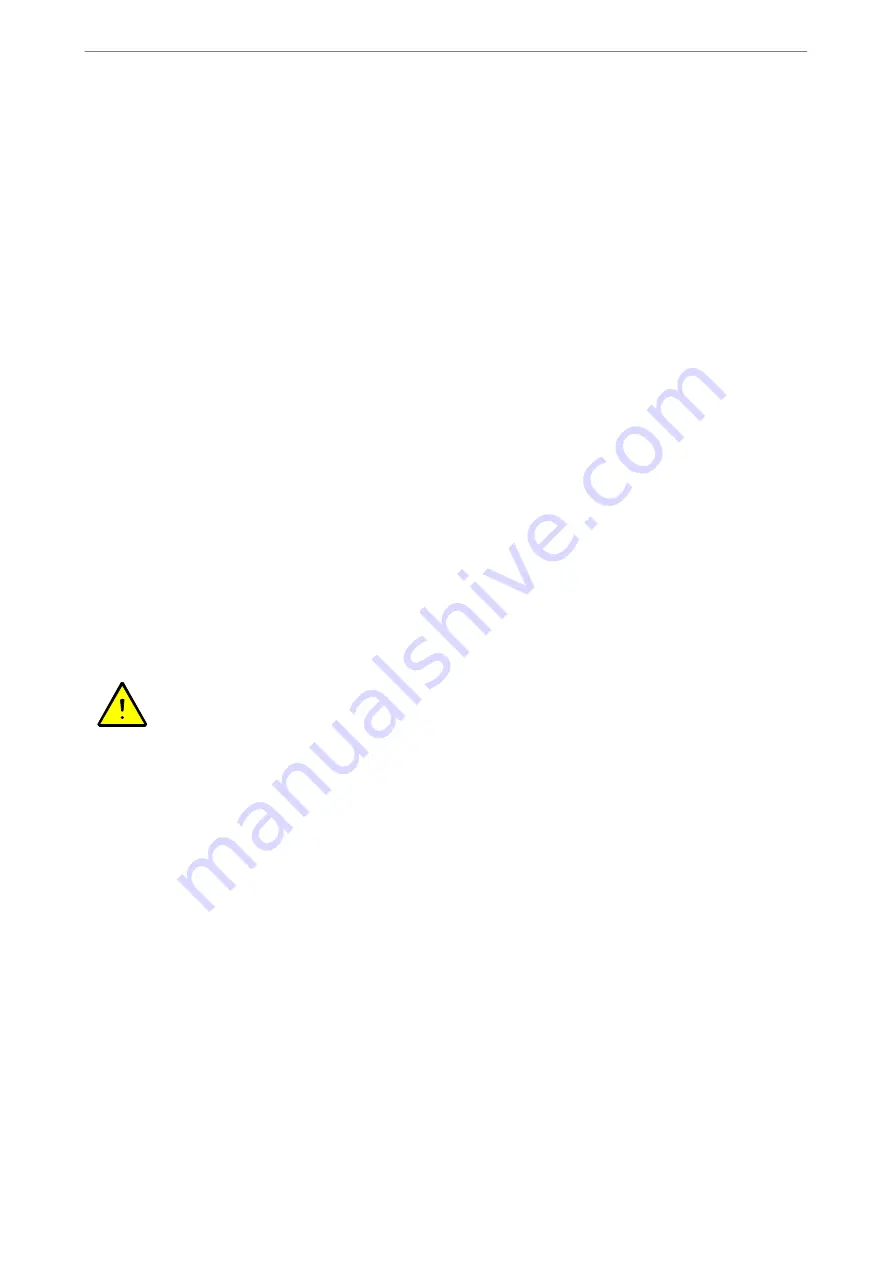
Operating Instructions
5 / 92
1.4
Use as intended
D
The appliance is for commercial use and may only be operated
−
by trained personnel,
−
if the appliance is supervised,
−
for the purpose designated in the operating instructions.
D
The appliance may only be used for the preparation of foodstuffs. E. g. for the steaming, stewing,
frying, grilling, baking, defrosting, warming and keeping warm of meet, fish, potatoes, vegetables, con
fection of pastries, filled stuffed pasta and baked goods.
D
The user alone is responsible for damage caused by use contrary to the intended use.
1.5
Misuses
D
The appliance may not be used for the heating, drying and storage of objects and not for the melting of
materials!
D
No flammable and ignitable objects may be placed into the cooking chamber.
D
The appliance may not be operated outdoors and not without water hook-up.
D
The appliance may not be used
−
by children,
−
persons with restricted physical, sensory or mental abilities and
−
untrained personnel.
2.
Safety instructions
Use
D
Note the safety information in the operating and installation instructions.
D
Do not use the appliance as a storage or work surface.
D
Openings for supply and exhaust air of the cooking chamber and the control panel must not be co
vered.
D
Check before use whether the cooking chamber still contains residues from cleaning agents and rinse-
aid.
D
An automatic rinse process must be started if the automatic cleaning of the cooking chamber was inter
rupted (e.g. power failure). This prevents contamination of the food items with cleaning agent residues
or damage to chambers.
D
Packaged products may only be cooked in heat-resistant containers approved for foodstuff areas.
D
No foodstuffs may be heated in sealed cans or tinned food packaging.
D
The product to be cooked may not touch the cooking chamber, grease filter or air baffle.
D
Observe, e.g. for function of the start time selection: If uncooled or unheated food is in the cooking
chamber, e.g. bacteria can very quickly multiply!
D
Observe the information about "Cleaning" in these instructions,
see from Page 71 in Chapter 13.
D
Please observe the stipulations and rules of the professional associations!
D
If you cannot rectify malfunctions using page 88, Chapter 14. "Troubleshooting and Remedies", switch
off the appliance, disconnect from power, shut off the water tap and notify authorised
Customer Ser
vice.
D
For appliances on wheels, the manoeuvrability of the appliance must be restricted to the extent that
any damage to the supply and disposal lines is prevented. Secure the appliance again with the safety
chain after transportation (see installation instructions).






































