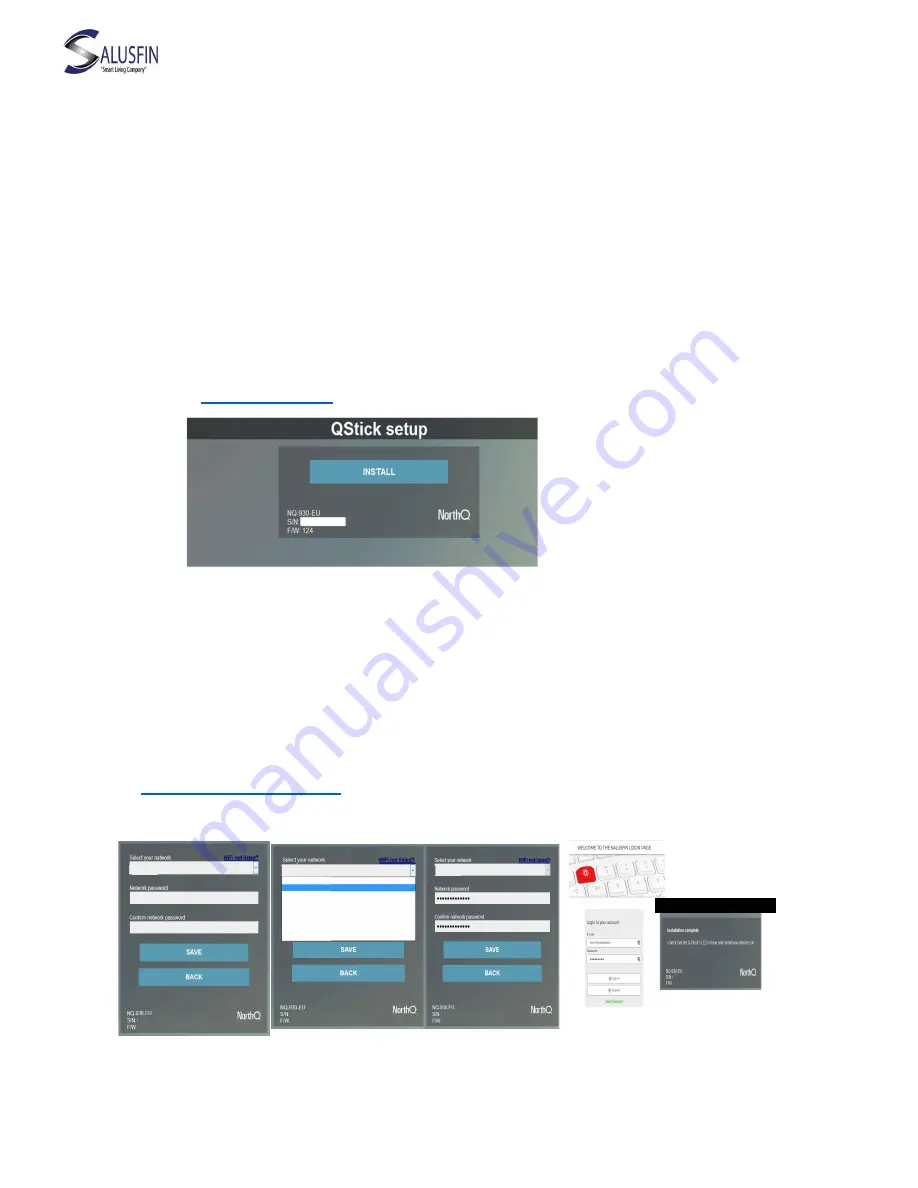
4
WiFi configuration
Configuration is done through web browser. Web page as in Picture 9 should open.
iOS and Windows Users
- The setup page should appear automatically. Otherwise, open a browser and enter
the address http://192.168.0.1
Android Users
- A notification should appear in a couple of seconds asking you to sign in to the
network. Click on the notification. Otherwise, open a browser and enter the
address
http://192.168.0.1
Picture 9
Installing gateway – Wi-Fi Configuration
Choose your router’s Wi-fi network. (Picture 10 and 11)
Key in Wi-Fi password/secure key in both fields (Picture 12) and Press Save
You will get installation confirmation (Picture 13) and network will disappear from the
list of networks and the device you are using will seek for your home network again.
Navigate in your browser to Salusfin Control Manager in address
https://control.salusfin.com
(Picture 13, 14) to continue installing components.
In case you experience difficulties please check the next page.
Test
WLAN01
Test WLAN01
Test WLAN01
Test WLAN02
Test WLAN02
Test WLAN02
Test WLAN02
Test WLAN02
Test WLAN02
Test WLAN02
Test WLAN01
Test
Picture 10
Picture 11
Picture 12
Picture 13
Picture 14





