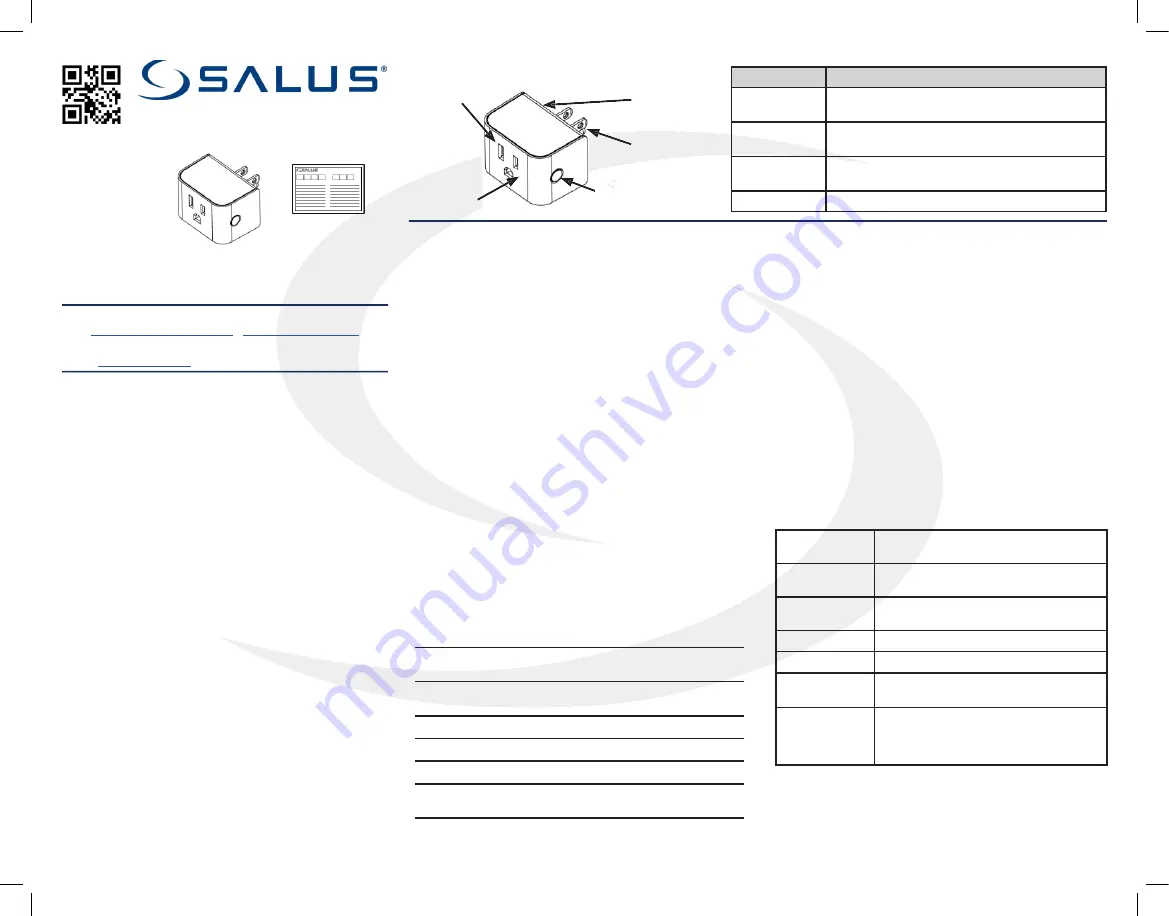
In The Box
Installation/
User Guide
SC428ZW
SmartPlug
(888) 387-2587
•
www.salusinc.com
Instructions may change without notice, always check
www.salusinc.com
for the latest installation details.
Safety Instructions
Read these instructions carefully before installing and using the
Z-Wave SmartPlug and keep this guide in a safe place for future
reference.
• Verify compatibility with your home network before
installation.
• Follow all instructions provided by the manufacturer of your
home network regarding the addition of devices to your
connected home system. An authorized, qualified installer
may be required.
Salus accepts no responsibility for damage caused
by not following these instructions.
Product Introduction
The Salus Z-Wave SmartPlug switch is a connected AC switch
that is compatible with Z-Wave networks. This device provides
ON/OFF control and measures the power/energy consumption
of the attached AC appliance. Key features include:
• Quick and easy installation
• Support for Z-Wave connected home networks
• Support for loads up to 15Amps (resistive).
• SmartStart functionality using the QR code on the device.
SmartStart enabled products can be added into a Z-Wave
network by scanning the Z-Wave QR Code present on the
product with a controller providing SmartStart inclusion. No
further action is required and the SmartStart product will be
added automatically within 10 minutes of being switched on in
the network vicinity.
Compliance Note:
This product can be operated in any
Z-Wave network with other Z-Wave certified devices from other
manufacturers. All AC powered nodes within the network will act as
repeaters regardless of vendor to increase reliability of the network.
act as signal repeaters regardless of manufacturer.
Note:
Additional equipment may be required due to building
construction or materials, or other radio interference that may
reduce the radio range.
Item
Description
Plug
NEMA 5-15 (Type B) plug. Compatible with US
and Canadian 120VAC/15A electrical outlets
Socket
NEMA 5-15 (Type B) outlet. Compatible with
US/Canadian 120VAC/15A electrical plugs
Multi Button
Multi-function user input button: Pair, Rejoin,
Factory Defaults, and On/Off
Hidden LED
Red/Green LED status indicator
Controls and Indicators
Add (Include) a device to a network
• Refer to the instructions for your Z-Wave certified controller to
add a device to the Z-Wave network.
• Locate the Device Specifi Key (DSK) label located on the back
(plug side) of the SmartPlug. Scan QR code to obtain DSK.
• Plug the SmartPlug switch into an AC outlet at the desired
location to account for any radio interference.
• Press the Multi Button once to initiate adding the device to the
network.
Remove (Exclude) a device from a network
• Refer to the instructions for your Z-Wave certified controller to
remove a device to the Z-Wave network.
• Press the Multi Button once to remove the switch from the
network.
Using the Switch
Note:
After being plugged in, there is a slight delay before the
SmartPlug switch starts measuring energy and responding to the
button or remote commands.
Turn Off/On
• Press the Multi Button to toggle the SmartPlug switch between
Off and On.
Reset to Factory Defaults
• Press and hold the Multi Button for more than 10 seconds.
The amber LED will be illuminated for 2 seconds while it searches
for the network. Please use this procedure only when the network
primary controller is missing or otherwise inoperable.
Socket
Plug
Hidden LED
Multi
Button
531ESZA2AP1AC10
Troubleshooting
Will Not Pair
• Radio interference is present at the desired location.
1. Relocate the Z-Wave receiver,
2. Select a different location for the switch, or
3. Add a Z-Wave repeater to the system.
Loss of Connection After Pairing
• Make sure Z-Wave receiver is operating
• Radio environment may have changed:
1. Reset to factory defaults to search for a better path.
2. Apply radio interference solutions above.
No Appliance Power When Switch LED is On
• Make sure the attached appliance switch is on.
• Make sure the appliance can be controlled via the
AC supply.
Note:
Appliances with “soft” on/off buttons cannot be turned on by
turning the AC supply ON.
Specifications
Power up without Network Red LED flashes 5 times in
0.5 sec. on/0.5 sec. off
Power up with Network
Red LED flashes 5 times in
0.2 sec. on / 0.1 sec. off
Relay is ON
Green LED
Relay is OFF
Red LED
Factory Reset
Amber LED for 2 seconds
Overcurrent Protection
Flashing Green
0.2 sec on / 0.2 sec. off
Operating
Conditions
32°F to 104°F (0°C to 40°C)
< 90% humidity (non-condensing)
Storage
Conditions
-4°F to 185°F (-20°C to 85°C)
< 90% humidity (non-condensing)
Protocols
Supported
Z-Wave
RF Frequency 908.42MHz, ISM band
Input
/-10%, 60 Hz
Maximum
Switch Current 15 Amp resistive
Dimensions
(w x h x d)
Including Plug:
2.13” x 1.46” x 2.32” (54 x 37 x 59 mm)
Not including plug:
2.13” x 1.46” x 1.49” (54 x 37 x 38mm)
Z-Wave SmartPlug (SC428ZW)
Installation/User Guide
Basic Set Command
Basic Set (0x00) = Binary Switch Set (0x00)
Basic Set (0xFF) = Banary Switch Set (0xFF)
Basic Get = Binary Switch Get
Basic Report = Binary Switch Report
DSK Label
(located on
back)


