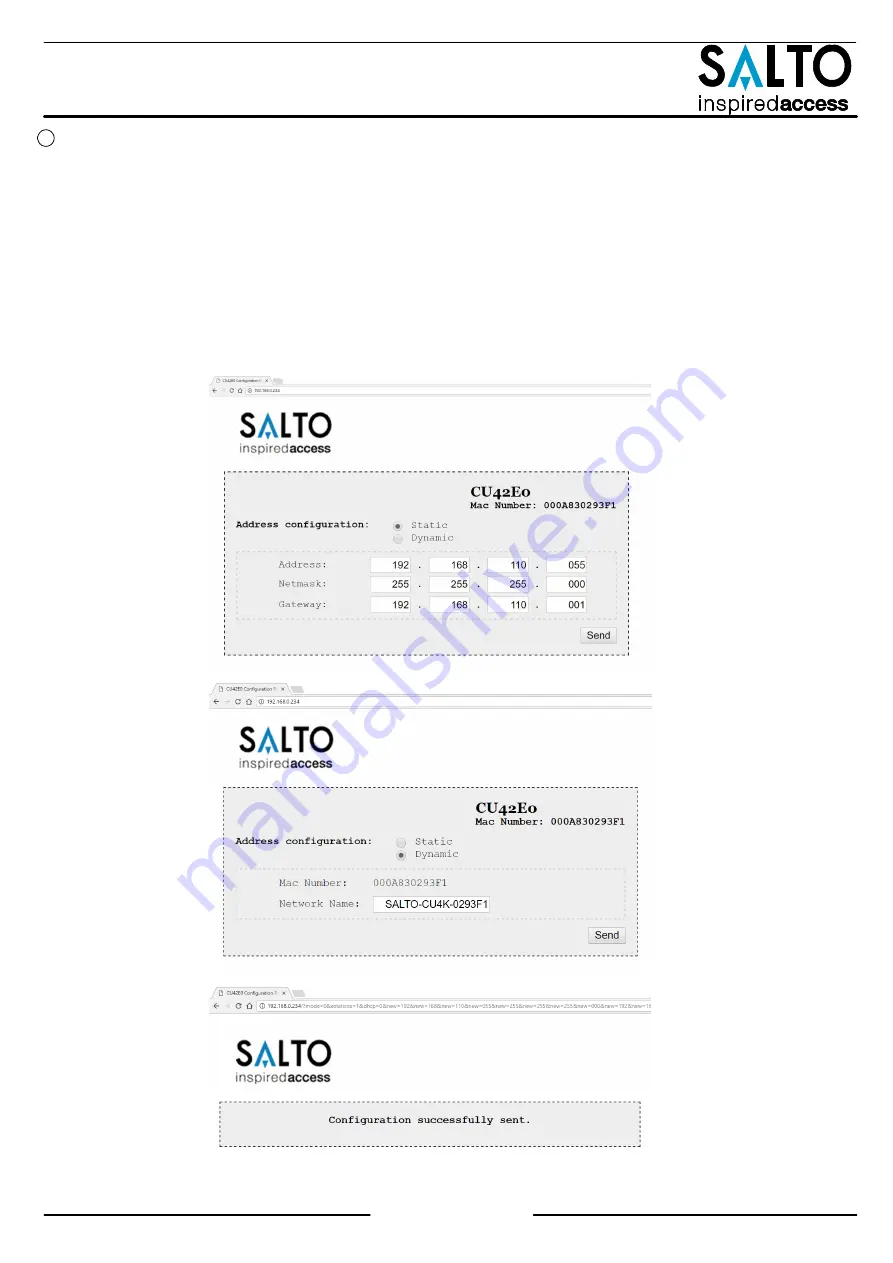
All contents current at time of publication.
SALTO Systems S.L. reserves the right to change availability of any
item in this catalog, its design, construction, and/or materials.
©
2017 SALTO Systems S.L.
224901-ED2.- 07/07/2017
XS4 Controller
Installation guide
XS4 Controller
Configuration:
1. Prepare all the network connections (including Ethernet cable) setting up the dip-switch of each CU4200. Generate a tamper
alarm by opening the CU housing or removing the tamper switch cable and then press the CLR button to detect all the
connected readers. Check that the readers LEDs are ON (READER 1, READER 2).
2. Perform the set up in the software (Consult SALTO ProAccess SPACE user guide). Set up all the CU4200s with their dip-switches and
assign the IP address to the CU42E0.
3. Adress the CU42E0:
3.1. Press the CLR BUTTON (CU42E0) to detect the readers and the connected CU4200. Check that the reader's LEDs blink and the
BUS485 LEDs are switched ON.
3.2. The CU42E0 is a DHCP ready device. If there's no DCHP server, the user can manually set up a static IP address using a web
browser.
3.2.1. Press the CLR button for 5 seconds to access the addressing mode (LED ON will blink orange).
3.2.2. Access the IP address 192.168.0.234 with your web browser. Set up the network parameters and click on "send".
3.2.3. The CU42E0 will leave the addressing mode automatically, but you can also leave the addressing mode manually by
pressing the CLR button for 5 seconds.
4. Use SALTO ProAccess software to detect the device (consult SALTO ProAccess Software user manual).
Eng
6/20




















