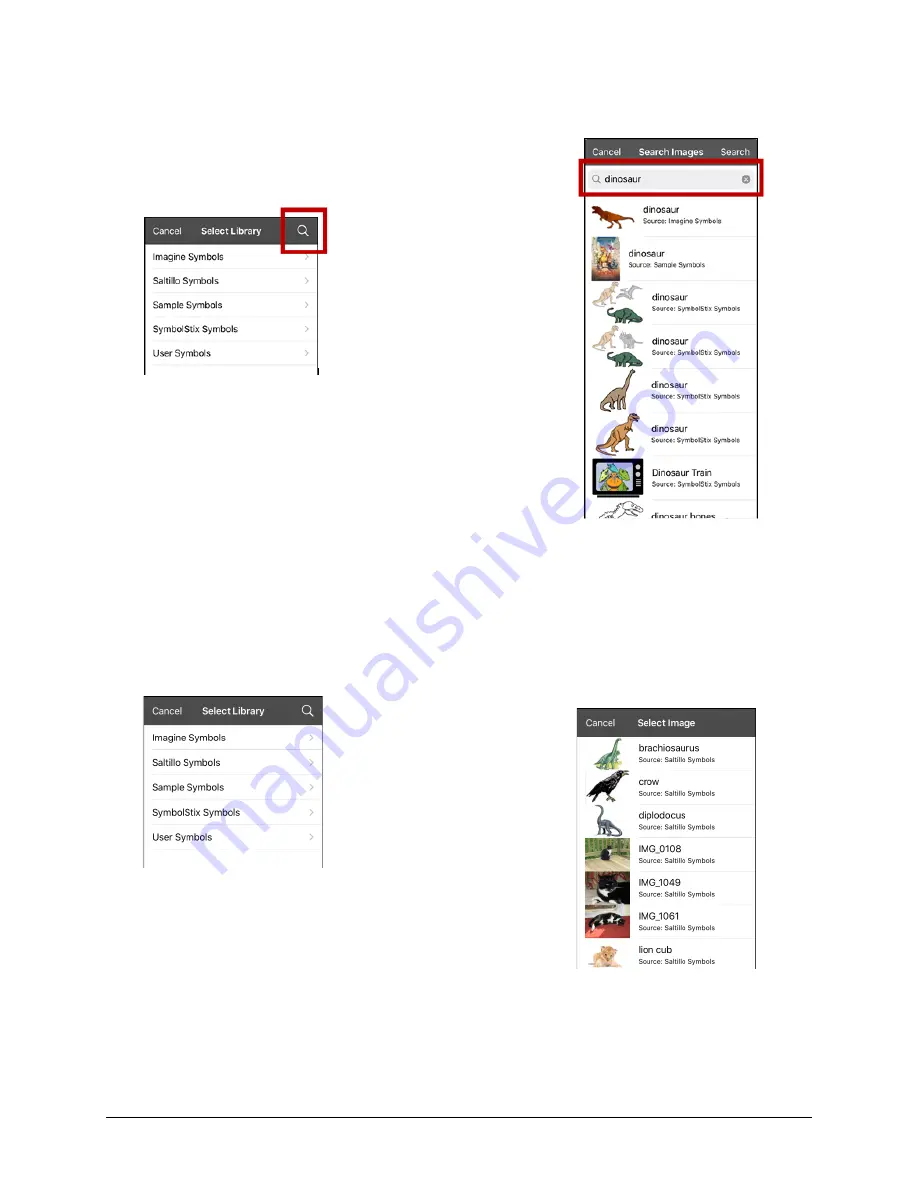
TouchChat Express User’s Guide
45
Adding an Image to a Button: Search
1.
Tap
Menu
and select
Edit Page
.
2.
Tap the button and select
Edit This Button
.
3.
Tap
Select Image
.
4.
Tap the magnifying glass icon at the top right.
5.
Enter an image name or description.
6.
Tap
Search
on the keyboard. Image names will be listed with
preview images.
7.
Select the image you want.
8.
Tap
Save
. Tap
Done
to exit edit mode.
Adding an Image to a Button: Select Categories
1.
Tap
Menu
and select
Edit Page
.
2.
Tap the button and select
Edit This Button
.
3.
Tap
Select Image
.
4.
Tap an image category and subcategory (when available).
5.
Image names will be listed with preview images.
6.
Scroll through the images and select the one you want.
7.
Tap
Save
. Tap
Done
to exit edit mode.
















































