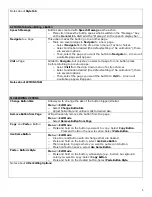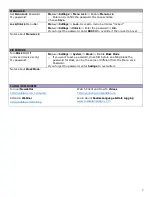6
CUSTOMIZING A CLIENT’S DEVICE
PRONUNCIATIONS
Change/Add Pronunciations Menu
⇒
Settings
⇒
Speech Output
⇒
Voice
⇒
Pronunciations
A list of default words appears.
o
To add a word select Menu
⇒
New
o
Type the word as it should be spelled in the “Pronounce” box.
o
Then in the “Pronounce as” box, spell phonetically.
o
Select Pronounce It to hear it and then Save when satisfied
Notes about Pronunciations:
HIDE MODE
Turn Hide Mode On/Off
Turn Hide Mode On
o
Menu
⇒
Edit Mode
⇒
Hide Mode
o
On some devices, a person may first have to select More to see the
Hide Mode option.
o
A green check mark will appear to indicate Hide Mode is turned
on.
Turn Hide Mode Off
o
Menu
⇒
Hide Mode
o
The green check mark will disappear when Hide Mode is turned off.
Hide/Show Buttons
Menu
⇒
Edit Mode
⇒
Hide Mode (may have to select more
⇒
Hide Mode)
You must hide each page at a time. Once in hide mode, you have three
options:
o
Select buttons one by one to either hide or show them.
o
Select Menu
⇒
Hide All to hide all buttons on the page.
o
Select Menu
⇒
Show All to show all buttons on the page.
To exit Hide Mode, select Menu, uncheck Hide Mode or select Edit Mode.
Notes about Hide Mode:
WORD FINDER
Add Word Finder to Menu
Bar
Menu
⇒
Settings
⇒
Word Finder
⇒
Show Menu Item
Use Word Finder in
Vocabulary
There are several ways to use Word Finder.
1) Menu
⇒
Word Finder
⇒
Type the word. Choose Done. Pathway(s) will
appear.
2) Go to Keyboard in the vocabulary. Type the word. Choose Find Word on
the keyboard Pathways(s) will appear in the speech display bar (SDB).
a)
You can create a button in the vocabulary that will Find a Word.
The word’s pathway will appear in the SDB.
Using Word Finder on a
Button
Will need to configure Word Finder settings in the Settings menu.
Menu
⇒
Settings
⇒
Word Finder
⇒
Flip Interval
o
Adjust how long each pathway for a given word will appear in the
SDB using the +/-
Notes about Word Finder: