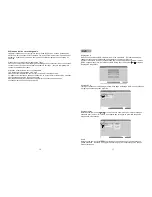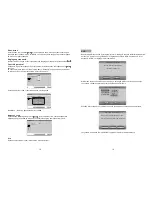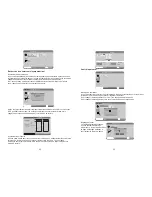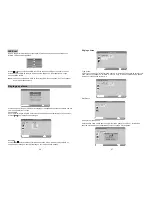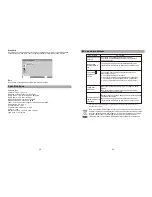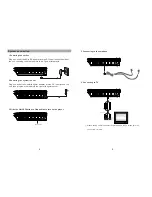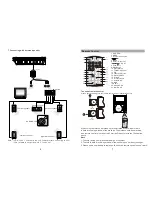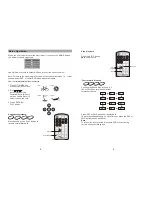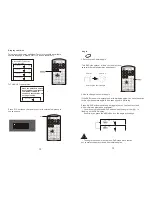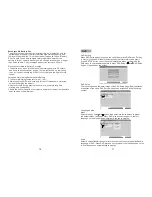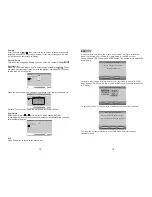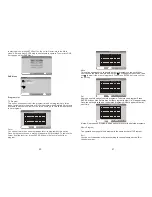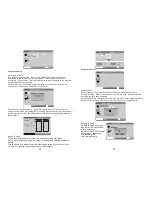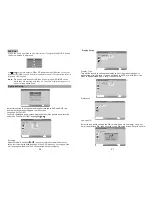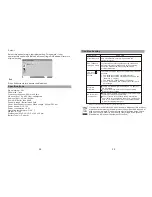10
11
10
Locating a Specific Title,Chapter or Track
DVD discs are normally divided into titles, which are sub-divided into
chapters, CDs are divided into tracks.
Chapter 1
Chapter 2
Chapter 3
Chapter 4
Chapter 5
Title 1
DVD Video Disc
Title 2
Locating a title using the title menu
You can locate a specific title
using the title menu function,
if a DVD video disc contains a
title menu.
1. Press TITLE button
title menu will be shown
2. Press the cursor keys
to select the title you want.
You can also directly locate
a specific title by pressing its
assigned number with the
numerical keys (this may only
function on certain discs).
3. Press ENTER button
This will cause the DVD video player to start
playback from chapter 1 of the title selected.
You also can use or buttons to select a chapter or track
desired:
Press or button repeatedly till the required Chapter/
Title/Track is shown.
Playing Repeatedly
This DVD video player allows you to playback a
specific title, chapter, track or segment
repeatedly. (title repeat, chapter/track
repeat)
DVD
SVCD
VCD
CD
2x
4x
Normal
view (1x)
Zoom
This DVD video player allows you to
zoom into a picture as well as the
zoom point.
Press ZOOM during normal playback
or slow - motion.
The player magnifies in the center of the
picture.
Press keys during zoom mode to
pan
Press ZOOM button repeatedly to cycle through the available
magnification levels (as shown below).
You can repeat to play a title, a chapter, a track, or a disc.
1. Press the REPEAT key for repeat play. Every time you press the key,
you can have the following different repeat modes.`
DVD
Super VCD/CD
Only when the super VCD and VCD 2.0 are played in order, the repeat
function is available for VCD 1.1 and CD.
The repeat function is not available for super VCD and VCD 2.0 in
menu play mode.
MP3 disc
Chapter
Title
All
Off
All
Track
Off
DVD
SVCD
VCD
CD
PG UP
INFO
REPEAT
TV/MUSIC
PIC
PG DN
SLEEP
RC-M32E
PG UP
INFO
REPEAT
TV/MUSIC
PIC
PG DN
SLEEP
RC-M32E
PG UP
INFO
REPEAT
TV/MUSIC
PIC
PG DN
SLEEP
RC-M32E
ENTER
Track
Folder
All
Off
Summary of Contents for DVP7028DVB-T
Page 1: ......