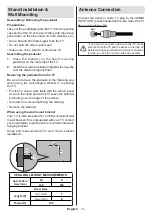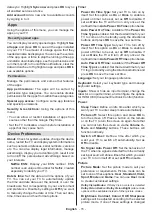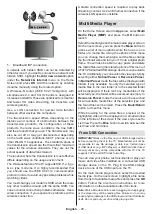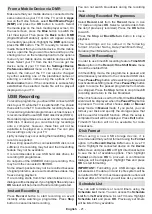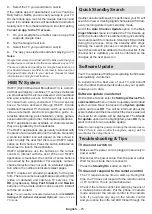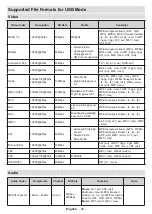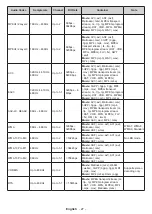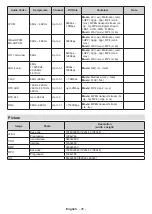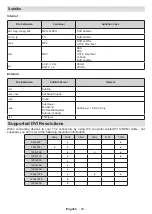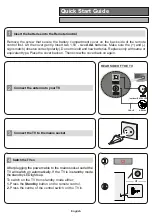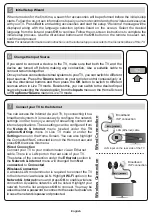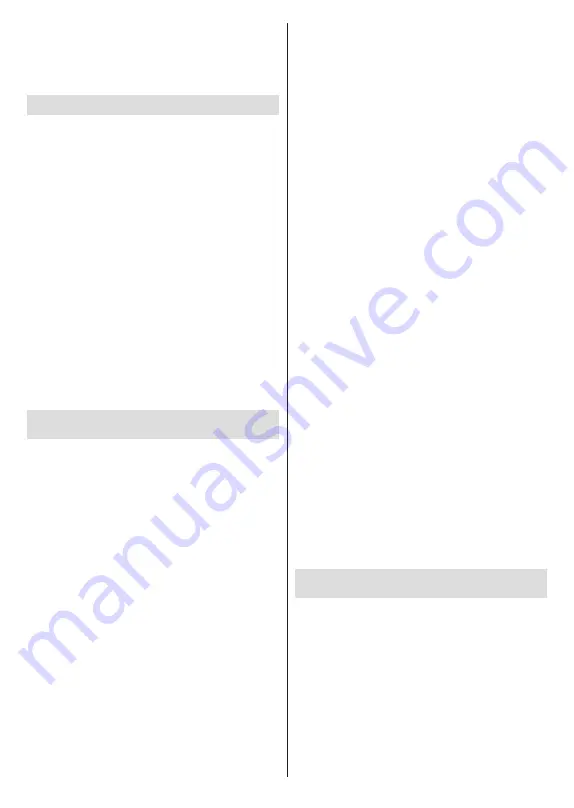
English
- 18 -
Reset:
Reset all TV settings to the factory default.
Highlight
Reset
and press
OK
. A confirmation message
will be displayed, select
Erase everything
to proceed
with resetting. The TV will switch off/on first and the
initial setup will start. Select
Cancel
to exit.
Remote & Accessories
You can use wireless accessories, such as your remote
control (depends on the model of the remote control),
headphones, keyboards or game controllers with your
Android TV. Add devices to use them with your TV.
Select this option and press
OK
to start searching
available devices in order to pair them with your TV. If
available highlight
Add accessory
option and press
OK
to start the search. Set your device to pairing
mode. Available devices will be recognized and listed
or pairing request will be displayed. Select your device
from the list and press
OK
or highlight
OK
and press
OK
to start pairing.
Connected devices will also be listed here. To unpair
a device, highlight it and press
OK
. Then highlight
Unpair
option and press
OK
. Then select
OK
and
press
OK
again to unpair the device from the TV. You
can also change the name of an connected device.
Highlight the device and press
OK
, then highlight
Change name
and press
OK
again. Press
OK
again
use the virtual keyboard to change the name of the
device.
Channel List
The TV sorts all stored channels in the
Channel List
.
Press the
OK
button to open the
Channel List
in Live
TV mode. You can press the
Red
button to scroll up
the list page by page, or press the
Green
button to
scroll down.
If desired, you can filter or sort the channels or find a
channel in the channel list. Press the
Yellow
button
to display the
Select More
options. Available options
are
Select Type
,
Sort
and
Find
.
Sort
option may not
be available depending on the selected country during
the initial setup process.
To filter the channels highlight
Select Type
and press
the
OK
button. You can select among
Digital
,
Radio,
Free, Encrypted
,
Analogue
and
Network
options to
filter the channel list or select
Broadcast
option to see
all installed channels in the channel list.
To sort the channels highlight
Sort
and press the
OK
button. Select one of the available options and press
OK
again. The channels will be sorted according to
your selection.
To find a channel highlight
Find
and press the
OK
button. Virtual keyboard will be displayed. Enter all or
a portion of the name or number of the channel you
want to find, highlight the check mark symbol on the
keyboard and press
OK
. Matching results will be listed.
Note:
If any option except
Broadcast
is selected in the
Select Type
menu, you can only scroll through the channels
that are currently listed in the channel list using the
Program
+/-
buttons on the remote.
Editing the Channels and the Channel List
You can edit the channels and the channel list using
the
Channel Skip
,
Channel Sort, Channel Move
and
Channel Edit
options under the
Settings>Chan-
nel>Channels
menu. You can access the
Settings
menu from the Home Screen or from the
TV options
menu in Live TV mode.
Note:
The options
Channel Sort
,
Channel Move
and
Channel
Edit
may not be available and appear as grayed out depending
on the operator selection and operator related settings. You
can turn off the
LCN
setting in the
Settings>Channel
menu,
as it prevents channel editing. This option might be set to
On
by default depending on the selected country during the
initial setup process.
Managing Favourite Channel Lists
You can create four different lists of your favourite
channels. These lists include only the channels that
are specified by you. Press the
OK
button to display
the channel list. Then press
Blue
button to access
favourite lists. If one of the lists is being displayed on
the screen you can press the
Yellow
button to open
the
Favorite List Selection
menu in order to switch
from one list to another. Select the desired list and
press the
OK
button. Highlight a channel in the list
and press the
OK
button to watch.
To add the currently watched channel to one of your
favourite lists select the desired favourite list as
described above and press the
Menu
button on the
remote. Then enter the
Channels
menu, highlight
Add
to My Favorites
option and press
OK
. The channel will
be added to the selected favourite list. To remove that
channel from the list open the favourite list, highlight
the channel and press
Blue
button. In this way only the
currently watched channel can be added or removed.
Programme Guide
By means of Electronic Programme Guide (EPG)
function of your TV you can browse the event schedule
of the currently installed channels on your channel
list. It depends on the related broadcast whether this
feature is supported or not.
In order to access the Electronic Programme Guide on
the Home Screen press the
EPG
button on the remote.
Electronic Programme Guide is also available in Live
TV mode. You can switch to Live TV mode by either
launching the
Live TV
application on the Home Screen
or selecting
Channels
input source from the
Inputs
menu on the Home Screen. To access the programme
Summary of Contents for 43UA220
Page 2: ...50540002...