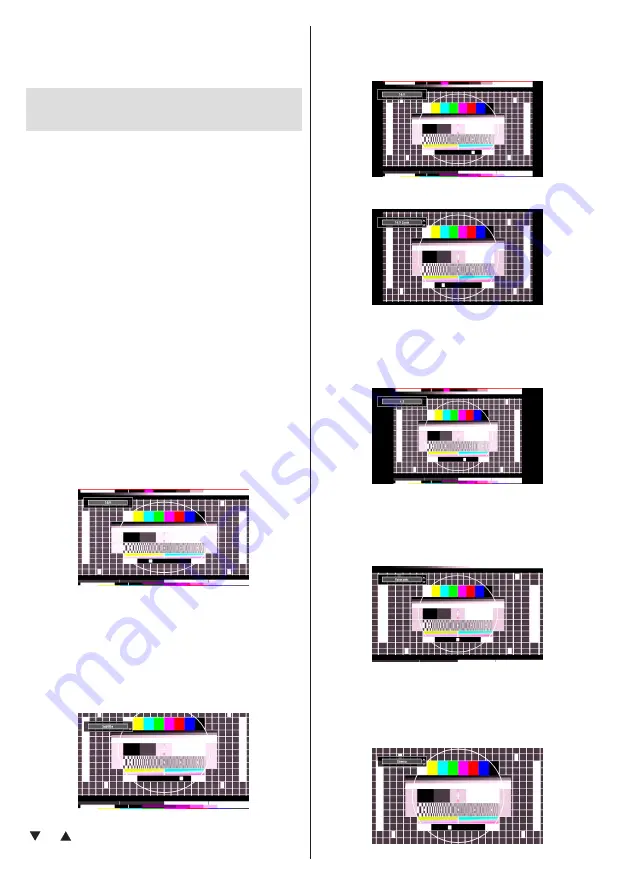
English
- 52 -
Subtitle Position:
Sets subtitle position as up or
down.
Subtitle Font Size:
Sets subtitle font size (max.
54pt).
Changing Image Size: Picture
Formats
Programmes can be watched in different picture
•
formats, depending on the transmission received.
You can change the aspect ratio (image size) of
•
the TV for viewing the picture in different zoom
modes.
Press
•
“SCREEN”
button repeatedly to change
the image size. Available zoom modes are listed
below.
Auto
When a
WSS (Wide Screen Signalling)
signal, which
shows the aspect ratio of the picture, is included in
the broadcast signal or the signal from an external
device, the TV automatically changes the
ZOOM
mode according to the
WSS
signal.
When the
•
AUTO
mode does not function correctly
due to poor
WSS
signal quality or when you want to
change the
ZOOM
mode, change to another
ZOOM
mode manually.
16:9
This uniformly stretches the left and right sides of a
normal picture (4:3 aspect ratio) to fill the wide TV
screen.
For 16:9 aspect ratio pictures that have been
•
squeezed into a normal picture (4:3 aspect ratio),
use the
16:9
mode to restore the picture to its
original shape.
Subtitle
This zooms up the wide picture (16:9 aspect ratio)
with subtitles to the full screen.
Note
: You can shift to screen up or down by pressing
“ ” / “ ” buttons while picture zoom is selected as
panaromic, 14:9 Zoom, Cinema or Subtitle.
14:9
This zooms up the wide picture (14:9 aspect ratio) to
the upper and lower limits of the screen.
14:9 Zoom
This option zooms to the 14:9 picture.
4:3
Use to view a normal picture (4:3 aspect ratio) as this
is its original size.
Panoramic
This stretches the left and right sides of a normal
picture (4:3 aspect ratio) to fill the screen, without
making the picture appear unnatural.
The top and bottom of the picture are slightly cut off.
Cinema
This zooms up the wide picture (16:9 aspect ratio) to
the full screen.
Summary of Contents for 42LED7100C
Page 100: ...50209611 ...
















































