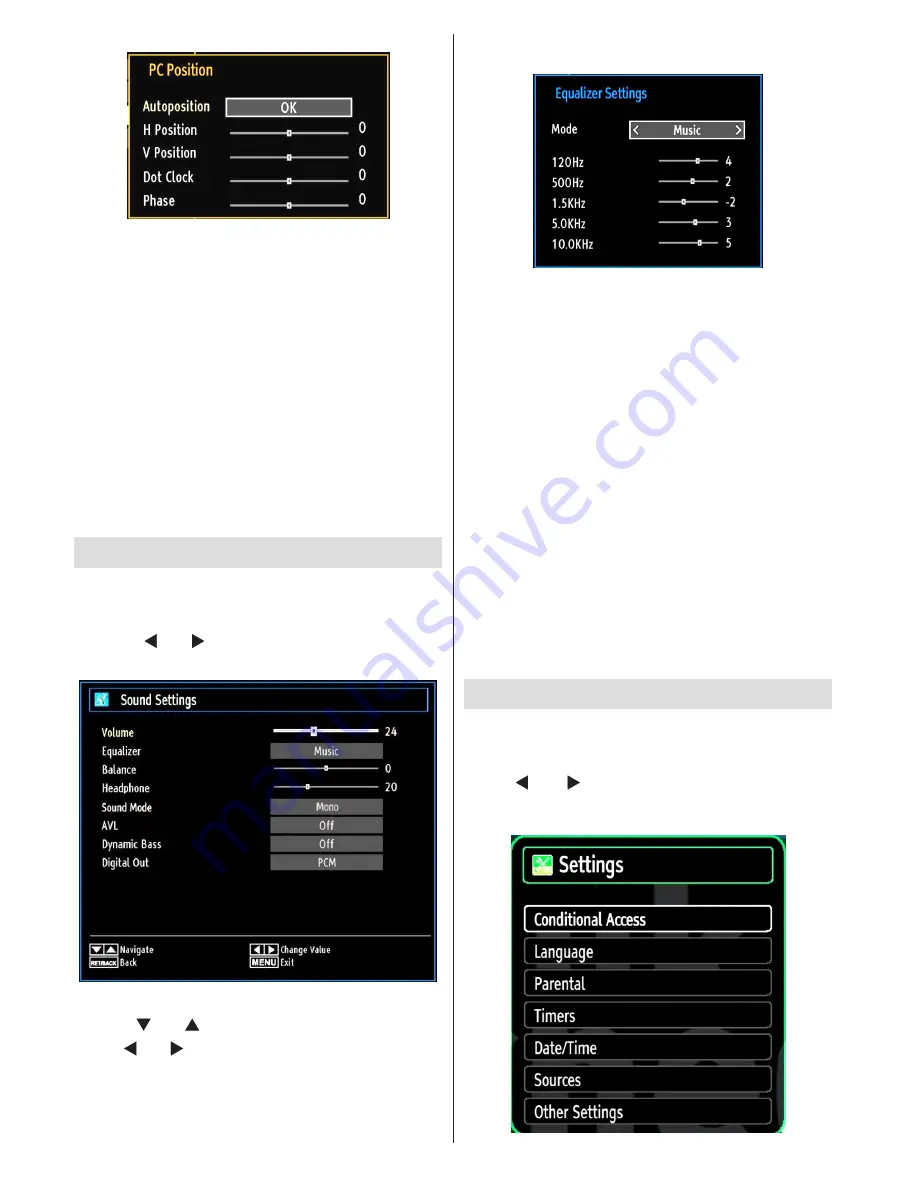
English
- 54 -
Autoposition
: Automatically optimizes the display.
Press
OK
to optimize.
H Position
: This item shifts the image horizontally to
right hand side or left hand side of the screen.
V Position
: This item shifts the image vertically
towards the top or bottom of the screen.
Dot Clock
: Dot Clock adjustments correct the
interference that appear as vertical banding in
dot intensive presentations like spreadsheets or
paragraphs or text in smaller fonts.
Phase
: Depending on the resolution and scan
frequency that you input to the TV set, you may see
a hazy or noisy picture on the screen. In such a case
you can use this item to get a clear picture by trial
and error.
Configuring Sound Settings
Sound settings can be configured according to your
personal preferences.
Press
“MENU”
button and select the Sound icon
by using “ ” or “ ” button. Press
OK
button to view
Sound Settings menu.
Operating Sound Settings Menu Items
Press “
•
” or “ ” button to highlight a menu item.
Use “
•
” or “ ” button to set an item.
Press
•
“MENU”
button to exit.
Sound Settings Menu Items
Volume
: Adjusts volume level.
Equalizer
: Press
OK
button to view equalizer sub-
menu.
In the equalizer menu, the preset can be changed
to
Music
,
Movie
,
Speech
,
Flat
,
Classic
and
User
.
Press the
“MENU”
button to return to the previous
menu.
Note: Equalizer menu settings can be changed
manually only when the
Equalizer Mode is in User.
Balance
: This setting is used for emphasizing left or
right speaker balance.
Headphone
: Sets headphone volume.
Sound Mode:
You can select Mono, Stereo, Dual I
or Dual II mode, only if the selected channel supports
that mode.
AVL
: Automatic Volume Limiting (AVL) function sets the
sound to obtain fixed output level between programmes
(For instance, volume level of advertisements tend to
be louder than programmes).
Dynamic Bass
: Dynamic Bass is used to increase
bass effect of the TV set.
Digital Out
: Sets digital out audio type.
Configuring Your TV’s Settings
Detailed settings can be configured to suit your
personal preferences.
Press
“MENU”
button and select Settings icon by
using “ ” or “ ” button. Press
OK
button to view
Settings menu.
Summary of Contents for 32LED7100C
Page 2: ...50214035 ...
















































