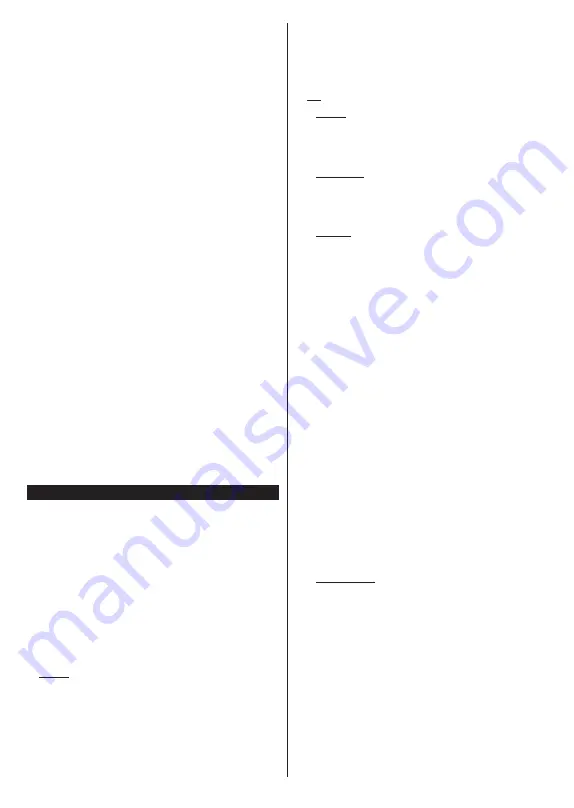
English
- 5 -
To change channel:
Press the control button to
display the function options menu and then press the
button consecutively to move the focus to
Programme
+
or
Programme -
option. Press and hold the button
for about 2 seconds to activate the selected option.
The icon colour of the option changes when activated.
Then press the button to switch to the next or previous
channel in the channel list.
To change source:
Press the control button to display
the function options menu and then press the button
consecutively to move the focus to
Source
option.
Press and hold the button for about 2 seconds to
activate this option. The icon colour of the option
changes when activated. Then press the button once
again to display the sources list. Scroll through the
available sources by pressing the button. TV will
automatically switch to the highlighted source.
Note:
Main menu OSD cannot be displayed via the control
button.
Operation with the Remote Control
Press the
Menu
button on your remote control to
display main menu. Use the directional buttons and
OK
button to navigate and set. Press
Return/Back
or
Menu
button to quit a menu screen.
Input Selection
Once you have connected external systems to your
TV, you can switch to different input sources. Press the
Source
button on your remote control consecutively
to select the different sources.
Changing Channels and Volume
You can change the channel and adjust the volume
by using the
Programme
+/-
and
/-
buttons
on the remote.
Using Main TV Menu
When the
Menu
button is pressed, the main TV menu
will appear at the bottom of the screen. You can
navigate through the menu items using the directional
buttons on the remote. To select an item or see the
sub-menu options of the highlighted menu press
OK
button. When you highlight a menu option some of the
sub-menu items of this menu may appear on the upper
side of the menu bar for quick access. To use a quick
access item highlight it, press
OK
and set as desired
using the Left/Right directional buttons. When finished
press
OK
or
Back/Return
button to exit.
Press
Exit
button to close the main menu.
1. Home
When main menu is opened
Home
menu bar will
be highlighted. The content of the
Home
menu can
be customised by adding options from other menus.
Just highlight an option and press the Down direction
button on the remote. If you see
Add to Home
option
you can add it to the
Home
menu. Same way you
can delete or change the position of any item in the
Home
menu. Press the Down direction button and
select
Delete
or
Move
option and press
OK
. In order
to move a menu item use the Right and Left direction
buttons to select the position that you want the item
to move to and press
OK
.
2. TV
2.1. Guide
You can access the electronic programme guide menu
using this option. Refer to
Electronic Programme
Guide
section for more information.
2.2. Channels
You can access the
Channels
menu using this option.
Refer to
Using the Channel List
section for more
information.
2.3. Timers
You can set timers for future events using the options of
this menu. You can also review the previously created
timers under this menu.
To add a new timer select the
Add Timer
tab using the
Left/Right buttons and press
OK
. Set the sub-menu
options as desired and when finished press
OK
.
A new
timer will be created.
To edit a previously created timer, highlight that timer,
select the
Edit Selected Timer
tab and press
OK
.
Change the sub-menu options as desired and press
OK
to save your settings.
To cancel an already set timer, highlight that timer,
select
Delete Selected Timer
tab and press
OK
. A
confirmation message will be displayed. Highlight
Yes
and press
OK
to proceed. The timer will be cancelled.
It is not possible to set timers for two or more events
that will broadcasted in different channels at the same
time interval. In this case you will be asked to choose
one of these timers and cancel others. Highlight the
timer you want to cancel and press
OK
,
Options
menu
will be displayed. Then highlight
Set/Cancel
and press
OK
to cancel that timer. You will have to save changes
after that. In order to do that press
OK
, highlight
Save
Changes
and press
OK
again.
2.4. Recordings
You can manage your recordings using the options
of this menu. You can playback, edit, delete or sort
previously recorded events. Highlight a tab by using
the Left or Right direction button and press
OK
to see
available options.
Recording Settings
You can also configure your recording preferences
using the
Settings
tab in the
Recordings
menu.
Highlight
Settings
tab by using
Left
or
Right
button
and press
OK
. Then select
the desired
item in the
sub-menu and set by using
Left
or
Right
button.
Start early:
You can set recording timer’s starting
time to start earlier by using this setting.
Summary of Contents for 32FSB3704
Page 2: ...50539333...
















































