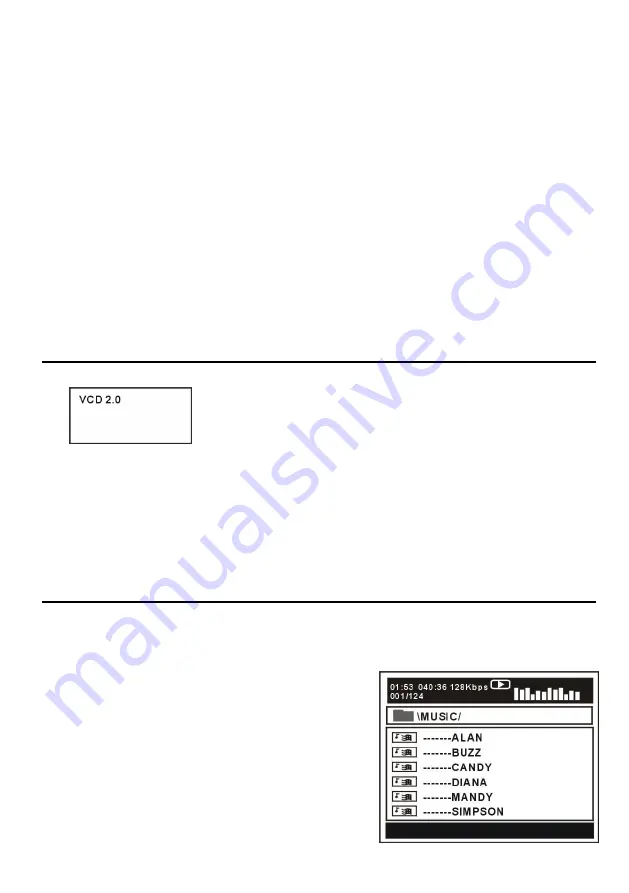
19
Agrandir/diminuer les photos
Poussez le bouton ZOOM plusieurs fois pour diminuer/agrandir la photo à 50%, 75%, 100%,
125%, 150% et 200%.
REMARQUE : quand la photo est agrandie, vous pouvez utiliser les boutons de navigation
pour bouger la photo.
Effets de présentation dia
Poussez plusieurs fois le bouton PROGRAM pour sélectionner les modes de transition
entre les photos. Les options disponibles sont : effacer du haut, effacer du bas, effacer du
gauche, effacer du droite, effacer diagonalement du haut gauche, effacer diagonalement du
haut droite, effacer diagonalement du bas gauche, effacer diagonalement du bas droite,
étendre horizontalement du centre, étendre verticalement du centre, compresser
horizontalement vers le centre, compresser verticalement vers le centre, fenêtre horizontale,
fenêtre verticale, effacer des bords vers le centre et insérez du haut.
9. Video CD avec contrôle de lecture
a) Pendant la lecture de VCD 2.0 avec PBC (Play Back Control), l’écran affiche la version VCD.
b) Poussez D.MENU pour mettre le PBC en ou hors fonction.
c) Utilisez les boutons numériques pour sélectionner le numéro.
Exemple : pour numéro 9, poussez 0 et 9 et quelques secondes plus tard la lecture du numéro 9
commence ; pour numéro 15, poussez -/-- et 5 et quelques secondes plus tard la lecture du
numéro 15 commence.
d) Utilisez
ou
pour choisir le numéro suivant ou précédant.
10. Lecture USB
Pour sélectionner le mode USB, poussez SETUP et sélectionnez Source dans le
menu. Utilisez les boutons de navigation pour sélectionner USB.
a) Insérez une source OSB contenant de la musique,
des photos ou des films.
b) Après quelques secondes tous les folders du USB
sont affichés sur l’acran.
c) Sélectionnez le folder désiré avec les boutons de
navigation et poussez OK pour confirmer.
d) Les documents dans le folder ssont affichés.
Utilisez les boutons de navigation pour sélectionner le
document et poussez OK pour commencer la lecture.
Summary of Contents for 24LED2605D
Page 17: ...16 AANSLUITING HOOFDTELEFOON USB AANSLUITING TV USB AANSLUITING DVD Kabel hoofdtelefoon...
Page 59: ...15 CONNECT EARPHONE TO THE UNIT USB CONNECTION TV USB CONNECTION DVD EARPHONE cable...
Page 101: ...15 CONNEXION CASQUE D ECOUTE CONNEXION USB TV CONNEXION USB DVD C ble du casque d coute...
















































