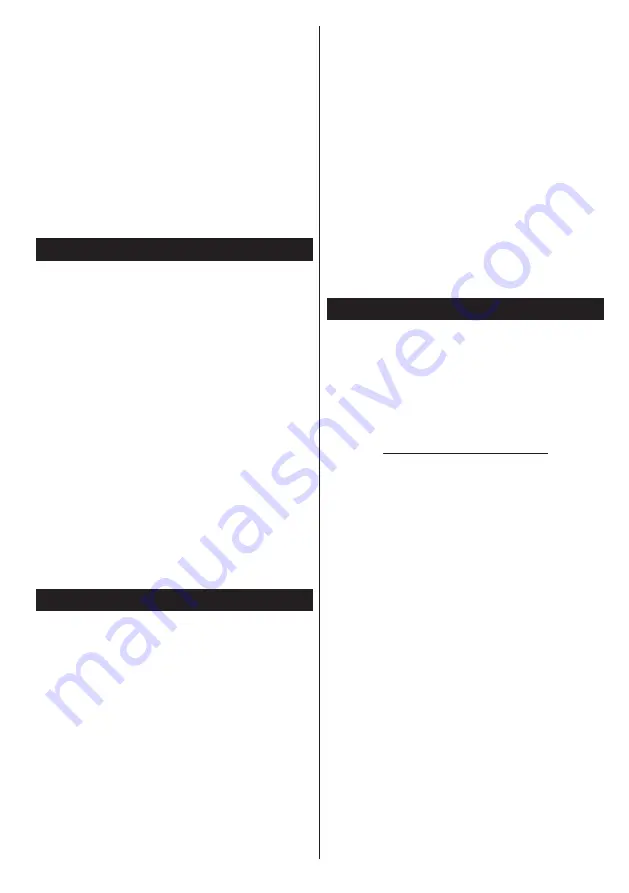
English
- 85 -
It is also possible that the connection may not be
available due to a firewall problem. If you think
this causes your problem, contact your internet
service provider. A firewall might be the reason of a
connectivity and discovery problem while using the
TV in Audio Video Sharing mode or while browsing
via Audio Video Sharing feature.
Invalid Domain
Ensure that you have already logged on to your PC
with an authorized username/password and also
ensure that your domain is active, prior to sharing
any files in your media server program on your PC. If
the domain is invalid, this might cause problems while
browsing files in Audio Video Sharing mode.
Using Audio Video Sharing Network Service
Audio Video Sharing feature uses a standard that eases
the viewing process of digital electronics and makes
them more convenient to use on a home network.
This standard allows you to view and play photos, music
and videos stored in the media server connected to your
home network.
1. Nero Media Home Installation
The Audio Video Sharing feature cannot be used if the
server programme is not installed onto your PC or if
the required media server software is not installed
onto the companion device. Please prepare your PC
with the Nero Media Home programme. For more
information about the installation, please refer to the
“
Nero Media Home Installation
” section.
2. Connect to a Wired or Wireless Network
See the
Wired/Wireless Connectivity
chapters for
detailed configuration information.
3. Play Shared Files via Media Browser
Select
Media Browser
by using the
directional
buttons
from the main menu and press
OK
. The media browser
will then be displayed.
Audio Video Sharing
Select the desired media type on the main media browser
menu and press
OK
. If sharing configurations are set
properly,
Device Selection
screen will be displayed
after selecting the desired media type. If available
networks are found, they will be listed on this screen.
Select media server or network that you want to
connect to using the Up or Down buttons and press
OK
. If you want to refresh the device list, press the
Green
button. You can press
Menu
to exit.
If you select the media type as
Videos
and choose
a device from the selection menu. Then select the
folder with video files in it on the next screen and all
the available video files will be listed.
To play other media types from this screen, you can go
back to main
Media Browser
screen and select the
media type as desired and then perform the network
selection again. Or press the
Blue
button to switch to
next media type quickly without changing the network.
Refer to the
Media Browser
menu section for further
information on file playback.
If a problem occurs with the network, please switch
your television off at the wall socket and back on again.
Trick mode and jump are not supported with the Audio
Video Sharing feature.
PC/HDD/Media Player or any other devices that are
compatible should be used with a wired connection
for higher playback quality.
Use a LAN connection for quicker file sharing between
other devices like computers.
Note:
There may be some PC’s which may not be able to
utilize the
Audio Video Sharing feature due to administrator
and security settings (such as business PC’s).
For best home network streaming with this TV, the Nero
software should be installed.
Nero MediaHome Installation
To install Nero MediaHome, please proceed as
follows:
Note:
The Audio Video Sharing feature cannot be used if
the server programme is not installed onto your PC or if
the required media server software is not installed onto the
companion device.
1.
Enter the link below completely in the adress-bar
of your web browser.
http://www.nero.com/mediahome-tv
2.
Click the
Download
button on the opening page.
The installation file will be downloaded onto your
PC.
3.
After the download is completed, double click on
the installation file to start the installation.
The
installation wizard will guide you through the
installation process.
4.
The prerequisites screen will be displayed first.
The installation wizard checks the availability
of required third-party software on your PC. If
applications are missing they are listed and must
be installed before continuing installation.
5.
Click the
Install
button. The integrated serial will
be displayed. Please do not change the displayed
serial.
6.
Click the
Next
button. The License Conditions
(EULA) screen will be displayed.
Please read
the license agreement carefully and select the
appropriate check box if you agree to the terms of
the agreement. Installation is not possible without
this agreement.
7.
Click the
Next
button. On the next screen you can
set your installation preferences.
Summary of Contents for 24HSB5002
Page 2: ...50404748...






























