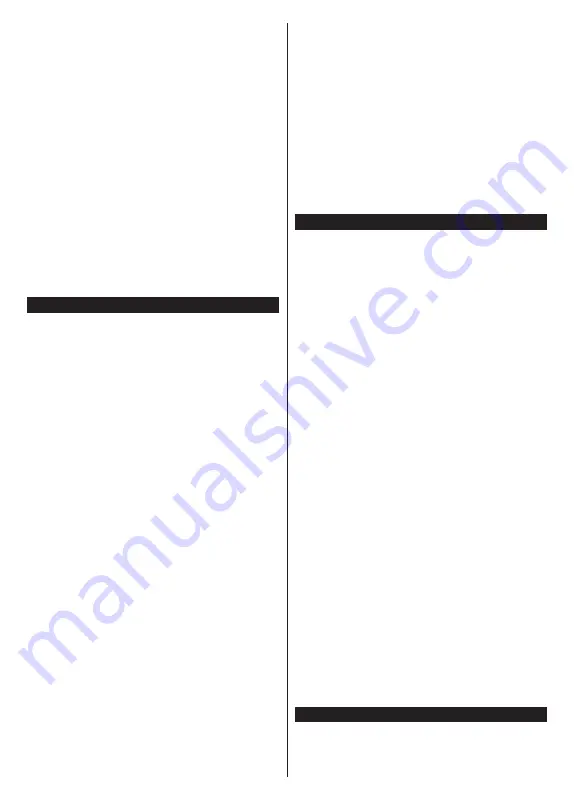
English
- 28 -
streaming unpair the device from your TV if it is paired
with your TV previously. After pairing is completed, a
confirmation message will be displayed asking whether
you want to start audio streaming from your mobile
device. Select
Yes
and press the
OK
button on the
remote of the TV. If the connection is succeeded, all
audio will be routed through the speakers of the TV. A
symbol will appear on the upper side of the TV screen
as long as the audio streaming connection is active. To
terminate the audio streaming, you should turn off the
wireless connection of your mobile device.
Close all running applications and all the menus on
the TV for a trouble-free transfer. Only image files with
sizes smaller than 5 MB and in the following file formats
are suitable;
.jpg, .jpeg, .png, bmp
. If a file sent by the
mobile device does not suit these requirements, it will
not be displayed on the TV.
Note:
Wireless devices may operate within the same radio
frequency range and may interfere with one another. To
improve the performance of your wireless device place it at
least 1 meter away from any other wireless devices.
Connectivity Troubleshooting
Wireless Network Not Available
•
Ensure that any firewalls of your network allow the
TV wireless connection.
• Try searching for wireless networks again, using the
Network
menu screen.
•
Check the modem (router). If the router does not
have a problem, check the internet connection of
your modem.
Connection is Slow
See the instruction book of your wireless modem to
get information on the internal service area, connection
speed, signal quality and other settings. You need to
have a high speed connection for your modem.
Disruption during playback or slow reactions
You could try the following in such a case:
Keep at least three meters distance from microwave
ovens, mobile telephones, bluetooth devices or any
other WLAN compatible devices. Try changing the
active channel on the WLAN router.
Internet Connection Not Available / Audio Video
Sharing Not Working
If the MAC address (a unique identifier number) of your
PC or modem has been permanently registered, it is
possible that your TV might not connect to the internet.
In such a case, the MAC address is authenticated
each time when you connect to the internet. This is a
precaution against unauthorized access. Since your
TV has its own MAC address, your internet service
provider cannot validate the MAC address of your TV.
For this reason, your TV cannot connect to the internet.
Contact your internet service provider and request
information on how to connect a different device, such
as your TV, to the internet.
It is also possible that the connection may not be
available due to a firewall problem. If you think this
causes your problem, contact your internet service
provider. A firewall might be the reason of a connectivity
and discovery problem while using the TV in Audio
Video Sharing mode or while browsing via Audio Video
Sharing feature.
Invalid Domain
Ensure that you have already logged on to your PC with
an authorized username/password and also ensure
that your domain is active, prior to sharing any files in
your media server program on your PC. If the domain
is invalid, this might cause problems while browsing
files in Audio Video Sharing mode.
Using Audio Video Sharing Network Service
Audio Video Sharing feature uses a standard that
eases the viewing process of digital electronics and
makes them more convenient to use on a home
network.
This standard allows you to view and play photos,
music and videos stored in the media server connected
to your home network.
1. Server Software Installation
The Audio Video Sharing feature cannot be used if the
server programme is not installed onto your PC or if
the required media server software is not installed onto
the companion device. Prepare your PC with a proper
server programme.
2. Connect to a Wireless Network
See the
Wireless Connectivity
chapter for detailed
configuration information.
3. Enable Audio Video Sharing
Enter the
Settings>System>More
menu and
enable the
AVS
option.
4. Play Shared Files via Media Browser
Highlight the
AVS
option in the
Sources
menu by using
the directional buttons and press
OK
. Available media
server devices in the network will be listed. Select one
and press
OK
to continue. The media browser will
then be displayed.
Refer to the
Media Browser
menu section for further
information on file playback.
If a problem occurs with the network, switch your
television off at the wall socket and back on again.
Trick mode and jump are not supported with the Audio
Video Sharing feature.
Note:
There may be some PC’s which may not be able to
utilize the Audio Video Sharing feature due to administrator
and security settings (such as business PC’s).
Apps
You can access the applications installed on your TV
from
Apps
menu. Highlight an app and press
OK
to
launch.





















