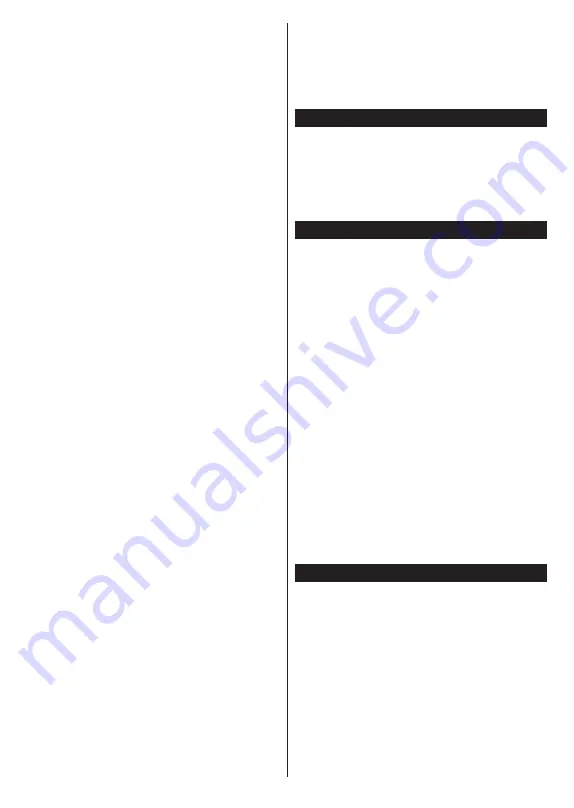
English
- 76 -
IMPORTANT:
Connect a USB disk to your TV while the TV
is switched off. You should then switch on the TV to enable
the recording feature.
Note:
Switching to a different broadcast or source is not
available during a recording.
List Schedule(*)
(*)
In this layout option, only the events of the highlighted
channel will be listed.
Prev. Time Slice (Red button):
Displays the events
of previous time slice.
Next/Prev Day (Pro/- buttons):
Displays
the events of previous or next day.
Event Details (Info button):
Displays detailed
information about selected events.
Filter (Text button):
Views filtering options.
Next Time Slice (Green button):
Displays the events
of next time slice.
Options (OK button):
Displays event options.
Rec./Stop (Record button):
The TV will start to record
the selected event. You can press again to stop the
recording.
IMPORTANT:
Connect a USB disk to your TV while the TV
is switched off. You should then switch on the TV to enable
the recording feature.
Note:
Switching to a different broadcast or source is not
available during a recording.
Now/Next Schedule
Options (OK button):
Displays event options.
Event Details (Info button):
Displays detailed
information about selected events.
Filter (Blue button):
Views filtering options.
Rec./Stop (Record button):
The TV will start to
record the selected events. You can press again to
stop the recording.
IMPORTANT:
Connect a USB disk to your TV while the TV
is switched off. You should then switch on the TV to enable
the recording feature.
Note:
Switching to a different broadcast or source is not
available during a recording.
Event Options
Use the directional buttons to highlight an event and
press
OK
button to display
Event
Options
menu. The
following options are available.
Select Channel:
Using this option, you can switch to
the selected channel.
Record / Delete Rec. Timer:
Select the
Record
option and press the
OK
button. If the event is going
to be broadcasted at a future time, it will be added
to
Timers
list to be recorded. If the selected event is
being broadcasted at the moment, recording will start
immediately.
To cancel an already set recording, highlight that event
and press the
OK
button and select the option
Delete
Rec. Timer
. The recording will be cancelled.
Set Timer on Event / Delete Timer on Event:
After
you have selected an event in the EPG menu, press the
OK
button. Select
Set Timer on Event
option and press
the
OK
button. You can set a timer for future events.
To cancel an already set timer, highlight that event and
press the
OK
button. Then select
Delete Timer
on Event
option. The timer will be cancelled.
Notes
: You cannot switch to any other channel or source while
there is an active recording or timer on the current channel.
It is not possible to set timer or record timer for two or more
individual events at the same time interval.
Teletext Services
Press the
Text
button to enter. Press again to activate
mix mode, which allows you to see the teletext page
and the TV broadcast at the same time. Press once
more to exit. If available, sections in the teletext pages
will become colour-coded and can be selected by
pressing the coloured buttons. Follow the instructions
displayed on the screen.
Software Upgrade
Your TV is capable of finding and updating the firmware
automatically via the broadcast signal.
Software upgrade search via user interface
On the main menu select
System>Settings
and then
More
. Navigate to
Software upgrade
and press the
OK
button. In
Upgrade options
menu select
Scan
for upgrade
and press
OK
button to check for a new
software upgrade.
If a new upgrade is found, it starts to download
the upgrade. After the download is completed
confirm the question asking about rebooting the
TV by pressing the
OK
to continue with the reboot
operation.
3 AM search and upgrade mode
Your TV will search for new upgrades at 3:00 o’clock if
Automatic scanning
option in the
Upgrade options
menu is set to
Enabled
and if the TV is connected
to an aerial signal. If a new software is found and
downloaded successfully, it will be installed at the
next power on.
Note:
Do not unplug the power cord while led is blinking during
the reboot process. If the TV fails to come on after the upgrade,
unplug, wait for two minutes then plug it back in.
Troubleshooting & Tips
Tv will not turn on
Make sure the power cord is plugged in securely to
wall outlet. Check if batteries are exhausted. Press the
Power button on the TV.
Poor picture
•
Check if you have selected the correct TV system.
•
Low signal level can cause picture distortion. Please
check antenna access.
•
Check if you have entered the correct channel
frequency if you have done manual tuning.
Summary of Contents for 22LED9109CTS2DVD
Page 2: ...50432052...














































