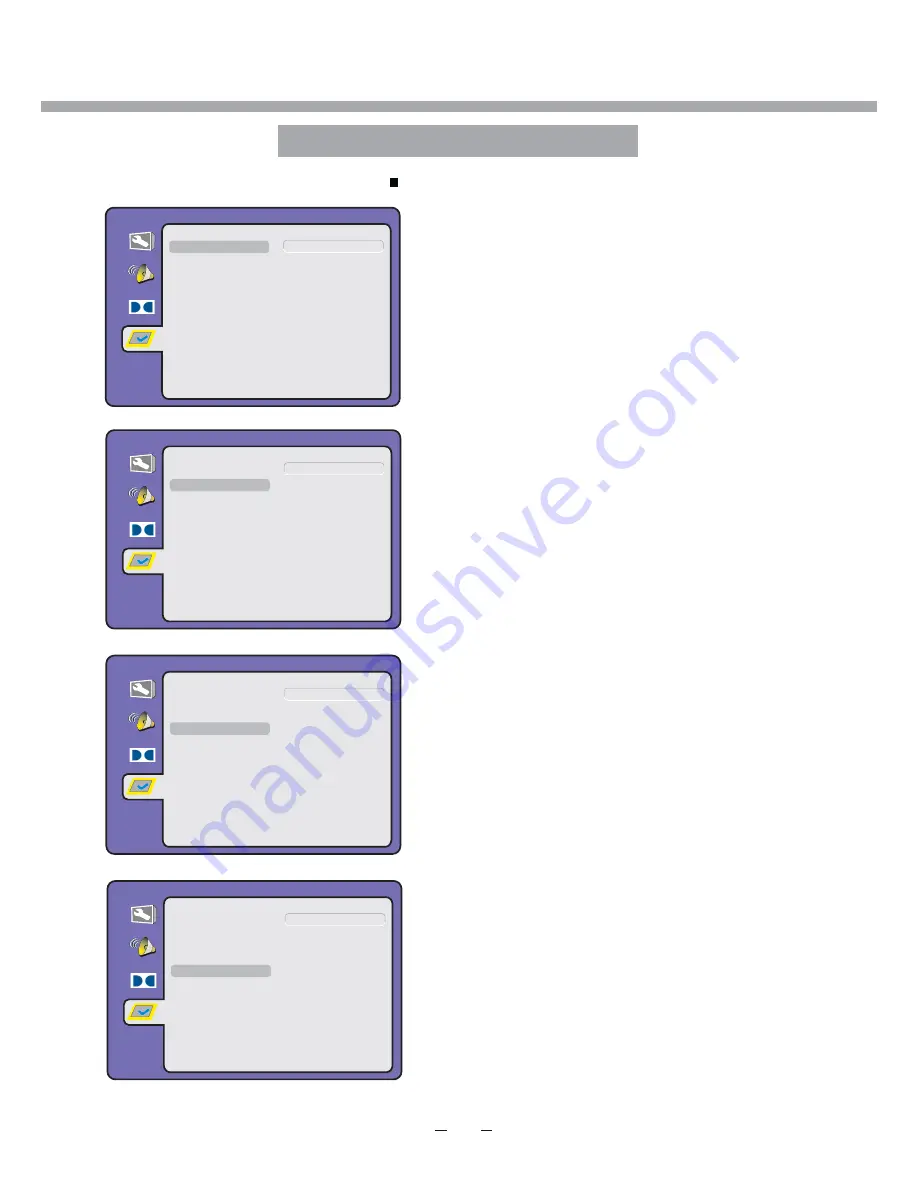
Preferences Page
Dolby
Disc Menu Lang.
S
ubtitles
PAL
NTSC
Multi
TV Type
Language
Dolby
Disc Menu Lang.
S
ubtitles
English
Deutsch
Français
TV Type
Language
Español
Italiano
Português
Nederlands
Password
Parental
Default
Password
Parental
Default
Dolby
Disc Menu Lang.
S
ubtitles
English
Deutsch
Français
TV Type
Language
Español
Italiano
Português
Nederlands
Password
Parental
Default
Off
TV TYPE
This menu enables you to set the picture format for your
TV/DVD.
PAL
- This is the format used in the EUROPE and the
default setting.
Multi
- The player will set the TV system according to
the disc in the tray.
NTSC
- This format is used by some other countries,
e.g. USA
LANGUAGE
Use navigation buttons to select the
Language
setup icon,
press [
OK
] button to confirm. There are few languages for
your selection, press [▼/▲] buttons to
toggle between
different languages.
Press [
OK
] button to confirm.
NOTE:
If the selected language is not included in you
DVD disc content, it will select the default
language of the disc automatically. The default
language setting is English
.
SUBTITLES
Use navigation buttons to select the
Subtitles
setup icon,
press [
OK
] button to confirm. There are few languages for
your selection, press [▼/▲] buttons to
toggle between
different languages.
Press [
OK
] button to confirm.
NOTE:
If the selected language is not included in you
DVD disc content, it will select the default
language of the disc automatically. The default
language setting is English
.
Preferences Page only valid when you press
(
Stop
) button twice to playback and then enter setup menu.
4
1
- - Preferences Page - -
- - Preferences Page - -
- - Preferences Page - -
DVD OPERATION
Dolby
Disc Menu Lang.
S
ubtitles
English
Deutsch
Français
TV Type
Language
Español
Italiano
Português
Nederlands
Password
Parental
Default
DISC MENU
LANGUAGE
Use navigation buttons to select the
Disc Menu Language
setup icon,
press [
OK
] button to confirm. There are few
languages for
your selection, press [▼/▲] buttons to
toggle
between
different languages.
Press [
OK
] button to confirm.
NOTE:
If the selected language is not included in you
DVD disc content, it will select the default
language of the disc automatically. The default
language setting is English
.
- - Preferences Page - -
Summary of Contents for 22LED2015TDW
Page 49: ...43 PROBLEEMOPLOSSING...
Page 54: ......
Page 55: ......
Page 56: ...8 T1 0 0 0 1 1 1 7 2 2...
Page 57: ...22LED2015TDW 22LED2005TD LED COLOUR TV...
Page 69: ...BATTERY INSTALLATION REMOTE CONTROL 7...
Page 110: ......
Page 111: ......
Page 161: ...43 UTILISATION DU DVD...
Page 166: ......
Page 167: ......
Page 168: ...8 T1 0 0 0 1 1 1 6 2 2...
















































