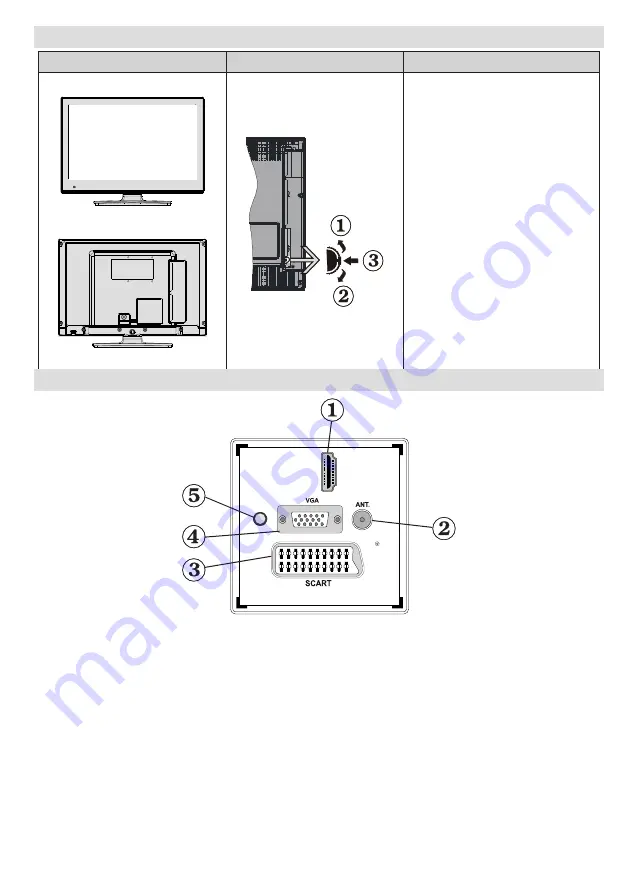
English
- 39 -
TV and Operating Buttons
FRONT and REAR VIEW
Control switch VIEW
Control Switch
Up direction
1.
Down direction
2.
Programme/Volume / AV
3.
/ Standby-On selection
switch
Note:You can move the switch,
upward or downward to change
the volume. If you want to change
channels, press the middle of the
switch once (Position 3) and then
move upward or downward. If you
press the middle of the switch once
more, source OSD will be displayed.
If you press the middle of the switch
and hold about a few seconds, the
TV will switch to standby mode. Main
menu OSD cannot be displayed via
control buttons.
Viewing the Connections - Back Connectors
H
DM
I 1
SPDIF
Coax.OUT
HDMI 1: HDMI Input
1.
HDMI Inputs
are for connecting a device that has a
HDMI
socket. Your TV is capable of displaying
High Definition pictures from devices such as a High Definition Satellite Receiver or DVD Player. These
devices must be connected via the HDMI sockets or Component Socket. These sockets can accept
either 720p or 1080i signals. No sound connection is needed for a HDMI to HDMI connection.
RF Input
2.
connects to an aerial antenna system.
Note: If you use a decoder or a media recorder, you should connect the aerial cable through the device
to the television with an appropriate antenna cable, as shown in the illustration in the following pages.
SCART
3.
input or output for external devices. Connect the SCART cable between the SCART socket on the
TV and the SCART socket on your external device (such as a decoder, a VCR or a DVD player).
Note: If an external device is connected via the SCART socket, the TV will automatically switch to AV
mode.
Note: S-VHS signal is supported via the scart socket(optional).
VGA Input
4.
is for connecting a personal computer to the TV set.
Connect the PC cable between the
PC INPUT
on the TV and the PC output on your PC.
Note: You can use YPbPr to VGA cable (not supplied) to enable YPbPr signal via VGA input.
Summary of Contents for 19LED7010TW
Page 2: ...50214355...
















































