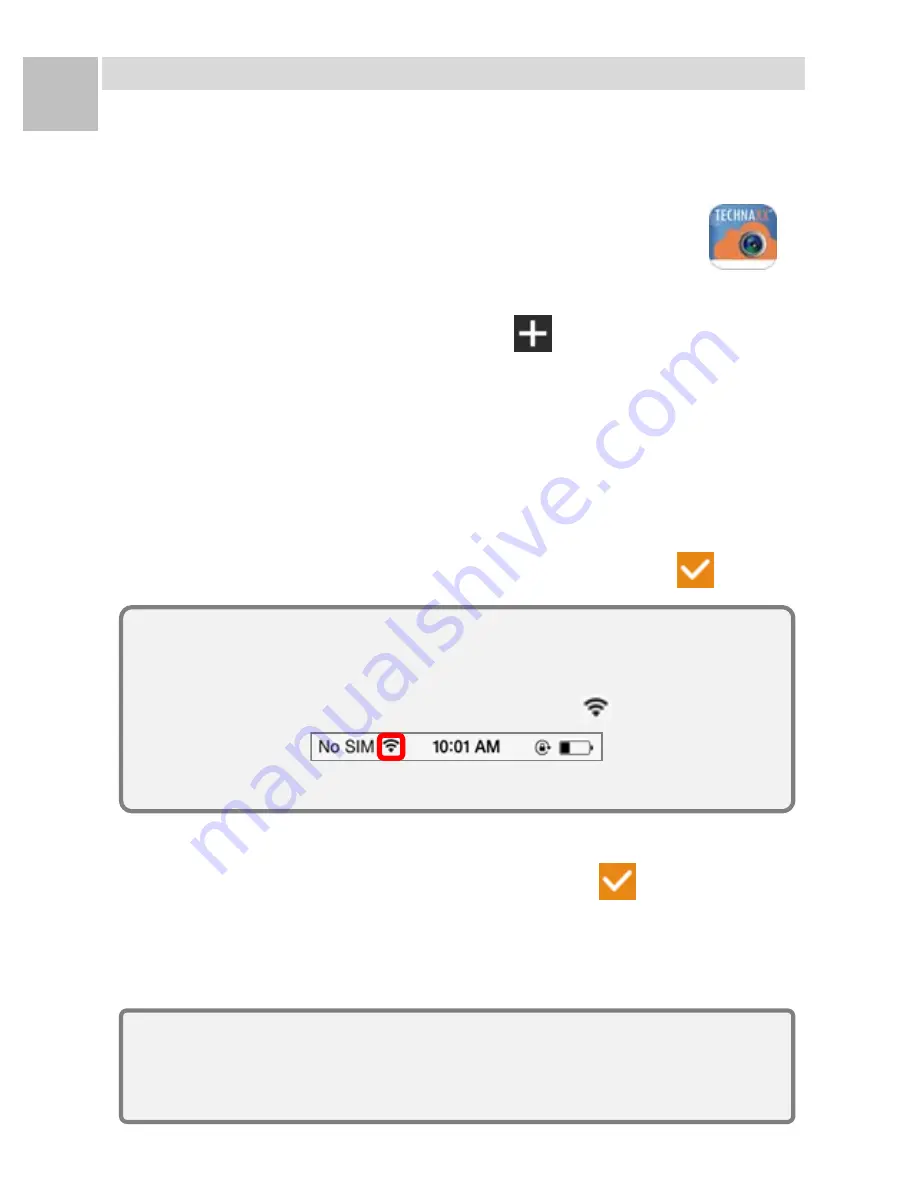
6
EN
3. Setup the Smart Cloud Camera
Install Easy IP App
1. Search and find the
Easy IP
app from the Apple
Store for iOS or the Google Play for Android then
install it in your mobile device.
2. Press the
Easy IP
icon to start it.
Add Camera
1. Press the
Add Camera
icon
to add camera.
2. Find the
UID
QR Code Label
on the camera body or
user manual.
3. Use the
QR Code Reader
to read the
UID
of camera.
4. Enter
UID
Password "
888888
" and name the camera.
5. Enter the password of Wi-Fi network which the
camera can link to the internet then press
.
6. Camera reboot within 60 sec. and the
Green LED
on.
7. Update device password then press
.
8.
Easy IP
is connecting to the camera and ready for
monitor from your mobile device when camera is
on-line.
Note:
1. The max. 4 cameras can be added.
2. If the assigned Wi-Fi network of the camera has be
changed, the camera must use the AP Mode to set
the new assigned Wi-Fi network again.
For iOS:
1. Press the
Home
button and go to the
Wi-Fi
network then
check "
CamAP
" and no need to enter password.
2. Around 60 sec. and make sure you see
appear.
3. Press
Home
button again and back to
Easy IP
app.
Summary of Contents for GOVIDEO SMC6
Page 1: ...1 EN SALIX GOVIDEO SMC 6...
Page 4: ...4 EN Part Name...












