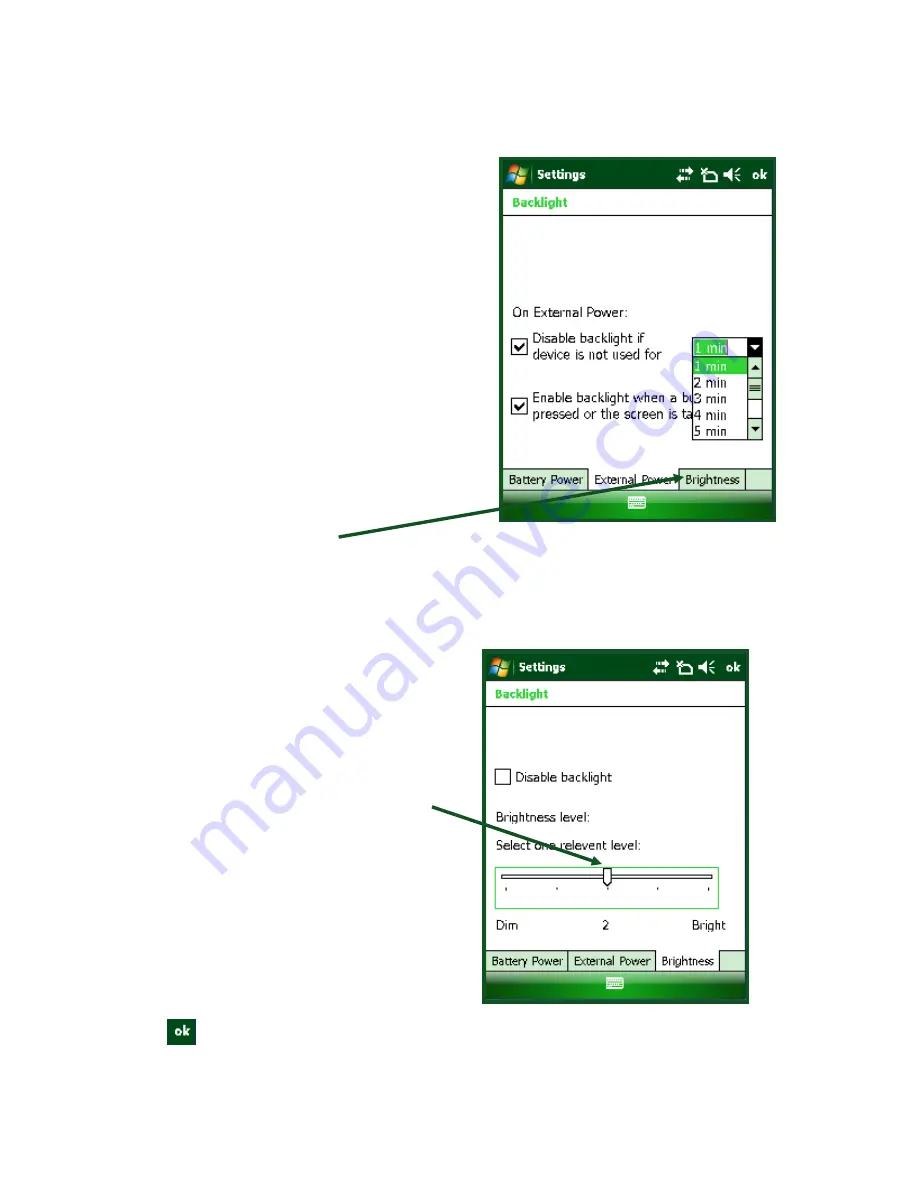
Mobile Hardware Setup Guide Rev. 1 (11-12)
20
The
Settings -
Backlight –
External Power Tab
screen will appear
When you check the box for
Disable backlight
if device is not used for,
a dropdown box will
appear that allows you to choose a preset idle
time in order to extend the battery life.
Set at
1 min
Check the box for
Enable backlight when a
button
is pressed or the screen is tapped
Tap on the
Brightness Tab
The
Settings -
Backlight –
Brightness Tab
screen will appear
Move the slider to the center of the scale
NOTE: While full Brightness is easier to
read, a setting of 2 conserves battery power.
Tap
in the upper right corner and the
Settings
–
System
Tab
screen will appear.












































