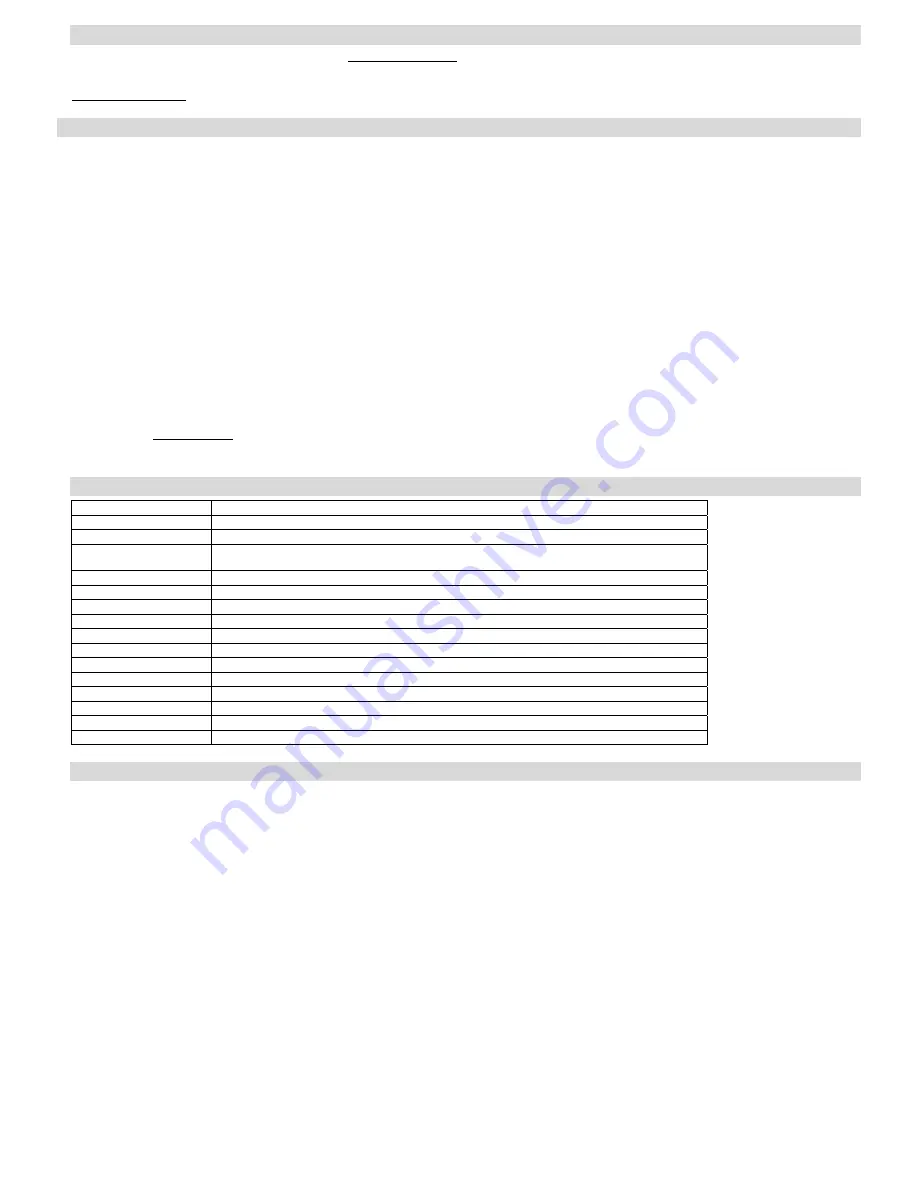
- 8 -
Technical Support
For technical support issues please visit our website at
www.sakarhelp.com.
You can find manuals, software and FAQ’s at the website. Can’t find
what you are looking for? Fill out an online ticket and one of our technical support team members will answer questions or call 877-397-8200 or
732-476-5098 to access our technical support information on the phone. For any question on warranty information please email
Sakar Warranty Card
This warranty covers for the original consumer purchaser only and is not transferable. Products that fail to function properly UNDER NORMAL USAGE
,
due to
defects in material or workmanship. Your product will be repaired at no charge for parts or labor for a period of one year.
What Is Not Covered By Warranty:
Damages or malfunctions not resulting from defects in material or workmanship and damages or malfunctions from other than normal use, including but limited
to, repair by unauthorized parties, tampering, modification or accident.
What To Do When Service Is Required:
When returning your defective product (postage pre-paid) for service, your package should include:
Copy of
original
bill of sale
A detailed written description of the problem.
Your return address and telephone number (Daytime)
MAIL TO ADDRESS BELOW:
Sakar International
Attention: Service Department
195 Carter Drive
Edison, NJ 08817
Tel: 732-248-1306
You may also visit www.sakar.com for further assistance if necessary or call our tech support department toll free at (877) 397-8200
Appendix A: Technical Specifications
Image Sensor
300K pixels CMOS Sensor
Resolution
640 x 480 (VGA), 320 X 240 (QVGA)
Memory
4M x 16Bit SDRAM
Number of pictures
High resolution(VGA), low density: 26 photos; High resolution(VGA), high density: 79 photos;
Low resolution(QVGA), low density: 106 photos; Low resolution(QVGA), high density: 319 photos.
Lens f=4.9mm/F2.8
Focus Range
1m to Infinity
Shutter Range
3/2 ~1/2400 second
Status LCD display
1.1” CSTN
Power source
2 x 1.5V AAA alkaline / USB 5V
Auto power off
60 sec.
PC interface
USB 1.1
Operating Systems
Windows 2000/XP
Weight
Approx. 59g (without 2 AAA batteries)
Dimensions
62(H) x 102(L) x 24(T) mm
File Format
JPEG/AVI
Exposure / White Balance Auto /Auto
Appendix B: Troubleshooting
Q: I have taken photos, but my computer says "No photos in camera." What do I do?
•
First, ensure that you have taken photos with your camera. Press the shutter button a few times to take some sample photos and try again. If you still
get a no photos error, this indicates that the software was not installed correctly or you may not meet the minimum system requirements.
•
System
Requirements:
At least a Pentium II 300 MHz, AMD Athlon 300 MHz, or a Celeron 400 MHz or higher, at least 128 MB of RAM. Please note that the older AMD K6
processors will not work. More information about determining your computer's specifications can be found in the General Computer Information section.
If you have determined that you have pictures in your camera and you meet the system requirements, follow the steps below to reinstall the software.
•
Software
Re-installation:
1. First install the software. Click on Start, Settings, Control Panel and Add/Remove programs. You will need to remove PhoTags Express.
After removing it, restart your computer. If your camera is connected, disconnect it.
2. Now reinstall the software. Insert the CD that came with your camera. It should automatically run the installation.
3. Restart the computer.
4. Once your computer is back up, plug the camera into your computer's USB port.
5. Right-click on the "My Computer" icon. Select Properties.
If you are running Windows 2000 or XP: Click on hardware and then Device Manager.









