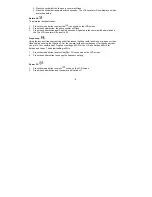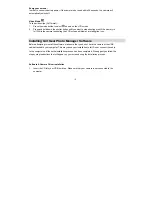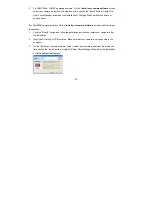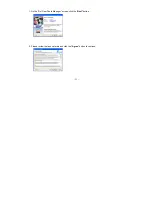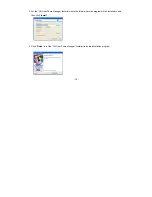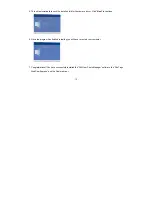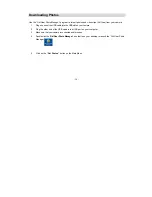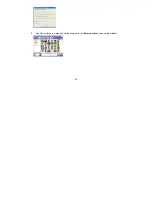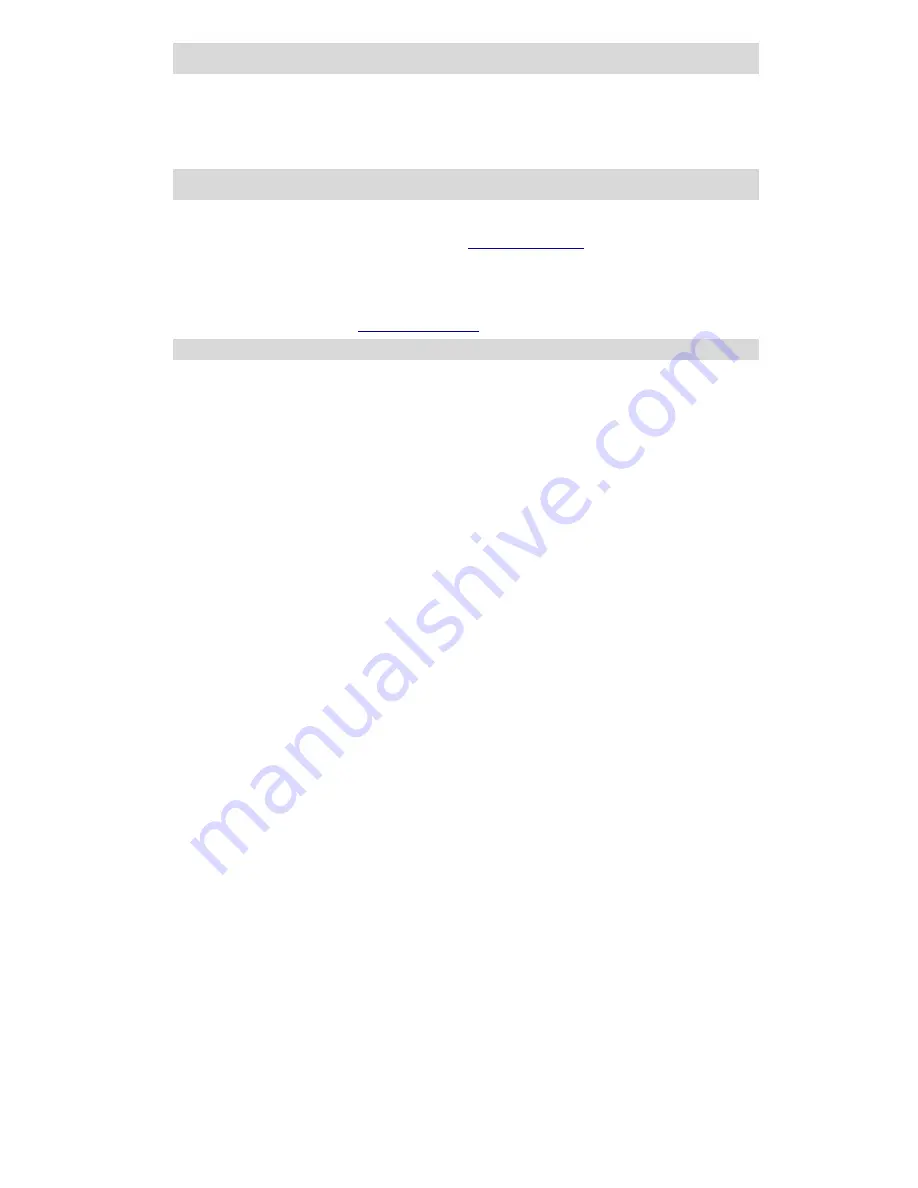
- 21 -
Maintenance of Your Digital Camera
Your camera is a delicate instrument - please handle it with care.
Technical Support
For technical support issues please visit our website at
www.sakarhelp.com
.
You can find
manuals, software and FAQ’s at the website. Can’t find what you are looking for? Fill out an online
ticket and one of our technical support team members will answer questions or call 877-397-8200
or 732-476-5098 to access our technical support information on the phone. For question on
warranty information please email