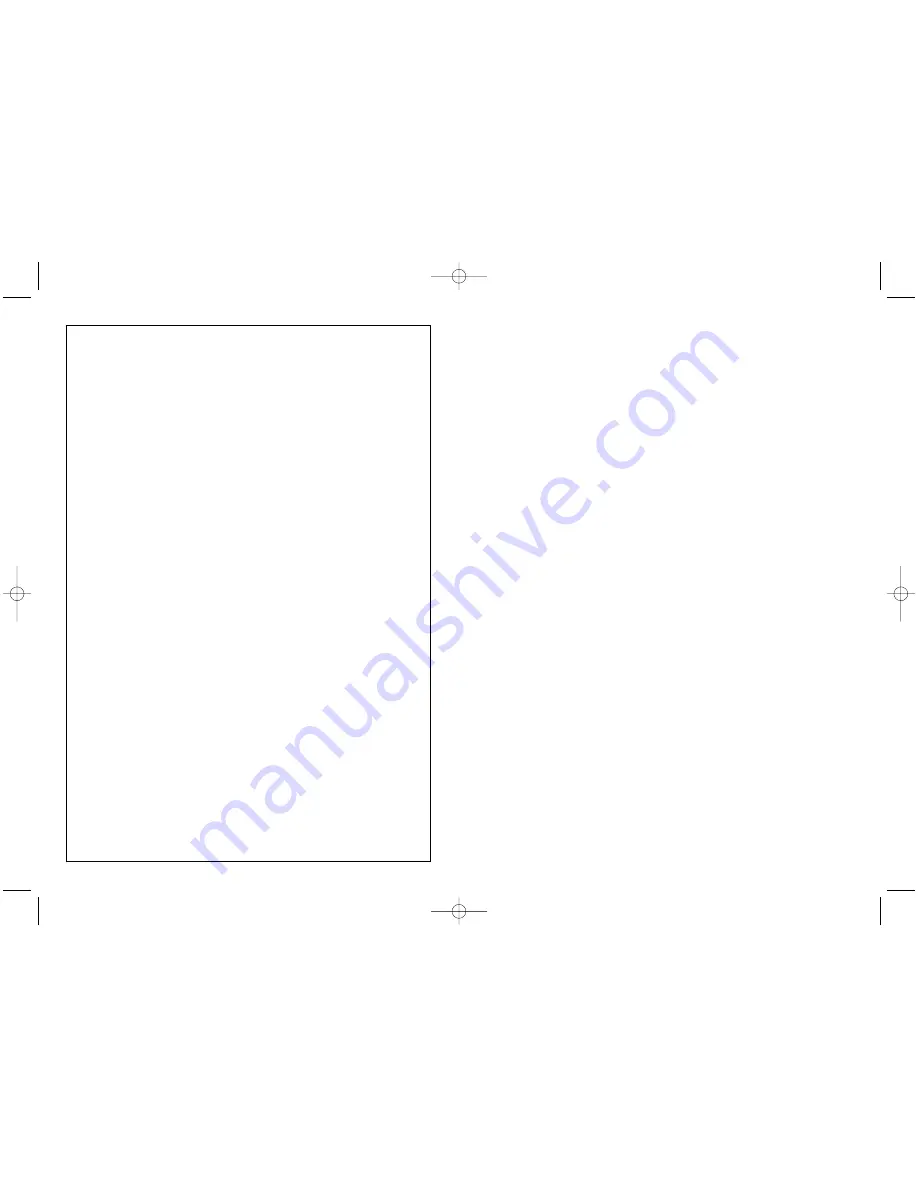
GETTING STARTED
In order for this product to function correctly please install the drivers on
the CD supplied with this product. The force effects of this joystick will not
work unless the correct drivers have been installed.
INSTALLATION FOR USERS OF WINDOWS® XP
A) Drivers Only For Typical Users
1
With your computer switched on, close down any programs that are currently running and insert the Saitek
Smart Technology CD into your CD-ROM drive.
2
When the Introduction Screen appears, click
Install Software
to continue. If the CD does not run automatically,
select
Start
from the Windows® Taskbar, then
Run
and type
D:\Setup.ex
e and click OK - where D:\ is the letter
of your CD-ROM drive.
3
When the Welcome screen appears, click
Next
to continue.
4
After reading the Disclaimer, select the
I accept the terms of the Disclaimer
option and click
Next
to continue.
5
At the Driver Setup screen, if you haven’t already done so, plug in your controller and click on
Next
.
6
At the Driver Setup screen, click
Next
to test your controller.
7
When the Saitek Controller screen appears, try out all your controller’s buttons, controls and forces to show that
it is working properly. When you have finished, click
OK.
8
At the
Software Setup
screen, select
Do not install the SST Programming Software
and click
Next.
The
Programming Software can be installed at a later date by following instruction (B). below
9
At the Registration screen, select
Check this box to register now
and follow the on-screen instructions, or
you can choose to select this option later.
10 Click on
Finish
to complete the installation.
B) Drivers and Programming Software For Advanced Users
1
Follow points 1 – 7 of the install procedure in
A
),
then at the
Software Setup
screen, select
Install the SST
Programming Software
and click
Next
.
2
In the following
Software Setup
screen, click
Next
and follow the on-screen instructions. At this point you will
be asked to install such features as the
Saitek Magic Mouse
,
HID-compliant mouse
,
Saitek Magic Keyboard
and
HID Keyboard Device
(these are what XP calls the various elements of your Saitek controller). Continue to
click on
Next
and
Finish
to accept the installation until the
Registration
screen appears.
3
At the
Registration
screen, select
Check this box to register now
and follow the on-screen instructions, or do
not select this option and register later.
4
Upon completion of the installation, you have the option to
Run Profile Editor
, which will give you a view of the
3D programming environment. If you do not wish to see the Profile Editor at this point, just uncheck the box and
click on
Finish
to complete the installation.
INSTALLATION FOR USERS OF WINDOWS® 2000
A) Drivers Only For Typical Users
1
With your computer switched on, close down any programs that are currently running and insert the Saitek
Smart Technology CD into your CD-ROM drive.
2
When the Introduction Screen appears, click
Install Software
to continue. If the CD does not run automatically,
select
Start
from the Windows® Taskbar, then
Run
and type
D:\Setup.exe
and click OK - where
D:\
is letter of
your CD-ROM drive.
3
When the
Welcome
screen appears, click
Next
to continue.
4
After reading the Disclaimer, select the
I accept the terms of the Disclaimer
option and click
Next
to continue.
5
At the
Device Driver Installation
screen, click on
Next
and follow the on-screen instructions.
6
When prompted, plug your controller’s USB connector into your computer, then click on
Configure
.
7
When the
Controller Properties
screen appears, click
Next
to view the
Test
screen.
8
Now try out all your controller’s buttons, controls and forces to show that it is working properly. When you have
finished, click
OK
.
IMPORTANT NOTICE
This product uses a dynamic auto-calibration system, which is designed to give
you more accurate control of your favourite flight simulation games through your
Saitek Joystick. To maximize the effectiveness of this feature, ensure that the
stick is moved fully forwards, backwards and to both sides after booting up your
PC and before loading up your game.
REMARQUE IMPORTANTE
Ce produit utilise un système dynamique d’auto-calibrage, qui est destiné à
vous offrir un contrôle plus précis de vos jeux de simulation de vol préférés
grâce à votre joystick Saitek. Afin d’optimiser l’efficacité de cette caractéristique,
assurez-vous que vous pouvez manier votre joystick vers l’avant, vers l’arrière,
et sur les côtés après avoir lancé votre PC et avant d’installer votre jeu.
WICHTIGE INFORMATION
Für eine präzise Kontrolle im Spiel verwendet dieser Saitek Joystick ein
dynamisches Kalibrierungs-System. Bewegen Sie den Joystick jeweils bis zum
Anschlag nach oben, nach unten und zu beiden Seiten nachdem Sie Ihren PC
hochgefahren haben. Starten Sie anschließend das gewünschte Spiel.
IMPORTANTE
Questo prodotto utilizza un sistema dinamico di calibrazione automatica,
progettato per consentirvi un controllo più accurato dei vostri simulatori di volo
favoriti con il vostro Joystick Saitek. Per massimizzare l'efficacia di questa
funzione, è necessario muovere il joystick completamente in avanti, indietro, a
destra e a sinistra dopo avere avviato il PC e prima di caricare il vostro gioco.
AVISO IMPORTANTE
Este producto usa un sistema dinamico de auto calibración para un mejor
control del joystick en los juegos de simulación. Para maximizar la efectividad
del sistema es necesario mover el joystick TOTALMENTE adelante, atras a
izquierda y a derecha al encender el ordenador y antes de cargar el juego.
Cyborg Evo Force Manual EFGIS.qxd 15/07/2004 12:38 Page 4


















