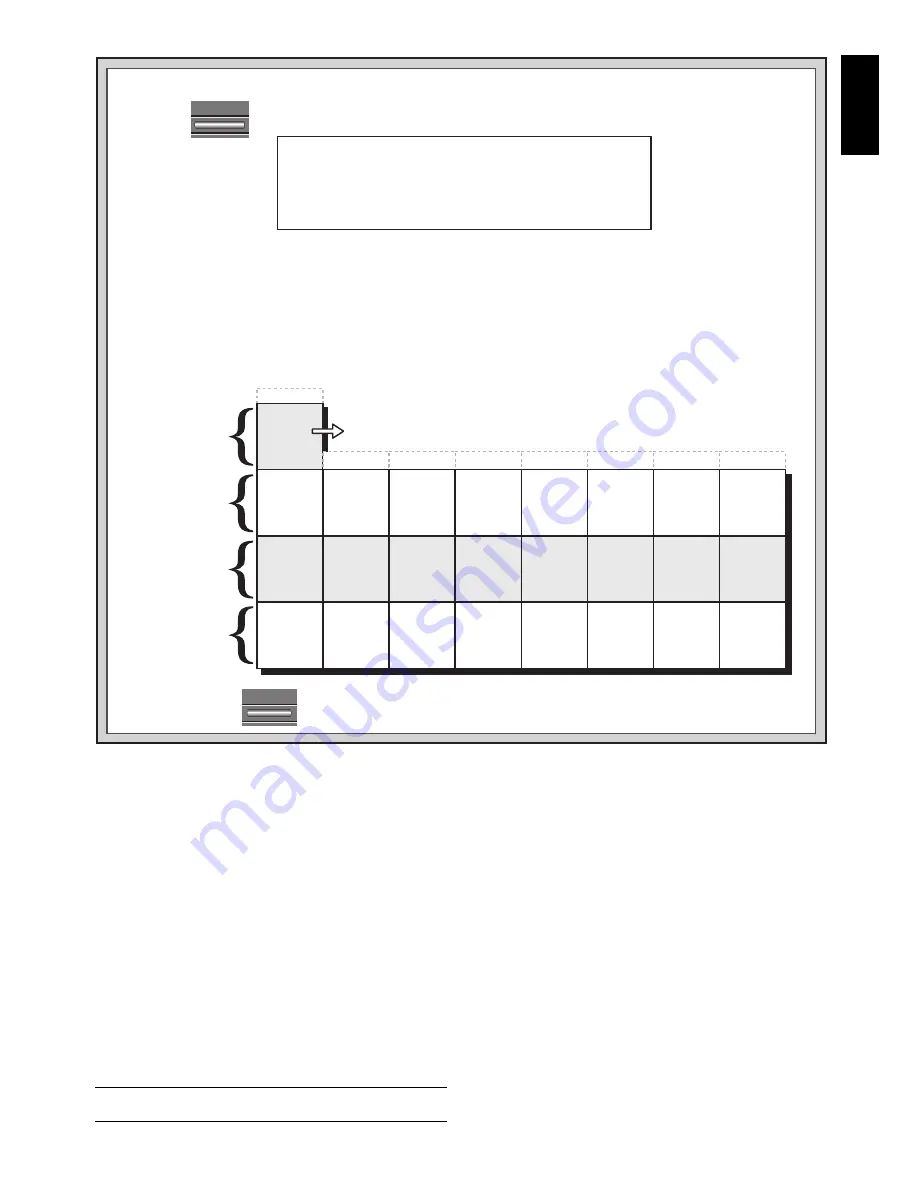
9
ENGLISH
lines to play.
If this option is selected, the Passive Book and
Tournament Book options are disabled.
h. Tournament Book (Square H2)
On:
+bk:tn
Off:
-bk:tn
When you turn the Tournament Book option on, the com-
puter is forced to always select the best possible line of play
in every opening. While this results in the best chess play, it
also narrows down the computer’s choice of moves by limit-
ing its available book lines.
If this option is selected, the
Active Book and Passive Book options are disabled.
5.3 Rotating Display Options (Squares A3-H3)
Normally, the computer’s display shows the time for the
player to move. However, the computer can also display
other information, as described in Section 4 (Info Mode). The
Rotating Display feature works hand-in-hand with Info Mode,
since it allows you to choose which of the Info Displays you
want to see, and then cycles your choices in one-second
increments. You may turn on any or all of the Rotating Dis-
play options, as desired.
IMPORTANT: The Rotating Display feature is only
activated WHILE THE COMPUTER IS THINKING.
Press OPTION three times to select the Rotating Dis-
play Options. Then use the BLACK/
>
and
<
/WHITE keys
to select the options you want to see rotated in the display.
The options are described below and summarized in the
Option Mode Chart in this section. Press ENTER to turn
these options on (+) or off (–). Or, simply press the option
squares to turn the options on or off.
If you think the display information is changing too quickly
when it rotates, press INFO to freeze the display. Successive
presses of INFO and the BLACK/
>
and
<
/WHITE keys will
allow you to cycle through all the displays manually, as
described in Section 4. To start the display rotation again,
press OPTION followed by CLEAR. In any event, when the
computer starts thinking about its next move, the display
automatically starts rotating again.
The game information you can see
while the computer is
thinking includes the following:
•
rd:1
to
rd:4
= the predicted line of play (up to four
individual moves)
•
rd:E
= an evaluation of the current position
•
rd:d
= the computer’s search depth, and the number of
moves examined so far in the game
•
rd:n
= the number of nodes searched per second
•
rd:t
= the amount of time the move has taken so far
B4
B3
B2
B1
C4
C3
C2
C1
D4
D3
D2
D1
E4
E3
E2
E1
F4
F3
F2
F1
G4
G3
G2
G1
H4
H3
H2
H1
A5
A4
A3
A2
A1
CLEAR
OPTION
THE BASICS OF OPTION MODE: HERE’S HOW!
x1 = OPERATION MODE (
Auto
...)
x2 = PLAYING MODE (
SEL
...)
x3 = ROTATING DISPLAY MODE (
rd:1
...)
x4 = BRONSTEIN CLOCK (
bron
...)
x5 = back to OPERATION MODE...
• Cycle through the options within that mode:
Press BLACK/
>
to cycle
>
forward.
Press
<
/WHITE to cycle
<
backward.
When your option is displayed, press ENTER to toggle it on (+) or off (–).
(For the Bronstein Clock, press ENTER repeatedly to select a clock setting.)
• OR, simply locate your option square and press it to toggle that option on (+) or off (–).
(For the Bronstein Clock, press Square A4 repeatedly to select a time setting.)
For more details, see Section 5.
2.
Next, select your option(s), using the chart below. There are two ways to do this.
Bronstein
Clock
-bron
BRONSTEIN
CLOCK
OPTIONS
+b0:01 >+b0:02 >+b0:03 >+b0:05 >+b0:10 >+b0:20 >+b0:30
ROTATING
DISPLAY
OPTIONS
OPERATION
MODE
OPTIONS
Auto
Answer
+AuTo
Sound with
Keypress
+SNd
Silent
Mode
-SIL
Coach
Mode
-Co:ch
Ticking
Clock
-tic
Countdown
Clock
-c:dn
Play White
from Top
-toP
Auto Power
Down
-aPd
Variation
to ply 1
-rd:1
Variation
to ply 2
-rd:2
Variation
to ply 3
-rd:3
Variation
to ply 4
-rd:4
Position
Evaluation
-rd:E
Nodes
Searched
-rd:n
Time per
Move
-rd:t
Depth &
Moves
-rd:d
PLAYING
MODE
OPTIONS
Selective/
Brute Force
+SEL
Easy
Mode
-EASY
Random
Play
-rand
Book
On/Off
+book
Full
Book
-bk:FL
Active
Book
-bk:at
Tournament
Book
-bk:tn
Passive
Book
-bk:Pa
1.
Press repeatedly to select a Mode:
3.
Finally, press to exit Option Mode, using your new option(s)!












