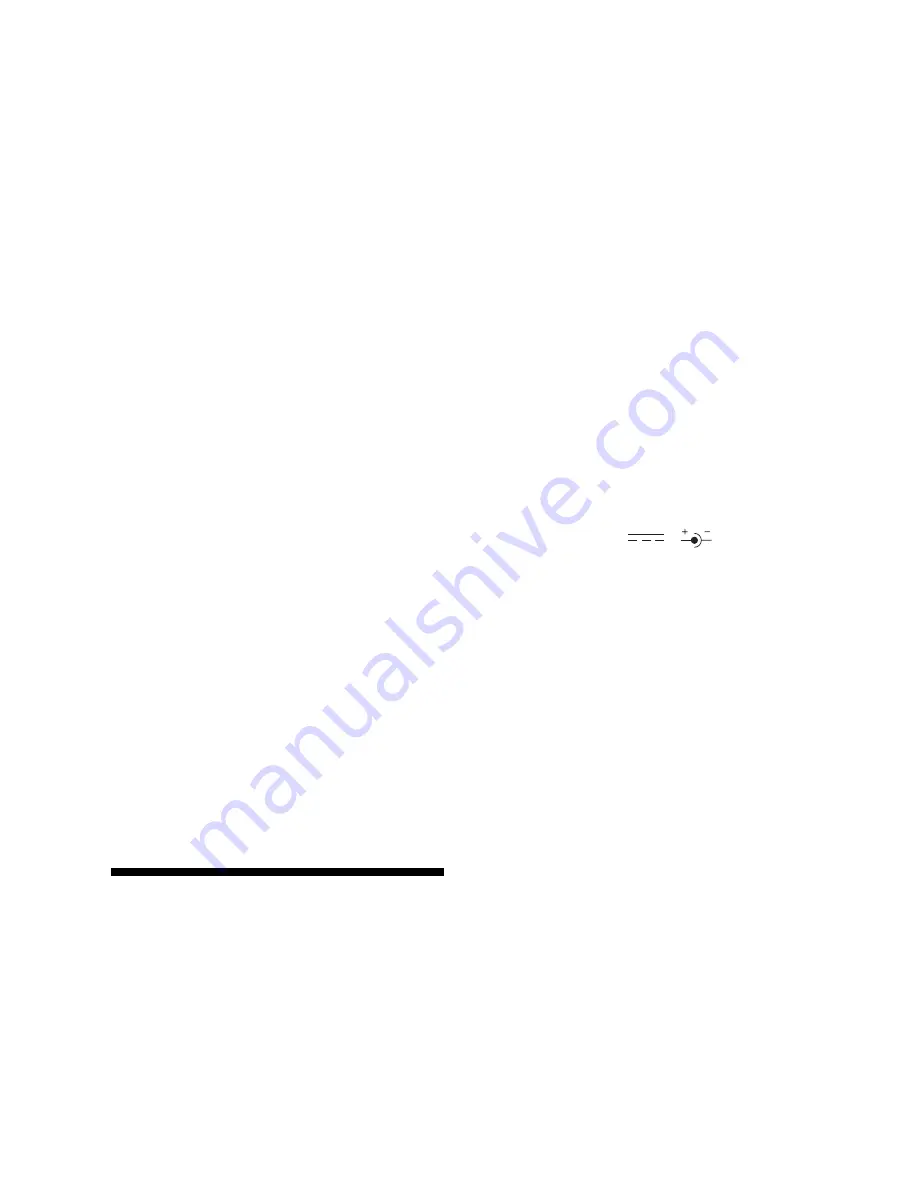
6
make sure which color the piece is.
4.6 How to change the board position
This, too, is very easy. First press SET UP to put the
computer into set-up mode (the SET UP light is turned
on). You can now remove or add pieces at will:
- To remove a piece simply press it down on its cur-
rent square and remove it from the board.
- To add a new piece first select the color (by pressing
COLOR if necessary). Now press the appropriate
piece key and press the new piece on an empty
square.
Make sure that the WHITE or BLACK lights correctly
indicate the side to move next before you return to normal
play by pressing SET UP again.
Try the following experiment: Press NEW GAME and
SET UP. Now press the black queen down on its square
and remove it from the board. Press SETUP again to quit
set up mode. You can now play a “queen-odds” game
against the computer (it will be playing without its queen).
Try adding a second black king to the position. The com-
puter will refuse to play the game, since the position is
illegal.
4.7 Setting up a special position
If you want to set up a special position which contains
only a few pieces, then it is better to start from scratch.
Press SET UP and NEW GAME. This clears the board of
all pieces. You can now enter the position as described
above.
Example: To set up a position with white king on E1,
white rook on A1, black king on D5, and black rook on B2,
first place the pieces on the board. Now press SET UP
and NEW GAME to clear the board. Press COLOR (if
necessary) to turn the WHITE light on. Press the king key
and then press the white king down on its square. Press
the rook key and then the white rook on its square. Now
press COLOR to turn the BLACK light on. Press the king
key and press the black king on its square. Press the rook
key and then the black rook on its square. Press COLOR
(WHITE light on = White to move) and SET UP to return
to normal play.
Note: in the above position the computer will permit
castling. If you press PLAY it will castle and capture the
black rook on the next move.
When you set up a position, make sure that the posi-
tion is legal before you leave SET UP mode, otherwise,
there may be an unpredictable result.
5. TECHNICAL DETAILS
5.1 The ACL key
Computers sometimes “lock up” because of static
discharge or some other electrical disturbance. If this
happens use a pencil to activate the ACL key on the back
of the cabinet for a few seconds. This resets the computer
and clears its memory. You can also remove the batteries
for about a minute to reset the computer.
5.2 Care and maintenance
Your computer is a precision electronic device. Do not
subject it to rough handling or expose it to extreme tem-
peratures or moisture. Do not use chemical agents to
clean the set as these may damage the plastic. Weak
batteries should be replaced promptly as they might leak
and cause damage to the computer.
Non-rechargeable batteries are not to be recharged.
Different types of batteries or new and used batteries
are not to be mixed.
Only batteries of the same or equivalent type as rec-
ommended are to be used.
Batteries are to be inserted with the correct polarity.
Exhausted batteries are to be removed from the unit.
The supply terminals are not to be short-circuited.
Use alkaline or zinc carbon batteries only.
This unit is not intended for children under three years
old. To ensure the safe operation of the unit, the trans-
former should be regularly examined for damage to the
cord, plug, enclosure or other parts. In the event of any
damage, the transformer must not be used with the unit
until the fault has been repaired by qualified service
personnel. When cleaning the unit with a soft cloth, the
unit must be disconnected from the transformer first.
Please note that only the recommended transformer
should be used with the unit, and the transformer is not a
toy.
5.3 Technical specifications
Speed:
10 MHz
LED lamps:
16 red color 7 green
Keys:
17
Power consumption:
420mW
Battery requirement:
4 AA/R6/AM3 (1.5V)
Battery life:
up to 60 hours (with alkaline
batteries)
AC adapter plug:
9V DC at 300 mA with 2.1 mm
ID/5.5mm OD
Dimensions:
335 x 252 x 37 mm
Weight:
1.05 kg (without batteries)
Saitek reserves the right to make technical changes
without notice in the interest of progress.
















