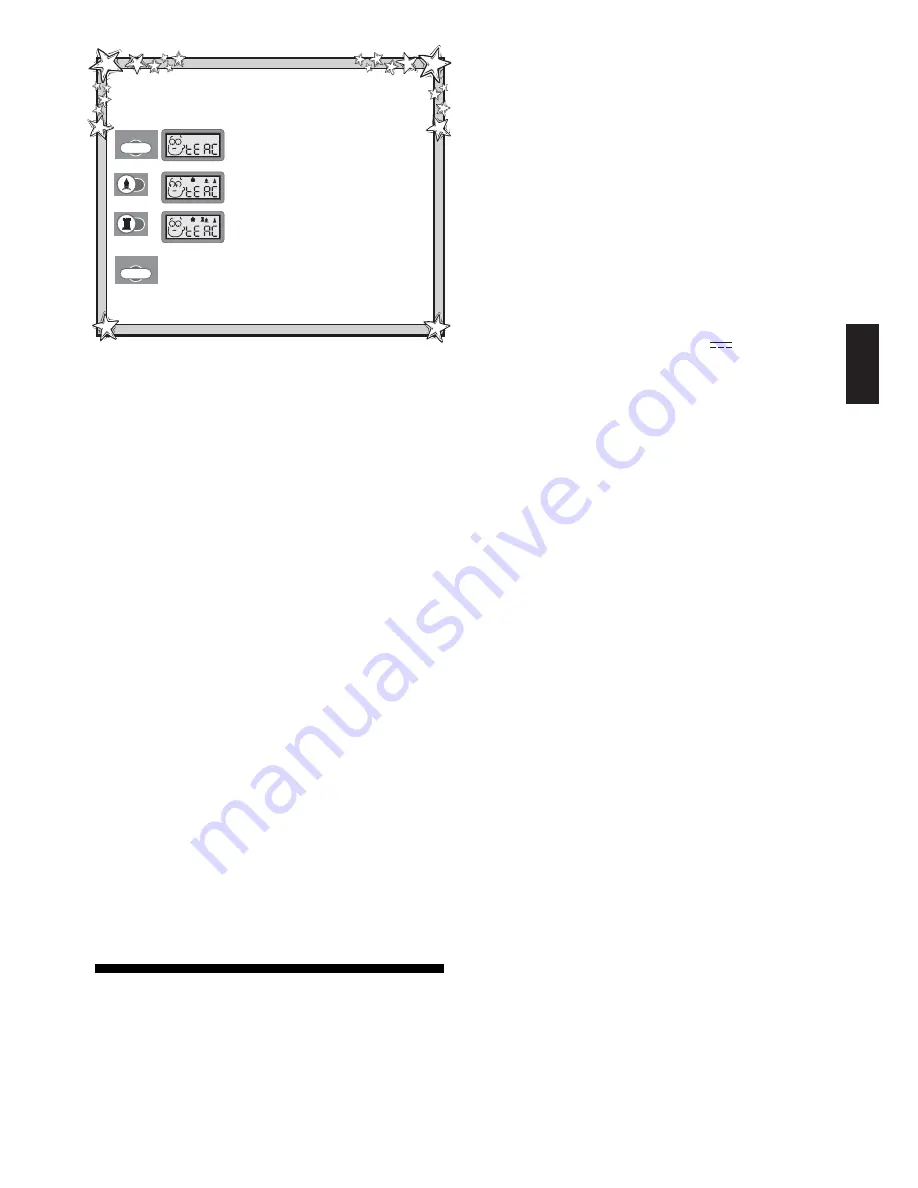
7
ENGLISH
TEACH MODE
TEACH MODE
Here, we’ll choose to study Bishops and Rooks.
Remember
that Kings and Pawns are always on the board.
SELECTING A TEACH MODE GAME!
4. Press TEACH MODE again. The computer resets
for a new game, with only Kings, Pawns, Bishops,
and Rooks on the board—be sure to set up only
those pieces!
2. Press BISHOP.
Bishops added.
On the board: Kings, Pawns, Bishops.
1. Press TEACH MODE.
3. Press ROOK.
Rooks added.
On the board: Kings, Pawns, Bishops,
Rooks.
For more details, see Section 4.3.
choice of one or two selected piece types. This allows begin-
ners to concentrate on one or two pieces at a time, without
losing focus and being distracted by other pieces on the
board! More developed players can use the Teach Modes to
practice using selected combinations.
Whenever it’s your turn to move, follow these steps to
select one of the Teach Mode games:
a. Press TEACH MODE. The display shows
tEAC
.
b. Press one or two of the PIECE SYMBOL KEYS, de-
pending on which piece(s) you would like to study. The
display will show the selected piece(s) as the keys are
pressed. The listing below shows all the different piece
combinations, and the keys you should press to select
them.
c. After making your piece selection(s), press TEACH
MODE again. The computer will reset for a new game,
using only the pieces you have chosen. Remember to
set up only those pieces on the board!
Use this list to select one of the Teach Modes:
PRESS
TO STUDY THESE PIECES ......................................................... DISPLAY
!
.......... Kings+Pawns ...............................................
&\\\\!
@
.......... Kings+Pawns+Knights .................................
&\\\@!
#
.......... Kings+Pawns+Bishops .................................
&\\#\!
$
.......... Kings+Pawns+Rooks ..................................
&\$\\!
%
.......... Kings+Pawns+Queens .................................
&%\\\!
@
+
#
..... Kings+Pawns+Bishops .................
&\\#@!
@
+
$
..... Kings+Pawns+Rooks .....................
&\$\@!
@
+
%
..... Kings+Pawns+Queens ..................
&%\\@!
#
+
$
..... Kings+Pawns+Rooks ....................
&\$#\!
#
+
%
..... Kings+Pawns+Queens .................
&%\#\!
$
+
%
..... Kings+Pawns+Rooks+Queens ....................
&%$\\!
Please also note the following regarding the Teach Modes:
• If you press more than two PIECE SYMBOL KEYS, only
the last two pieces displayed will be selected when you
press TEACH MODE to start the game.
• If no PIECE SYMBOL KEY is pressed in step (b) above,
pressing TEACH MODE again will exit Teach Mode and
return you to your previous game.
• To exit Teach Mode and return to a standard, 32-piece
game at any time, press NEW GAME.
5. TECHNICAL DETAILS
5.1 The ACL Function
Computers can sometimes “lock up” due to static dis-
charge or various other electrical disturbances. If this should
happen, use a pin or another sharp object to press into the
hole marked ACL in the base of the unit for at least one
second. This resets the computer.
5.2 Care and Maintenance
Your chess computer is a precision electronic device, and
should not be subjected to rough handling or exposed to
extreme temperatures or moisture. Remove the batteries
before cleaning the unit, and do not use chemicals or liquids
to clean it, as they may damage the plastic.
Weak batteries should be replaced promptly, since they
can leak and damage the computer. Please also note the
following regarding the use of batteries:
Use only alkaline
or zinc carbon batteries. Do not mix different types of
batteries or new and used batteries. Do not recharge
non-rechargeable batteries. Use only the recommended
batteries or equivalent. Be sure to observe the correct
polarity when inserting batteries. Remove worn out
batteries from the unit promptly. Do not short circuit the
supply terminals.
5.3 Technical Specifications
Keys:
15
LCD Display:
Viewing area 30 x 13 mm
Sound:
Piezo-electric buzzer
Batteries:
2 “AA” (AM3/R6) cells
Battery Life:
1,000 hours (new alkalines)
Dimensions:
31.4 x 25.2 x 3.4 cm
Please retain this information for future reference.
Saitek reserves the right to make technical changes without notice
in the interest of progress.








