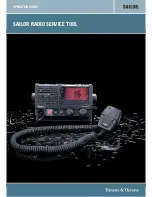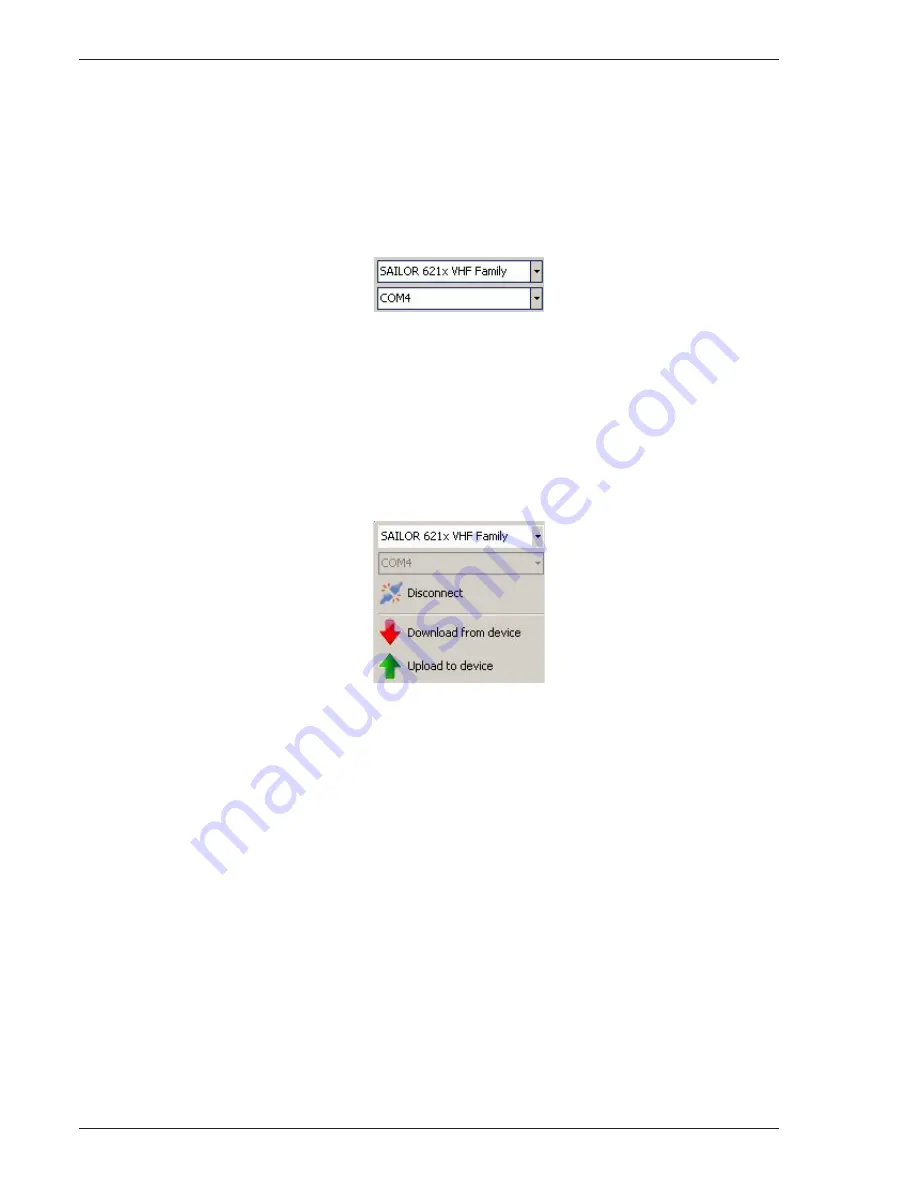
6
Operation Guide - Radio Service Tool
1004
3.1.2
Control collection strip
The control collection on the left side shall guide the user through all relevant steps in connection and the most basic
functions required in the product:
•
Device Family Selection
– Here the product family is selected. The product family is defined by having the
same communication method between the PC and the product. After selecting the product family it should
be obvious which methods can be employed to connect to the radio.
•
Connect To/Via
– As soon as the device family is selected the “Connect To/Via” drop down menu becomes
active. The selections to make for the product family are fetched from the definition in the family class. In
the example above with the SAILOR 6200 product family, serial communication is used to connect to the
radio. Therefore the list of available COM ports in the system is shown. Other products could have USB ports
or IP addresses if this was supported.
•
Connect
– The system is now ready to try a connection to the device. Clicking the Connect icon will initiate
the physical connection. While the connection is going on, and while connection is been established, the
icon text changes to “Disconnect”.
Once the connection is established some of the shaded fields become active. Furthermore, product specific icons will
be added in the device configuration area. The process of connecting to a device will namely include the request for
which specific product and which firmware version is loaded. This information is reflected in the status strip line in the
bottom of the window.