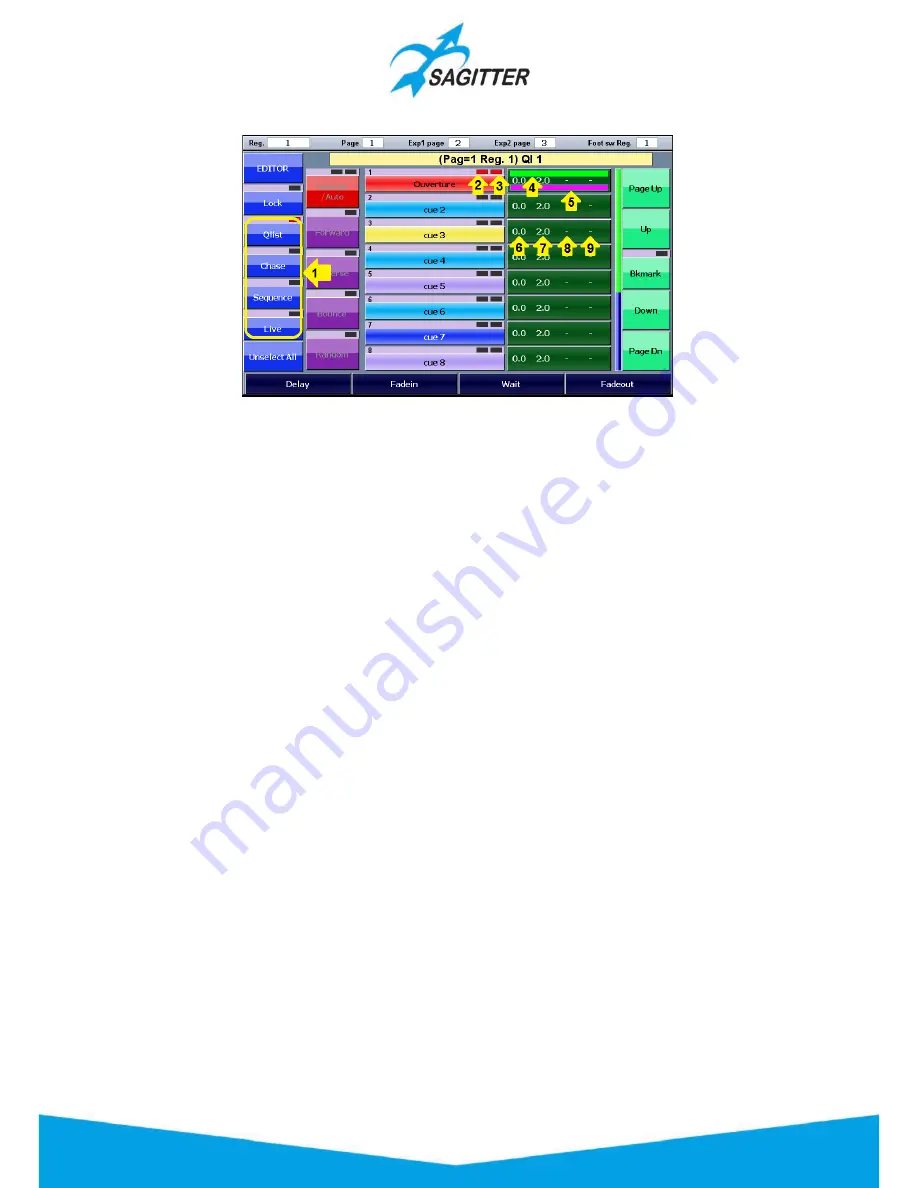
Cue-list in Qlist mode:
Legend:
1)
Buttons for the selection of the cue-list mode
2)
Activity status LED: yellow=previous active cue; red=currently active cue
3)
Selection status LED: red=selected cue
4)
Bar timeline Delay/Fade-in
5)
Bar timeline wait/fade-out
6)
Delay time in seconds
7)
Fade-in time in seconds
8)
Wait time in seconds
9)
Fade-out time in seconds
The cue buttons have a status LED:
‐
Off
: not activated cue.
‐
Yellow
: activated cue.
‐
Red
: last or currently activated cue.
The buttons on the left toolbar allow the following operations:
‐
EDITOR
:
recalls the editor window.
‐
Lock
:
usually the Qlist window shows the cue-list corresponding to the currently played
register and changing the register the display will follow it. If the ‘Lock’ button is activated
the window is locked to the current cue-list and the display will not follow the next pressed
registers. This feature is very useful in Live mode.
‐
Qlist, Chase, Sequence, Live
:
buttons to select the cue-list mode.
‐
Unselect all
:
deselects all cues.
Touch Sliders in Qlist mode:
‐
Touch Sliders
:
if no one cue is selected the Touch Sliders allow to vary the master controls
of the cue-list: Size (size of amplitude parameter of the effects), Speed (play velocity of the
effects) and Master (intensity of light of the effects). The variation is a percentage of the
values in the effects. Selecting one or more cues, the four Touch Sliders allow to vary delay,
Fade-in, Wait e Fade-out of the selected cues. Pressing the buttons on the screen just
above the Touch Sliders, a keypad will appear that allows to input directly the values.
35
Summary of Contents for QUIVER
Page 1: ...User Manual English Software Release 1 10...
Page 61: ...61...






























