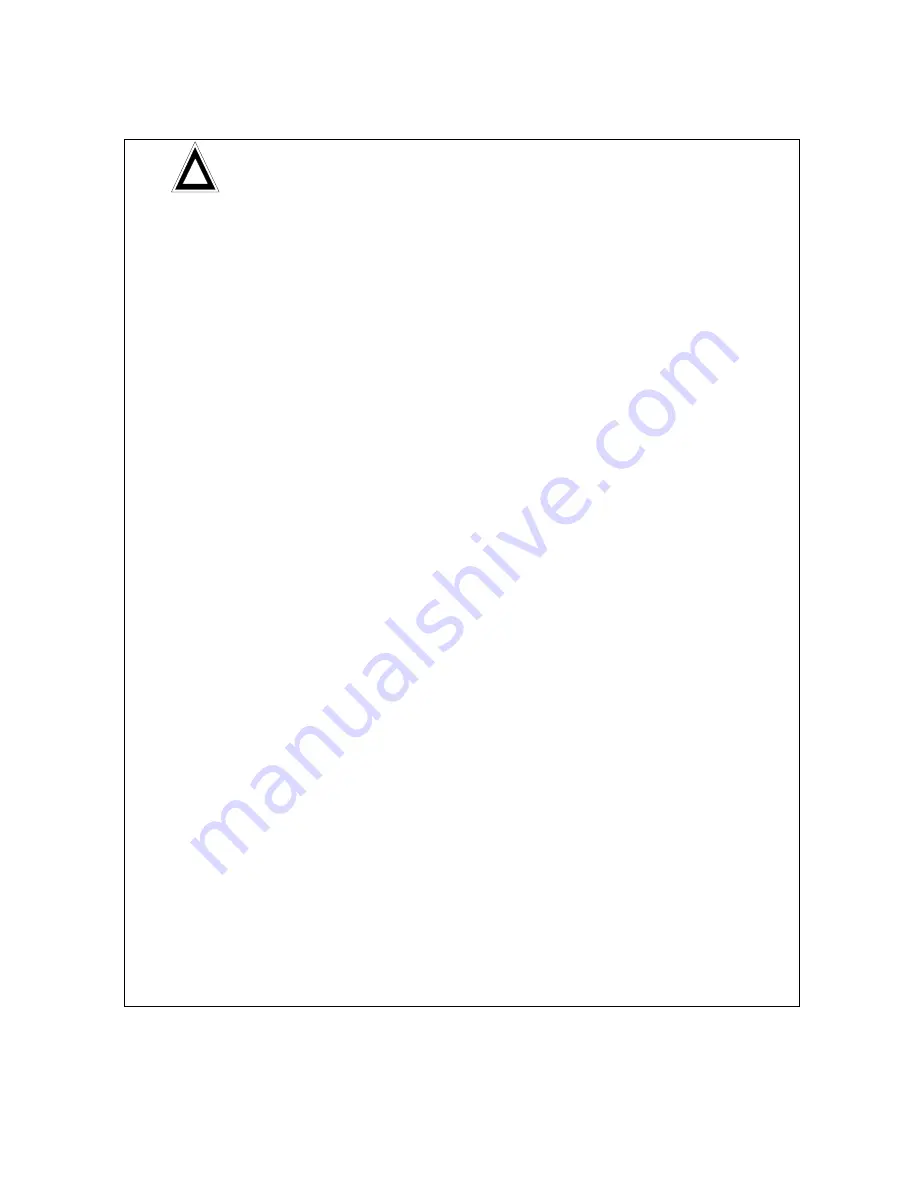
4
!
IMPORTANT USER INFORMATION
Only use
original antenna
The FCC part 15 approval is valid only with the original antenna
provided you for the RT1000. If you are using another antenna, the
FCC part 15 approval is not valid.
Using another antenna could void the user's authority to operate the
equipment.
FCC Part 15
This equipment has been tested and found to comply with the limits for a
Class B digital device, pursuant to Part 15 of the FCC Rules. These limits
are designed to provide reasonable protection against harmful
interference in a residential installation. This equipment generates, uses
and can radiate radio frequency energy and, if not installed and used in
accordance with the instructions, may cause harmful interference to radio
communications. However, there is no guarantee that interference will not
occur in a particular installation. If this equipment does cause harmful
interference to radio or television reception, which can be determined by
turning the equipment off and on, the user is encouraged to try to correct
the interference by one or more of the following measures:
–
Reorient or relocate the receiving antenna.
–
Increase the separation between the equipment and receiver.
–
Connect the equipment into an outlet on a circuit different from that to
which the receiver is connected.
Consult the dealer / installer or an experienced radio/TV technician for
help.
FCC part 15.19
This device complies with Part 15 of the FCC Rules. Operation is subject
to the following two conditions:
(1) this device may not cause harmful interference, and
(2) this device must accept any interference received, including
interference that may cause undesired operation.
FCC part 15.21
Modifications not expressly approved by this company could void the
user's authority to operate the equipment.
Frequency Bands This device contains 900/1800 MHz GSM functions that are not subject to
this FCC filing. This filing is only applicable for PCS 1900 MHz operations.
RF Exposure
mobile
Keep distance !
Typically, the antenna connected to the transmitter is an omni-directional
antenna with 0dB gain. Using this antenna the total composite power in
PCS mode is smaller than 1 watt ERP.
The internal / external antennas used for this mobile transmitter must
provide a separation
distance of at least 20 cm from all persons
and
must not be co-located or operating in conjunction with any other antenna
or transmitter."





































