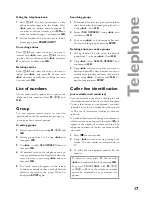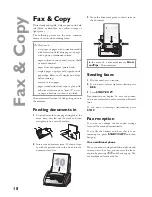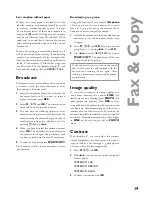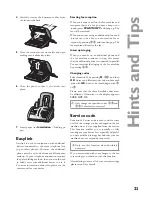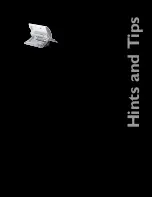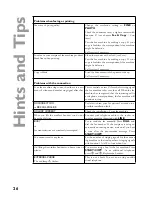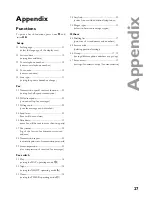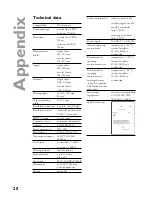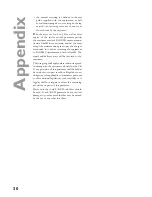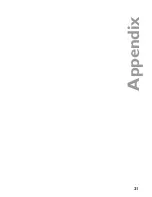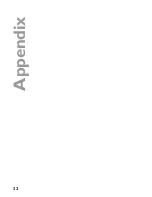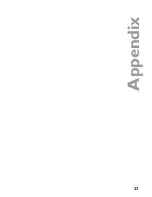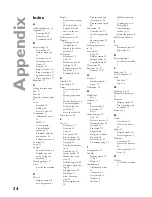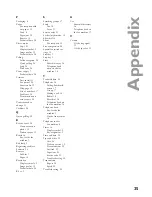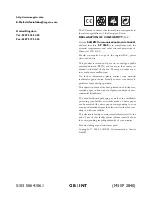Reviews:
No comments
Related manuals for Phonefax 2840

KX-TG2248S - 2.4 GHz Digital Cordless Phone Answering...
Brand: Panasonic Pages: 68

Magnapunch 2.0
Brand: GBC Pages: 120

easy STITCH
Brand: JML Pages: 12

MF-7700 Series
Brand: JUKI Pages: 75

KM 70/30 C Bp
Brand: Kärcher Pages: 28

Victory BLS3
Brand: Baby Lock Pages: 56

FOGSPRAY 3000 RGB
Brand: Mac Mah Pages: 31

PC360
Brand: Sprintis Pages: 5

DP-2100
Brand: JUKI Pages: 187

HQ POWER HQSM10010
Brand: Velleman Pages: 33

TS01.V2
Brand: Sealey Pages: 2

MO-104DN
Brand: JUKI Pages: 32

M-1 Series
Brand: JUKI Pages: 15

LU-2860
Brand: JUKI Pages: 2

MO-1200QVP
Brand: JUKI Pages: 88

LU-2220N-7
Brand: JUKI Pages: 36

LK-1903A
Brand: JUKI Pages: 12

LS-2342
Brand: JUKI Pages: 31