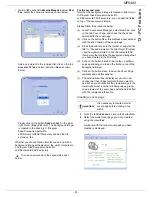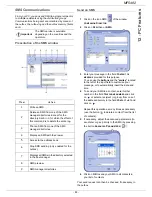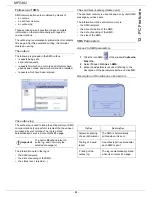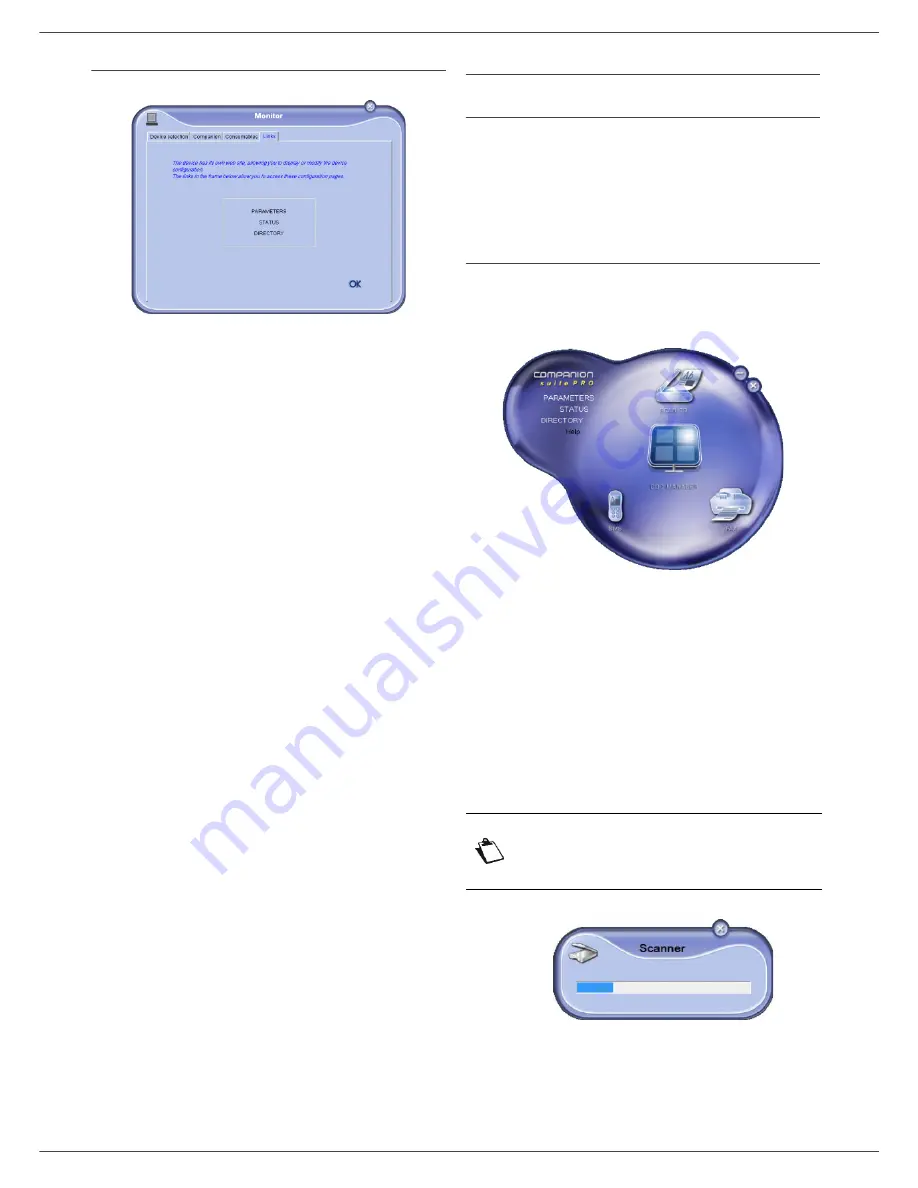
MF5482
- 72 -
12 - PC Features
Links available for connected network devices
The
L
INKS
tab lets you access various configuration
utilities from the machine’s embedded website.
The
P
ARAMETERS
links opens the dedicated parameter
page of the machine (refer to paragraph
Parameters/
Setup
, page 32 for a detailed description of available
parameters).
The
S
TATUS
link opens the dedicated status page of the
machine, allowing you to consult its activity status.
The
D
IRECTORY
link opens the dedicated address book
page of the machine, allowing you to view and manage all
contact information stored on the machine.
Companion Suite Pro functionalities
Document analysis
The document analysis can be carried out in two ways:
• either by the
S
CAN
T
O
function (application accessible
from the Companion Director window or from the
SCAN
button on the machine),
• or directly from a standard compatible application.
Analysis with Scan To
Run the application by clicking on the
C
OMPANION
-
D
IRECTOR
icon located on your desktop or from the menu
S
TART
>A
LL
P
ROGRAMS
> C
OMPANION
S
UITE
>
C
OMPANION
S
UITE
P
RO
LL2 > C
OMPANION
- D
IRECTOR
.
1
Click on the
S
CAN
T
O
graphical image or press the
SCAN
button on your machine.
When you press the
SCAN
button on your
machine, you have then to select either :
SCAN
TO-PC USB
or the registered name of your PC.
SCAN-TO-PC USB
: to be selected when you want
to do ScanTo through the USB cable. Please
ensure that the connexion in your Monitor is set on
USB.
"PC registered name" : to be selected when you
want to do ScanTo through the network
connection. Please ensure that the connection in
your Monitor is set on LAN.
2
You can follow the ongoing digitisation on a screen.
Note
The "PC registered name" is the name
of the PC you have set up at , point5 in
§Adding a device connected to the
netwo
rk .