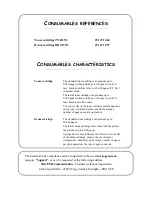Maintenance
6-21
Date en cours : 12 June 2006
\\osn01001\be31-doc\DOC 31 - En cours\Travaux en cours\URD31\Fax\MFL V3\LUs MFLV3 MF4640\LU 252 551 036A MFL_V3 FAX 4640
GB\Maintenance Gb.fm
Op
eration
Setting yo
ur
machine
Getting started
Directory
Mainte
nanc
e
Safety
Contents
Installation
Printer paper jam
Inside the printer
Use the following procedure to remove any sheets of paper jammed inside the printer.
Caution -
The fusing unit inside the printer can become very hot during operation. To
avoid injury - do not touch.
Open the front cover of the printer.
Remove the toner/drum cartridge set from inside the printer.
Remove any jammed sheets.
Open the rear cover of the printer.
Remove any jammed sheets.
Reinstall the drum/toner cartridge set (refer to paragraph
Replacing cartridges
, page 6-2).
Correctly close the front and rear covers of the printer.
Summary of Contents for MF 4640
Page 1: ...TELECOM User Manual SAGEM FAX 4640...
Page 4: ......
Page 24: ...1 16 Installation...
Page 40: ...3 10 Setting your machine...
Page 46: ...4 6 Directory...
Page 72: ...5 26 p...
Page 100: ...6 28 Maintenance...