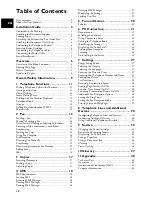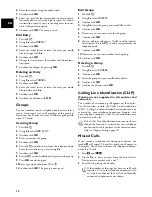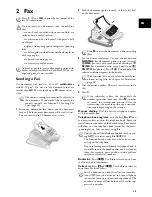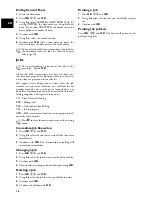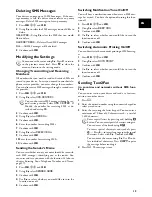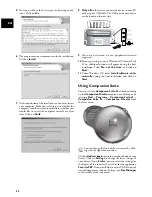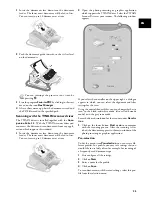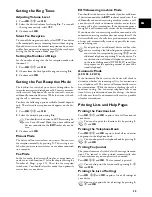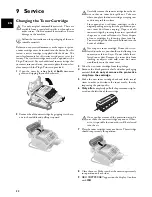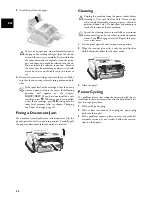24
EN
Modifying the Settings
Settings on the Device
1
Click on the
Settings
button to modify the basic set-
tings of your device. Among other setting, you can en-
ter your name and number, set the date and time, select
the connection type and set the parameters for the de-
vice. You can also configure the security codes for the
fax memory and keyboard lock.
2
Confirm with
OK
.
Settings for Scan-to-PDF
1
Click on
Status
.
2
Selecting the register
ScanTo
.
3
Configuring the desired settings for Scan-to-PDF.
Mode
—Scan in the black-and-white mode (also called
“barcode mode”) or in the grey tone mode.
Resolution
—Select the scan resolution
Output Format
—Selecting the output format
Save as …
—Selecting the path in which to save
4
Confirm with
OK
.
Displaying the Toner Level
Displaying the Toner Level
Click on
Status
. The toner level of the toner cartridge is
indicated by a percentile value between 100 percent (full)
and 0 percent (empty).
Printing from Computer
Introduction
When you install the
Companion Suite LL
on your com-
puter, the device is also installed as a printer under Win-
dows. In the print menu under
Start
>
Settings
>
Print-
ers
, you will find your device listed as
Laser Printer
Scanner
.
Printing from Computer
You can access your device from any program and use it to
make black-and-white print-outs just as you would use any
other printer. Simply select the
Laser Printer Scanner
as
your printer.
Laser Printer Scanner
Properties
Click in the Print menu on
Properties
to edit the print
settings. You can set whether to print in letter or landscape
format and how many pages should be printed on a single
sheet. Change the print order to print the last page of your
document first. A long document is then output sorted;
the first page lies on top.
Scanning
Scan-to-PDF
Scan-to-PDF
With
Scan-to-PDF
scan the documents with your device
and save them directly as PDF files. Configuring the nec-
essary settings in the
Status
menu (also see chapter Set-
tings for Scan-to-PDF, page 24).
Document Formats
Use documents with size A4 · 210¦×¦297
millimetres
with60¦–¦90¦g/m
2
. Do not use any documents that are
smaller than
A4
. You can insert up to
20
documents at a
time.
The
Laser Printer Scanner
is installed as the de-
fault printer for all programs on your computer.
Summary of Contents for MF 3175
Page 1: ...User Manual ...
Page 43: ...43 EN ...