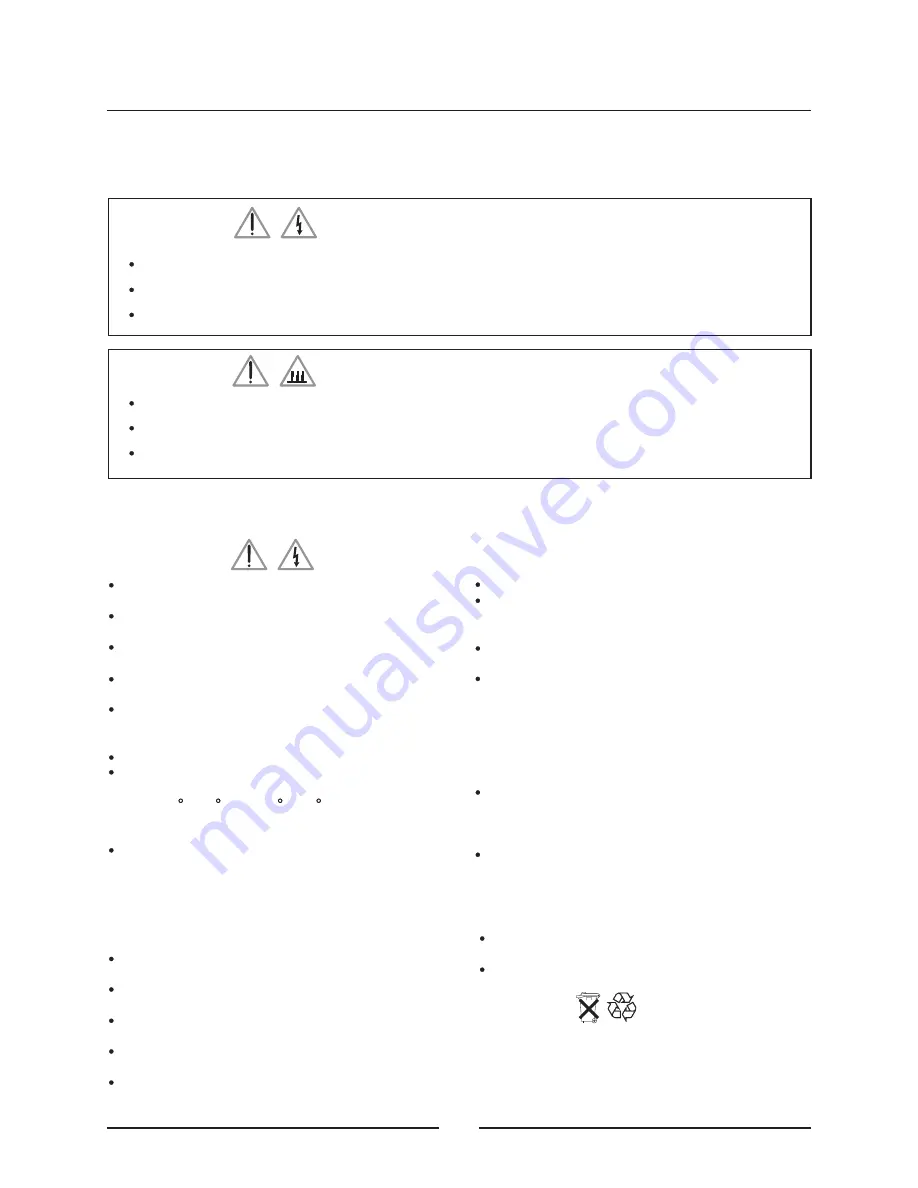
Please use the carrying case to carry this unit and make sure
the lens is protected with lens cap.
Do not subject this unit to strong mechanical shock.
Only use the appropriate batteries, according the
manufacturer specifications (see "Specifications" section in
page 17). The provided batteries are notre chargeable.
Bringback the defective or empty batteries to your local
waste disposal in accordance with the current regulations.
Do not throw of used batteries in the dustbin.
WARNING
IMPORTANT SAFEGUARDS
INSTALLATION
Do not place the unit in direct sunlight, near heaters or
heat radiating applications.
Do not expose this unit to dust, smoke or steam which
may harm internal components.
Handle the unit carefully. Dropping or jarring may
damage internal components.
Do not place heavy objects or liquids on the top of the
unit. Spilled liquids may cause damage.
Do not
The ceiling must be strong enough to support the unit and
the installation must be in accordance with any local build-
ing codes. The unit must be installed by qualified service
personnel.
INSTALLATION ON THE CEILING
push objects of any kind through openings of this
projector as they may touch dangerous voltage points or
short-out parts that could result in a fire or electric shock.
Do not use this projector near water or in contact with water.
Do not use the unit while the temperature is high or varies
greatly. The unit must be used at environment temperature
between 5 C (41 F) and 35 C (95 F).
POWER SUPPLY
This unit is designed to operate on a power supply of
100~240VAC, 50 - 60 Hz.
Be sure that your power supply fits the above requirement
before attempting to use the unit.
Before disconnecting the power cable, make sure you
have followed the shut-off procedure.
Disconnect the power cable from the power outlet after
using the unit.
If you are not sure of the type of power, please consult
your appliance dealer or local power company.
CLEANING
Make sure to unplug the power cable before cleaning.
Do not use water, liquid aerosol cleaners, strong detergents
or solvents such as alcohol. Please use damp cloth and wipe
on the cabinet gently.
Use a blower or lens paper to clean the lens. Be careful not
to scratch or mar the lens.
Use a vacuum cleaner to clean periodically the
ventilation slots and speaker grills or change the air filter
(see p15). Accumulated dust on the ventilation slots may
cause the unit over-heated and lead to malfunction.
CARRYING AROUND
LAMP REPLACEMENT
Under normal usage, the life time of lamp is about 1500
hours. The output luminance will drop as lamp life
diminishes. User can check the lamp life status in the
MENU of projector.
Change the lamp cartridge when the brightness is no more
acceptable (see p16 for instruction).
CAUTION
Do not put your hand or any object near the ventilation slots because the air is hot.
Do not look into the lens while the unit is operating. Strong light may cause harm to your eyes.
Do not block ventilation openings to prevent inside components from overheating.
WARNING
Handle the power cable carefully and avoid excessive bending. A damaged cable may cause electric shock or fire.
Do not expose this unit to rain or moisture to prevent fire or shock.
Do not open the cabinet to avoid electrical shock.
Refer all servicing to qualified service personnel.
1
IMPORTANT SAFETY NOTICE
PRECAUTIONS
Please read this manual carefully before using the projector and keep this manual handy for future reference.



















